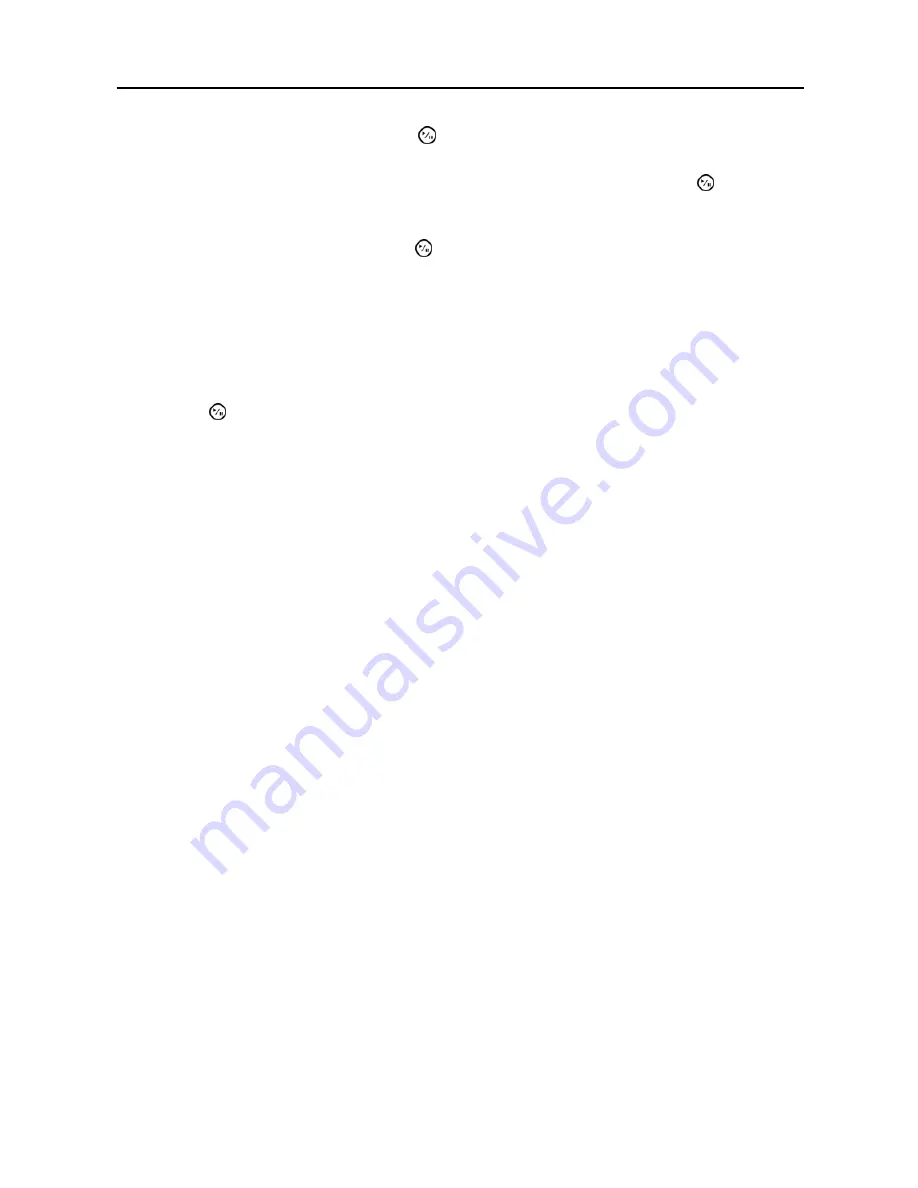
User’s Manual
58
Highlight
Include Text-In Data
and press the button. This will toggle between On and Off. When this
feature is On, you can include text-in data when copying video if the video was recorded with text-in data.
Once you have given the video clip a file name, highlight the
Start
button and press the button. The
confirmation screen displaying data size will appear. When the storage device does not have enough space,
the DVR will ask if you want to copy as much of the video clip as possible in the available space.
Highlight the
Continue
button and press the button to continue clip copy.
Once the clip copy starts, you can cancel it by selecting
Cancel
or hide the screen by selecting
Close
. When
selecting
Close
, Clip Copy continues and a confirmation screen will display when complete.
NOTE: Only 4.7GB DVD media is available. To clip copy video on the DVD media using remaining
space, the size of previously recorded data on the DVD media should be less than 4GB.
NOTE: The file size for clip copy is limited to 2GB.
You can use other functions on the DVR while video is being backed up. To do this, highlight the
Close
button
and press the button. You can return to the
Clip-Copy
screen at any time to check the progress.
You do not need to install any special software on your personal computer to review the video clips. Refer
to the RAS manual for instructions on how to review video clips you have copied.
NOTE: During Clip Copy, you cannot shut the system down, clear data on the storage device, or
format the storage device.
CAUTION: Do NOT disconnect the USB cable or the power from the external drive while
copying video clips. If the external drive is shut down or the USB cable is disconnected while
copying video clips, THE DVR SYSTEM MAY NOT WORK NORMALLY OR THE EXTERNAL
DRIVE COULD BE DAMAGED, and you will get an error message the next time you try to
copy video clips. You will need to power down the DVR and restart it to get rid of the error
message. Once the file system of the USB hard disk drive has been corrupted, this error
message cannot be dismissed. Even after restarting the DVR it may automatically restart
while preparing to clip copy. You must recover the file system using the recovery program,
or you must reformat the hard disk drive.















































