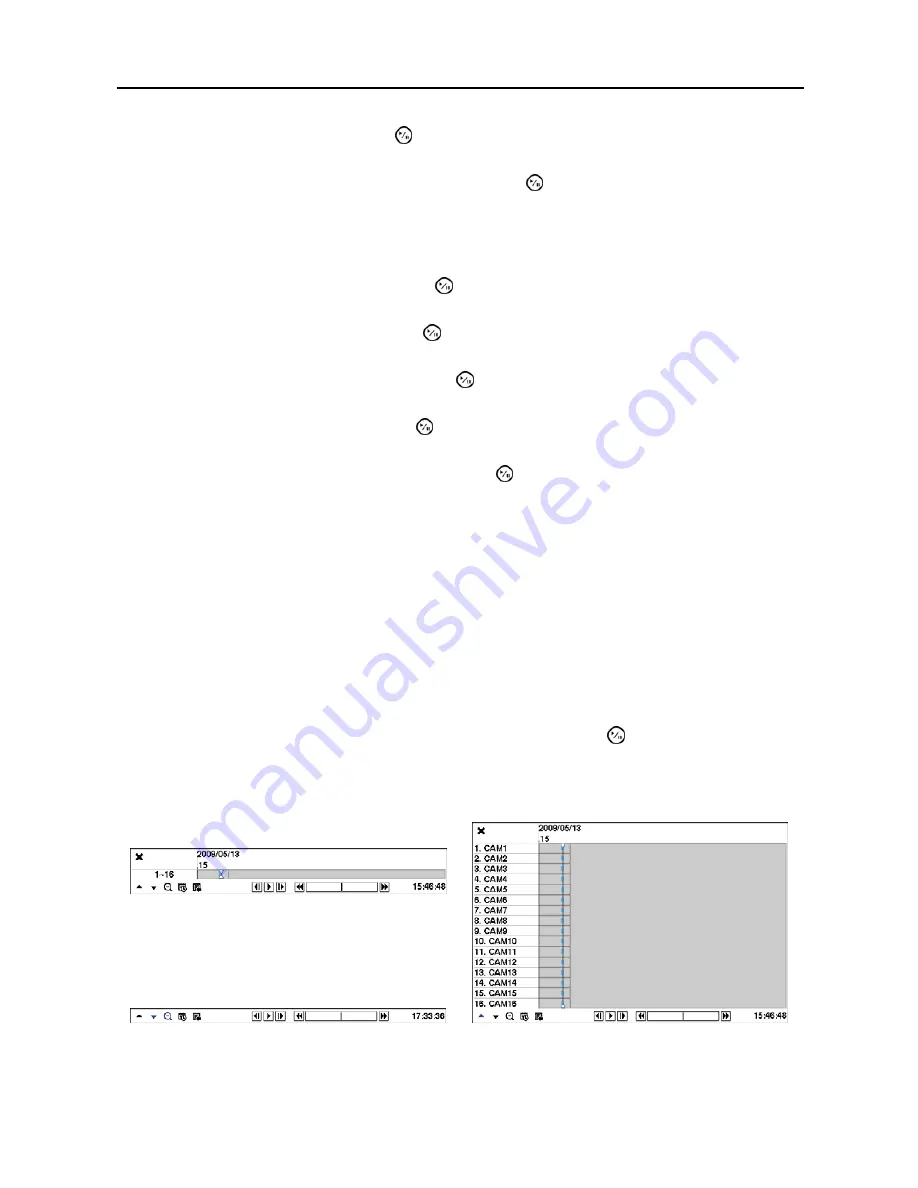
User’s Manual
52
Highlight the box beside
To
and press the button to toggle between On and Off. When set to Off, you
can enter a specific Date and Time. When set to On, the search will be from the last recorded image.
Highlight the box beside
Check Time Overlap
and press the button. It toggles between On and Off.
You will only be able to turn the Check Time Overlap on or off if a user-defined date and time is set to
From and To. If the DVR’s date and time have been reset, it is possible for the DVR to have more than
one overlapping start and stop time. When set to On, you will be asked to select one of the overlapping
start and stop time. When set to Off, the DVR will display search results from all start times to all stop times.
Highlight the box beside
Alarm-In
and press the button. You can select the alarm inputs that you want
to include in your search.
Highlight the box beside
Motion
and press the button. You can select the cameras for which you want
any reports of motion detection.
Highlight the box beside
Video Loss
and press the button. You can select the cameras for which you
want any reports of lost video.
Highlight the box beside
Text-In
and press the button. You can select the text-in devices which you want
any report of text input.
Highlight the box beside
Record Channels
and press the button. You can select the cameras that you
want to search for any reports of event recorded data. The DVR will display the events (not the camera
channels) that occurred and that also are recorded on the camera channel that you selected. If you do not
select a camera channel in this field, the DVR will search events that are not associated with cameras.
You can also toggle On and Off self-diagnostic events as part of your search. The choices are:
Panic Record
Check Recording
Check Alarm-In
Disk Almost Full
Disk Bad
Disk Temperature
Disk S.M.A.R.T.
Fan Error
Once you set your desired search conditions, highlight
Search
and press the button to display the search
results in the
Event Log Search
screen. Selecting
Cancel
exits the screen without saving the changes.
Record Table Search
< Standard View >
< Compact View >
< Expanded View >
Figure 44
─
Record Table Search screen.






























