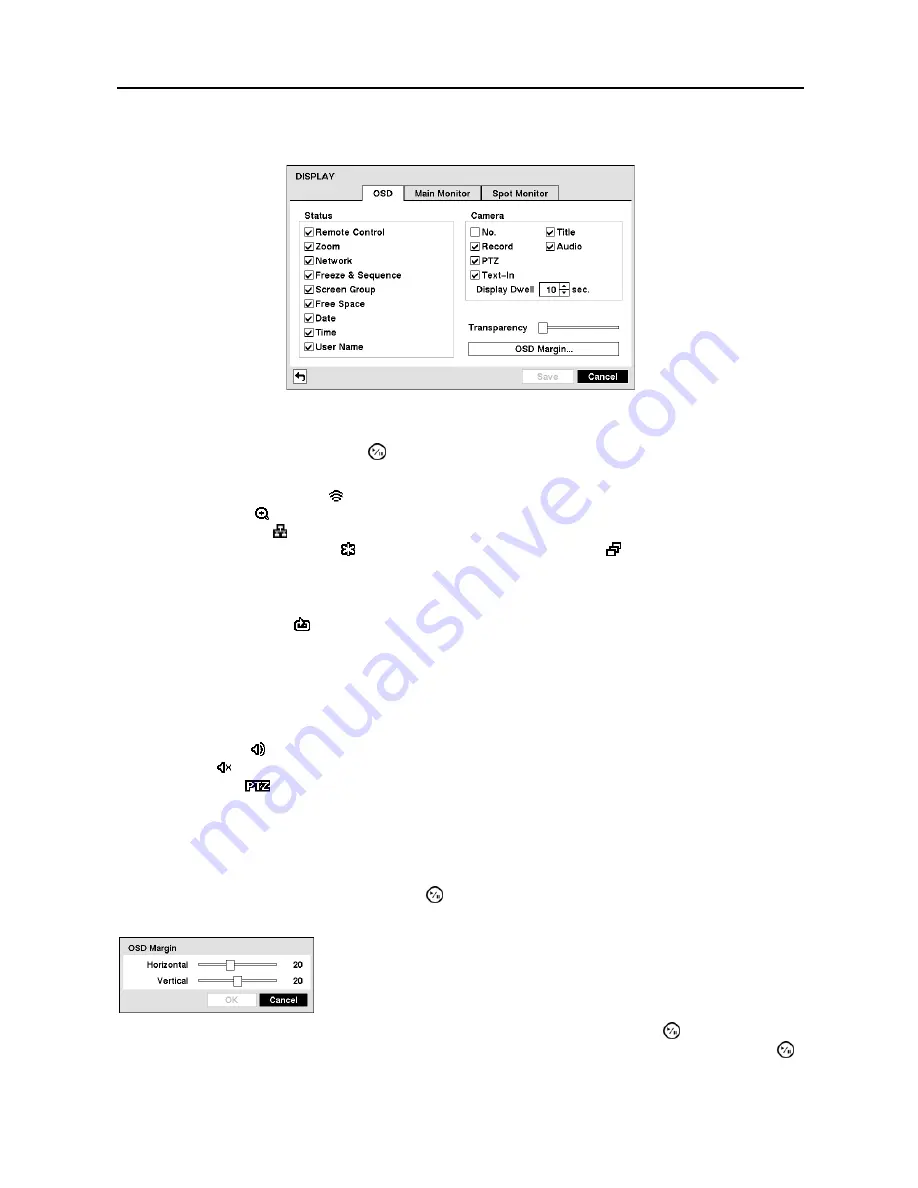
User’s Manual
38
OSD Setup (DISPLAY
OSD Tab)
Figure 31
─
OSD screen.
Highlighting an item and pressing the button toggles that item On and Off. When an item is On, there
is a checkmark in the box beside it. The following items can be turned On or Off:
Remote Control —
The icon displays when the DVR can be controlled by the infrared remote control.
Zoom
─
The icon displays on the enlarged video.
Network
─
The icon displays when the unit is connected to a network via Ethernet.
Freeze & Sequence
─
The icon displays while in the Freeze mode, and the displays while in the Sequence
mode.
Screen Group
─
The number of screen group displays when the DVR is not in the 4x4 display mode of the
16-channel DVR, and 3x3 mode of the 8-channel DVR.
Free Space
─
The icon displays when the DVR is in the Recycle mode, and the percentage of available
storage space displays when the DVR is not in the Recycle mode.
Date/Time
─
The current date and time information displays.
User Name
─
The name of the current user logged in displays.
Camera No.
─
The camera number displays at the top-left corner of each camera screen.
Camera Title
─
The camera title displays at the top-left corner of each camera screen.
Record
─
The record related icons display on each camera screen.
Audio
─
The icon displays on each camera screen for which the DVR can play live audio on a local system,
and the icon displays on each camera for which the DVR is sending audio to a PC running RAS
.
PTZ
─
The icon
displays on each PTZ camera screen.
Text-In
─
The text input strings display on the screen. You can adjust the
Display Dwell
time (sec.) for the
text input strings displayed on the screen.
You can adjust the transparency of the setup screens by highlighting
Transparency
and using the Left and
Right arrow buttons.
Highlighting
OSD Margin…
and pressing the button displays how OSD text will be displayed on the
monitor.
After you are finished with the OSD Screen, you can highlight
Save
and press the button to save the
changes and exit the screen. If you do not wish to save the changes, highlight
Cancel
and press the
button to exit the screen.
You can adjust the horizontal and vertical margins so that text and icons
will not be hidden beyond the edges of the monitor.






























