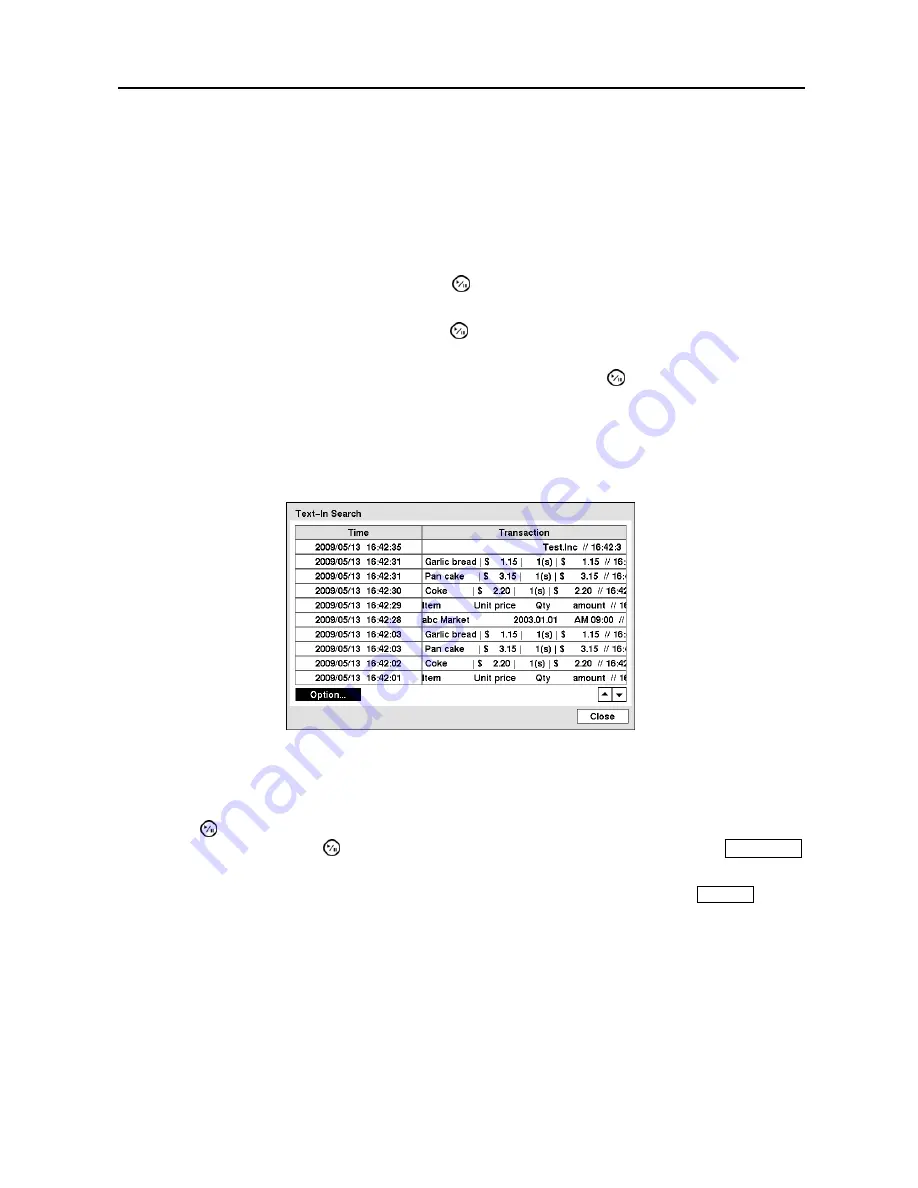
Digital Video Recorder
55
NOTE: Defining the area of the image in which you want to search for motion is nearly identical to
setting up the DVR for Motion Detection. Please refer to
Motion Detection Screen
in
Chapter 3 —
Configuration
for more detailed instructions on setting up the detection blocks.
NOTE: When setting the Museum Search Zone, the zone should be placed inside of the border line
of the target object. If the selected block is placed on the border line, the sensitivity of the Museum
Search may decrease.
The zone should be placed or focused on the centre or, at least, within the outline of targeted object.
Highlight the box beside
Sensitivity
and press the button. You will be able to select from
1
(low
sensitivity) to
5
(high sensitivity).
Highlight the box beside
Min. Blocks
and press the button. You will be able to set the number of sensor
blocks that must be activated. Setting the Min Blocks will only be available if Motion Search is selected.
Once you set your desired search conditions, highlight
Search
and press the button to display the search
results in the
Motion
Search
screen. Selecting
Cancel
exits the screen without saving the changes.
When you search for motion events of another camera, you will be asked whether or not you want to delete
the previous search results from the list.
Text-In Search
Figure 47
─
Text-In Search screen.
The DVR maintains a log of each time there is Text Input. The
Text-In Search
screen displays this list.
Use the arrow buttons to highlight the event for which you would like to see video.
Pressing the (Play/Pause) button will extract the video associated with the Text Input and display the first
image of the event. Pressing the button will start playing the “event” video segment. Pressing
PLAYBACK
returns to live monitoring.
NOTE: It is possible that no recorded image displays on the current screen. Press the
DISPLAY
button
and change the screen mode to 4x4. You will be able to easily see the camera have recorded video
during target time.
NOTE: Text Input information will be overlaid on the image while the recorded video is played at
regular speed.
You can also narrow your event search by selecting the
Option…
button and setting up the new search condition.






























