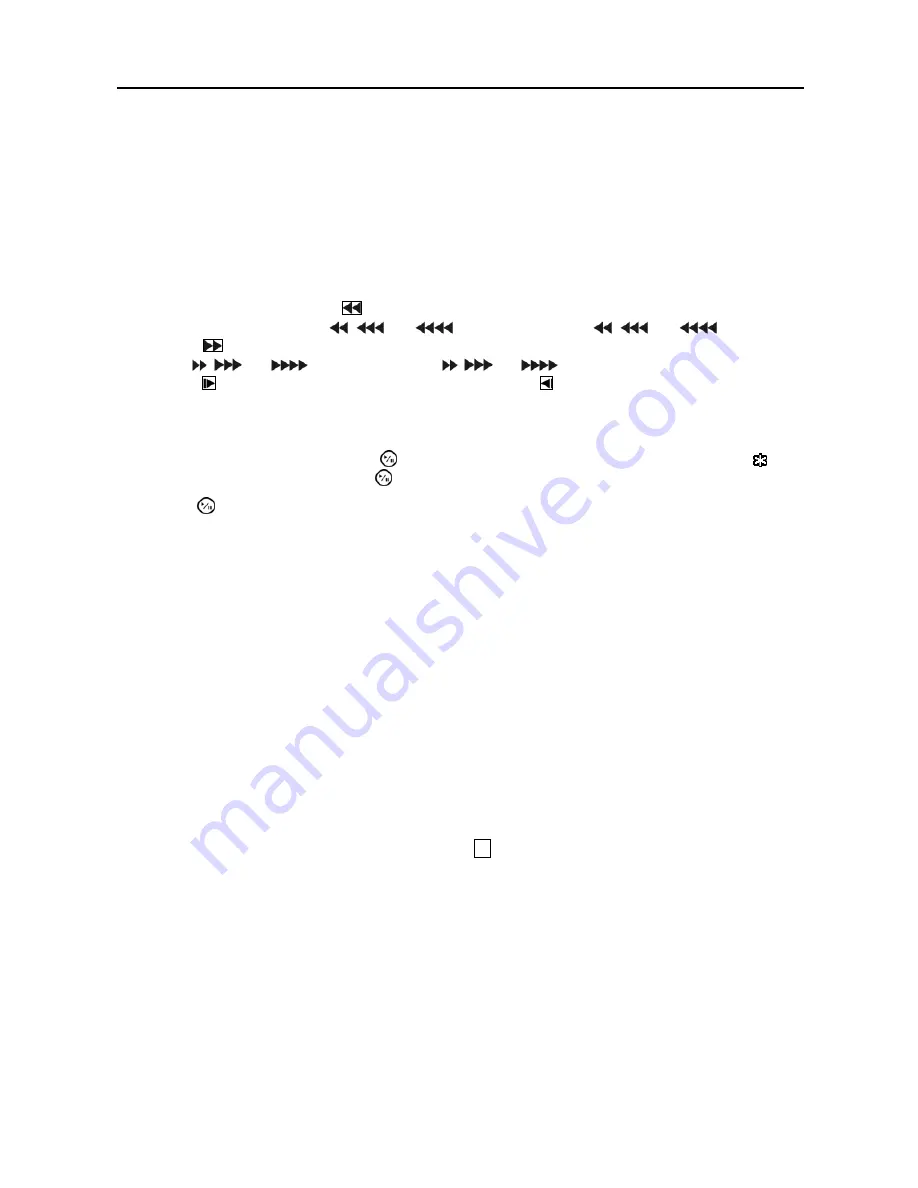
User’s Manual
10
Arrow Buttons
These buttons are used to navigate through menus and GUI. You can also use them to change numbers by
highlighting a number in the menu and using the
Up
and
Down
arrow buttons to increase or decrease the
number’s value.
These buttons are also used to control Pan and Tilt when in the PTZ mode. When in the PIP display format,
pressing the
Up
and
Down
arrow buttons moves the position of the small screen counter-clockwise and
clockwise, and pressing the
Left
and
Right
buttons changes the PIP screen size.
In the playback mode, pressing the
button plays video backward at high speed. Pressing the button again
toggles the playback speed from
,
and
. The screen displays
,
and
respectively.
Pressing the
button plays video forward at high speed. Pressing the button again toggles the playback
speed from ,
and
. The screen displays ,
and
respectively. When in the pause mode,
pressing the button moves to the next image and pressing the button moves to the previous image.
PLAY/PAUSE Button
In the live monitoring mode, pressing the button freezes the current screen and the screen displays icon.
When in the playback mode, pressing the button plays back images at regular speed or pauses playing video.
Pressing the button selects a highlighted item or completes an entry that you have made during system setup.
USB Port
Two USB ports on the front panel are provided to connect external hard disk, CD-RW or flash drives for
video clip copying or system upgrades. Position external drives close enough to the DVR so that you can
make the cable connections, usually less than 6 feet. Use the USB cable provided with the hard disk drive
to connect it to the DVR.
A USB mouse (not supplied) can be connected to one of the ports. You can use the mouse to navigate through
the screens and menus much like you would on a computer.
A USB to Serial converter can be connected to the USB port. Multiple text-in devices can be used with a
USB to Serial converter.
ID Button on Remote Control
If a DVR System ID is set to 0, the infrared remote control will control that DVR without any additional
operations. (Refer to the System setup screen in this chapter for further information on setting the System
ID.) If the system ID is 1 to 16, you must to press the
ID
button on the remote control and then press the
number button (1 to 16) in order to control that DVR. If the System ID of two or more DVRs is set to 0,
those DVRs will react to the infrared remote control at the same time.
Turning on the Power
Connecting the power cord to the DVR turns on the unit. The unit takes approximately 60 seconds to initialize.






























