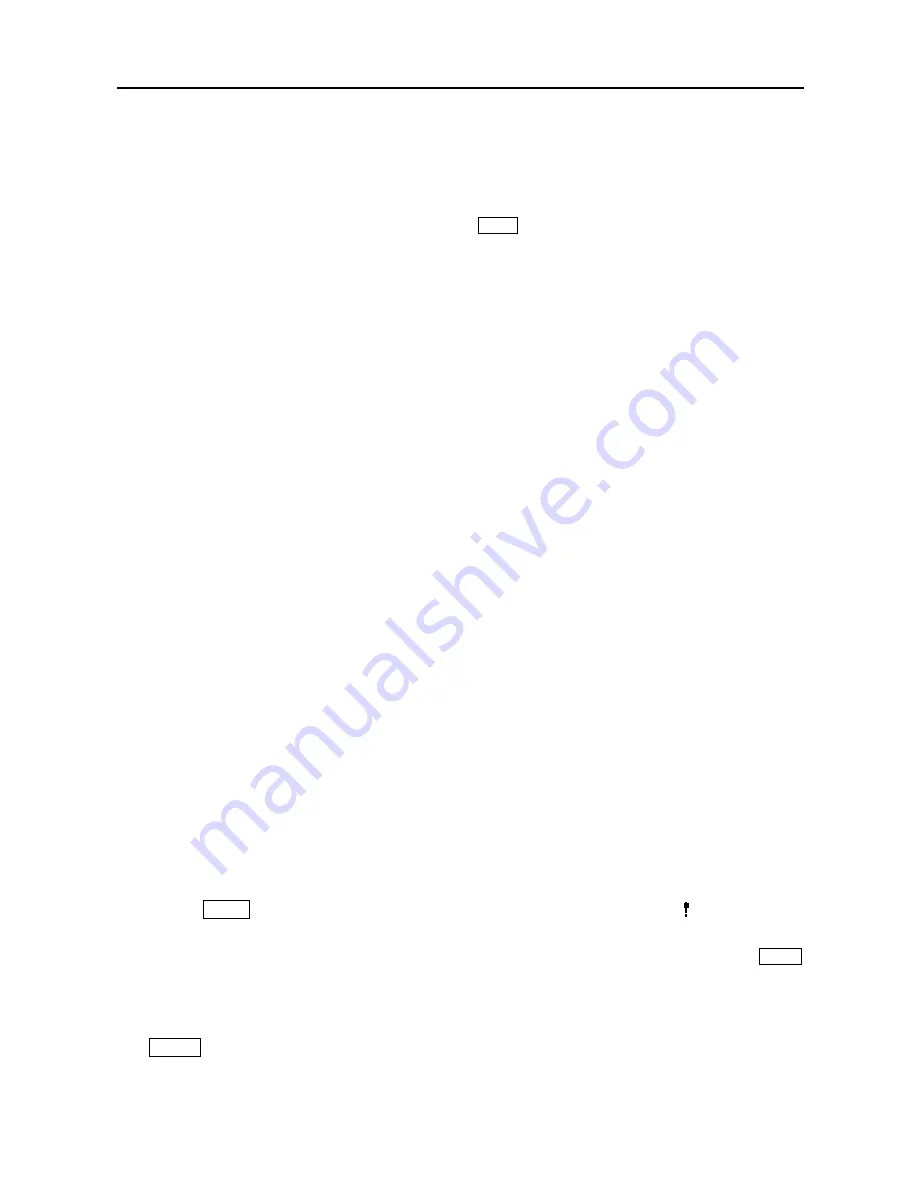
User’s Manual
8
The front panel looks and operates much like a VCR combined with a multiplexer. Many of the buttons
have multiple functions. The buttons on the infrared remote control, while laid out differently, perform the
same functions as those on the front panel. The following describes each button and control. Take a few
minutes to review the descriptions. You will use these to initially set up your DVR and for daily operations.
NOTE: The infrared sensor is just to the right of the
MENU
button. Make certain that nothing blocks
the sensor, or the remote control will not function properly.
NOTE: You can also use a USB mouse (not supplied) to navigate through the screens and menus
much like you would on a computer.
Camera Buttons (1 to 16)
Pressing the individual camera buttons will cause the selected camera to display full screen. Buttons 1 to
9 are also used to enter passwords.
In the PTZ mode, pressing the button 1 zooms in the screen and the button 2 zooms out the screen, pressing
the button 3 focuses near and button 4 focuses far, and pressing the button 5 moves to the preset and button
6 saves the preset.
Power LED
The
POWER
LED is lit when the unit is On.
HDD LED
The
HDD
LED flickers when the DVR is recording or searching video on the hard disk drive.
Alarm Out LED
The
Alarm Out
LED is lit when alarm output or internal buzzer is activated.
Network LED
The
NETWORK
LED is lit when the unit is connected to a network via Ethernet.
Clip Copy LED
The
Clip Copy
LED is lit when the DVR is clip-copying.
PANIC Button
Pressing the
PANIC
button starts panic recoding of all camera channels, and displays on the screen.
Pressing the button again will stop panic recording.
NOTE: When the DVR does not detect a VGA monitor automatically, pressing and holding the
PANIC
button on the front panel for 5 seconds or longer switches the video output to VGA out manually.
ALARM Button
The
ALARM
button has two functions. First, it will reset the DVR’s outputs including the internal buzzer
during an alarm. Second, it will display the event log when you are in the live monitoring mode unless there
is an active alarm. This operation can be user password protected.
















































