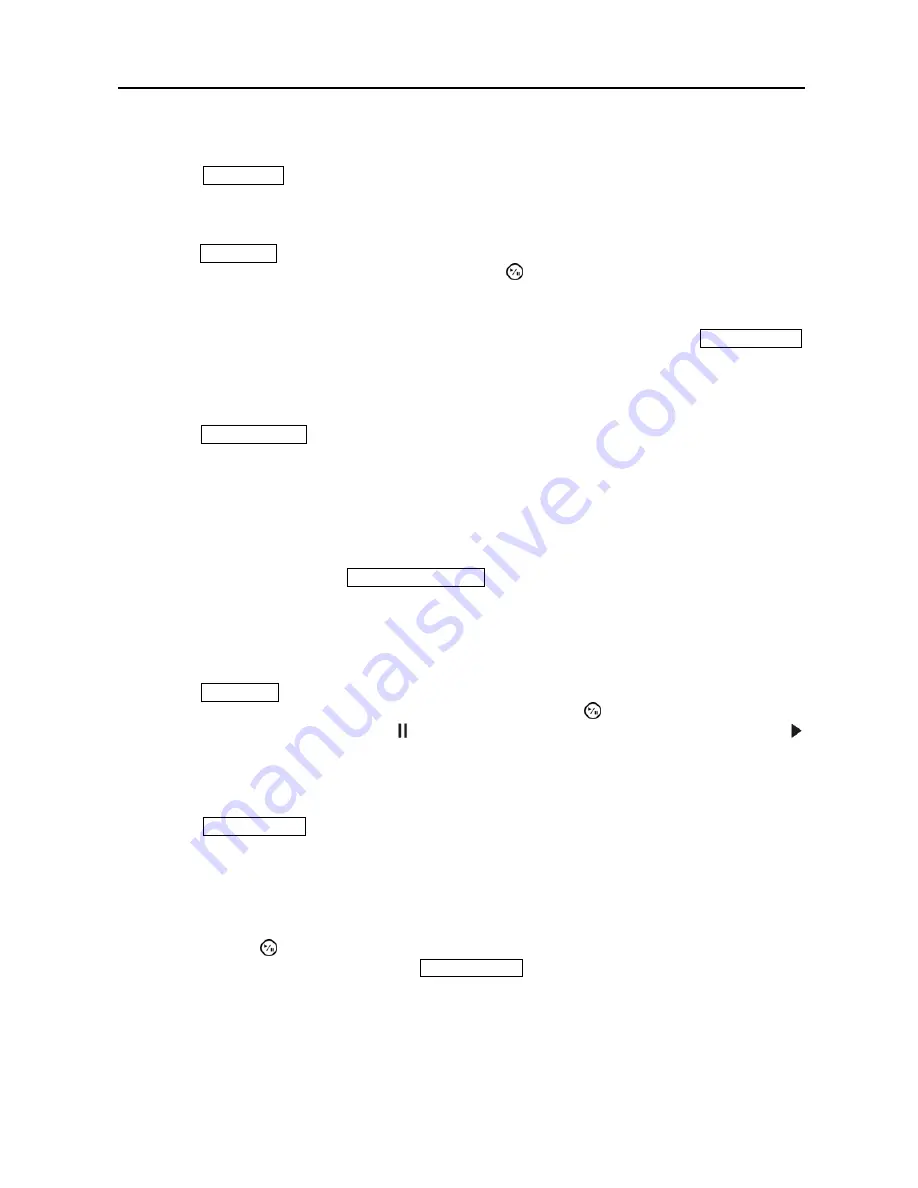
Digital Video Recorder
9
CLIP COPY Button
Pressing the
CLIP COPY
button allows you to copy video clips.
ZOOM/PTZ Button
Pressing the
ZOOM/PTZ
button zooms in the current image in double on the screen. You can use the arrow
buttons to move the rectangle to another area. Pressing the (Play/Pause) button zooms in the image in
rectangle.
Pressing and holding the button for two seconds or longer enters the PTZ (Pan/Tilt/Zoom) mode and the PTZ
icon flickers. Pressing the button again exits the PTZ mode. Pressing the arrow buttons or
MENU/CAMEO
button allows you to control properly configured cameras.
DISPLAY/SPOT Button
Pressing the
DISPLAY/SPOT
button toggles between different display formats. The available formats are:
PIP, 2x2, 3x3 and 4x4.
Pressing and holding the button for two seconds or longer allows you to select which cameras will display
on the Spot monitor.
GROUP/SEQUENCE Button
When in the live mode, pressing the
GROUP/SEQUENCE
button changes the screen from the current camera
group to the next camera group, and the screen displays the page number. Pressing and holding the button
for two seconds or longer displays live channels sequentially.
PLAYBACK Button
Pressing the
PLAYBACK
button enters the playback mode, and pressing the button again exits the playback
mode. When entering the playback mode, video is paused. Pressing the (Play/Pause) button plays back
video at regular speed. The screen displays when the DVR is in the Pause mode and the screen displays
when the DVR is playing back video.
MENU/CAMEO Button
Pressing the
MENU/CAMEO
button enters the
Setup
screen. You will need to enter the authorized user
and password to access Setup. Pressing the button also closes the current menu or setup dialog box. In the
Playback mode, pressing the button displays the Search menu.
Pressing and holding the button for two seconds or longer enters the cameo mode. The yellow outline
surrounding the video indicates the active cameo, and pressing the arrow buttons moves the active cameo.
Pressing the desired camera button in the active cameo edits the cameo and displays the video of selected
camera. Pressing the (Play/Pause) button exits the Active Cameo mode. Selecting
Exit Group Edit
in
the cameo menu displayed when pressing the
MENU/CAMEO
button also exits the Active Cameo mode.
NOTE: A cameo is defined as any cell within multi-screen display. The cameo mode allows you to
change the screen layout by editing the cameo.
















































