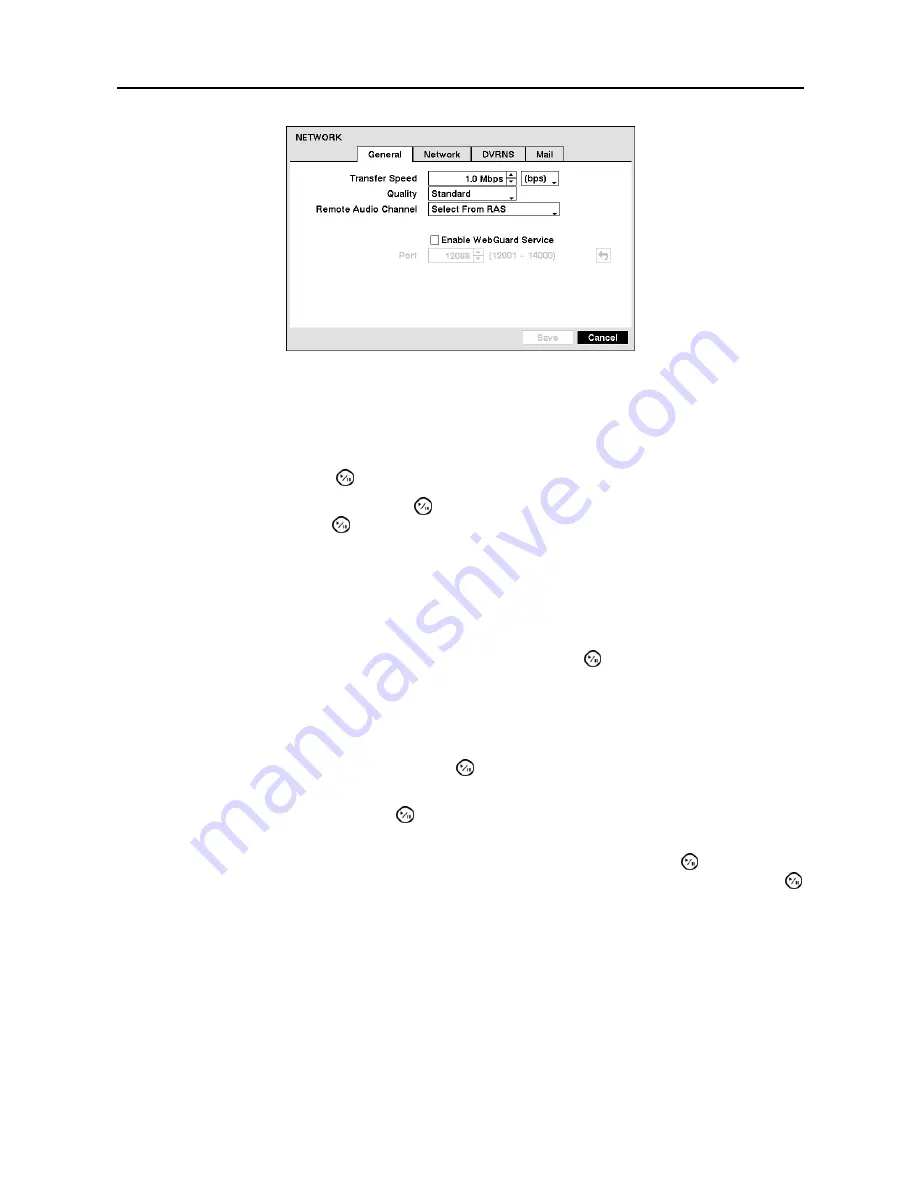
User’s Manual
30
Figure 20
─
General screen.
Highlight the first box beside
Transfer Speed
. Press the
Up
and
Down
arrow buttons to set the Transfer
Speed from 50Kbps to 100Mbps.
Highlight the second box beside
Transfer Speed
. You can select the unit of measure for the transfer speed
between:
bps
and
ips
. Press the button to set the transfer speed.
Highlight the box beside
Quality
and press the button. You can select the Quality from:
Very High
,
High
,
Standard
and
Basic
. Press the button to set the Quality.
NOTE: The higher Quality settings require higher Transfer Speed settings. The transfer speed you
set is the maximum speed. Depending on the network environment, this speed may not be achieved.
NOTE: The local recording speed might be affected by various network bandwidth (Transfer Speed)
conditions.
The DVR supports two-way audio communication between a local system and a PC running RAS.
Highlighting the box beside
Remote Audio Channel
and pressing the button allows you to select the
audio channel that sends audio to the remote site. Selecting
Select From RAS
will send audio of the
channel selected from RAS.
NOTE: Depending on network conditions, audio might be interrupted or out of synchronization during
transmission.
Highlight
Enable WebGuard Service
and press the button to toggle between On and Off. See
Appendix
C — WebGuard
for detailed descriptions of the WebGuard service.
Highlight the box beside
Port
and press the button. Set the port number used when accessing WebGuard
by using the
Up
and
Down
arrow buttons to increase or decrease the numbers.
After you are finished with the General Screen, you can highlight
Save
and press the button to save
the changes and exit the screen. If you do not wish to save the changes, highlight
Cancel
and press the
button to exit the screen.






























