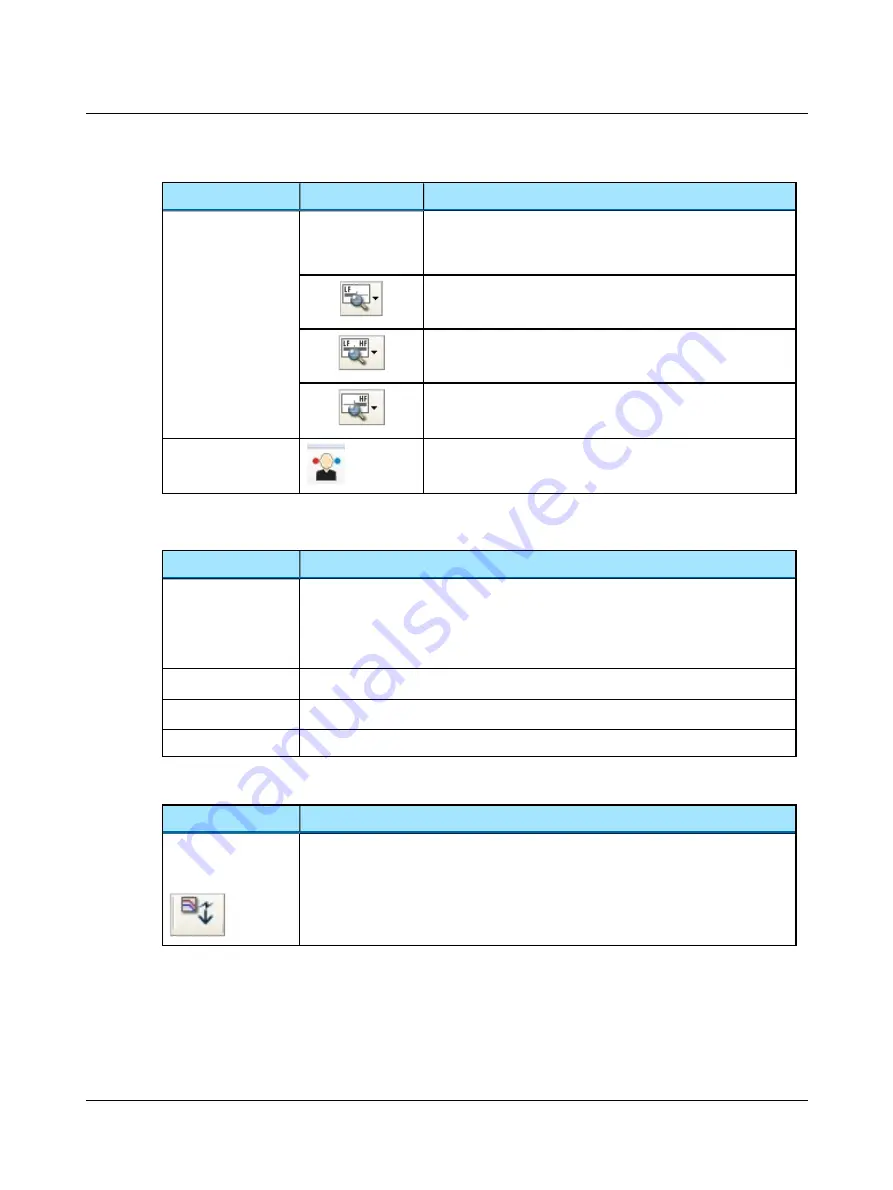
Menu item
Icon
Description
Standard / All / High
frequencies
The graph shows up to 20,000 Hz. MADSEN Xeta presents stimulus
up to 12,500 Hz.
•
Click to choose between viewing:
Standard Frequencies
Displays the audiogram from 125 to 8000 Hz.
All Frequencies
Displays the audiogram from 125 to 20,000 Hz.
High Frequencies
Displays the audiogram from 8000 to 20,000 Hz.
Select Orientation
Click to select the perspective of the patient's ears as presented on
the screen for graph and table views.
4.2.4
Tools menu
Menu item
Description
Curves and Symbols
Click to select the
Curves and Symbols
dialog box.
This dialog box and its related function are specific to configuring the curves and symbols to
be displayed on the audiogram or speech graph during testing.
See
Manage Client List
...
See description in
Fetch Test Results
...
See description in
Fetch test results from audiometer
Options
...
See description of how to work with user options and User Tests in the OTOsuiteUser Guide.
Additional icons
Menu item
Description
Import Audiometry
Data
Click to import audiometry data from AURICAL Plus and MADSEN Conera. See the OTO-
suiteUser Guide.
30
Otometrics - MADSEN Xeta
4 Navigating in the OTOsuite Audiometry Module
Summary of Contents for Madsen Xeta
Page 1: ...MADSEN Xeta Reference Manual Doc No 7 50 0870 EN 17 Part No 7 50 08700 EN ...
Page 6: ...Index 103 6 Otometrics MADSEN Xeta ...
Page 26: ...3 Overview of MADSEN Xeta 26 Otometrics MADSEN Xeta ...
Page 44: ...4 Navigating in the OTOsuite Audiometry Module 44 Otometrics MADSEN Xeta ...
Page 54: ...5 Preparing for testing 54 Otometrics MADSEN Xeta ...
Page 66: ...6 MADSEN Xeta Test Settings 66 Otometrics MADSEN Xeta ...
Page 86: ...11 Unpacking and installing 86 Otometrics MADSEN Xeta ...
Page 88: ...12 Maximum non destructive voltage 88 Otometrics MADSEN Xeta ...
Page 94: ...14 Standards and safety 94 Otometrics MADSEN Xeta ...
Page 102: ...15 Technical specifications 102 Otometrics MADSEN Xeta ...
















































