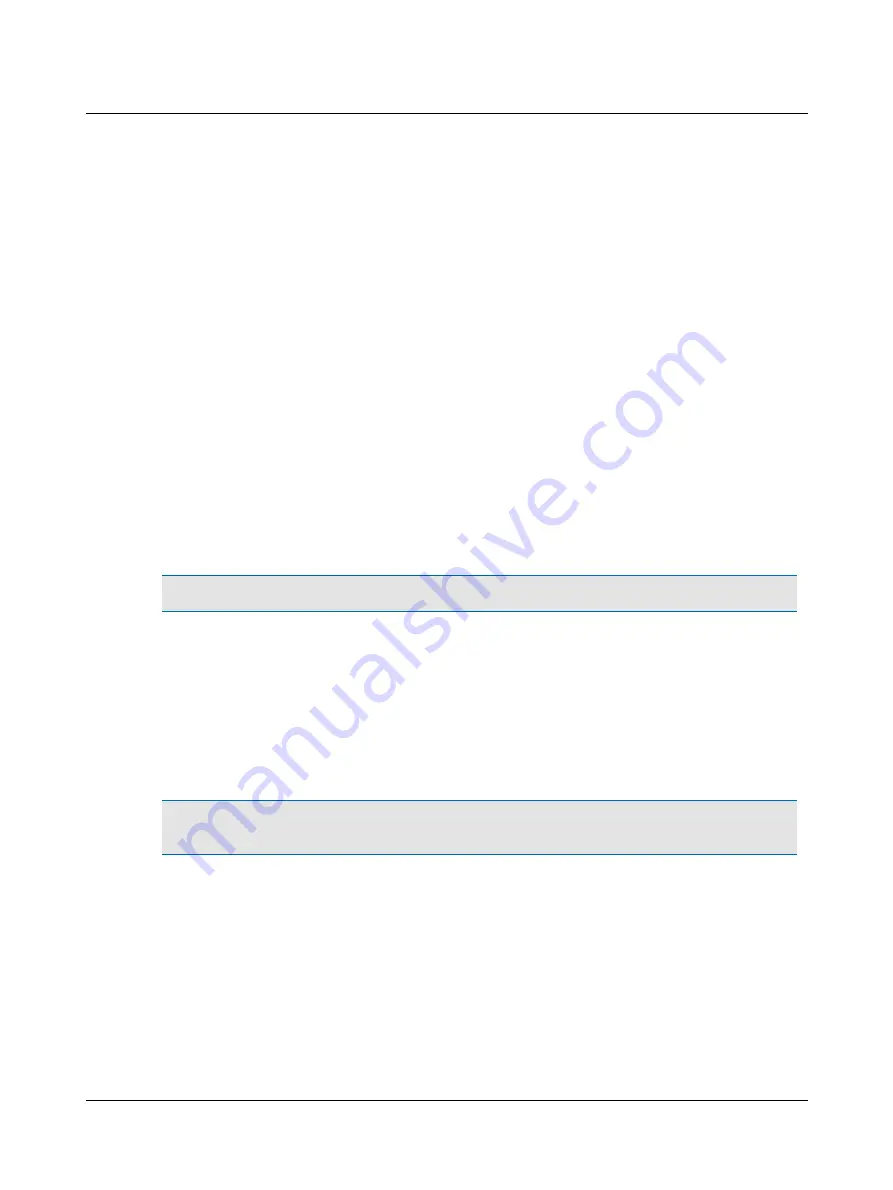
and tested with the audiometer based on name and personal identification. The results can be bulk uploaded to the PC
later on.
For specific information regarding audiometric test procedures and settings, please see the documentation for the specific
audiometer.
1.2
Intended use
MADSEN Xeta and the Audiometry module
Users: audiologists, ENTs and other health care professionals in testing the hearing of their patients.
Use: screening and diagnostic audiometric testing.
1.3
About this manual
Installation
See
and
for a full description of unpacking instructions,
controls and socket connections.
Safety
This manual contains information and warnings which must be followed to ensure the safe performance of MADSEN Xeta.
Warning
•
Local government rules and regulations, if applicable, should be followed at all times.
•
gives you an overview of device labelling and standards.
•
contains relevant warning notes.
Training
It is recommended that you read this manual and the OTOsuiteUser Guide, and make yourself familiar with MADSEN Xeta
before you begin testing a patient.
Note
•
If you are using the OTOsuite Audiometry Module with NOAH, we recommend that you are familiar with the
screens and functions provided in NOAH.
Terminology
The correct term for the person being tested/evaluated/serviced may depend on the setting in which the system is being
used. For this manual the term “Patient” was chosen, but you may configure OTOsuite to use another term.
8
Otometrics - MADSEN Xeta
1 Introduction to MADSEN Xeta
Summary of Contents for Madsen Xeta
Page 1: ...MADSEN Xeta Reference Manual Doc No 7 50 0870 EN 17 Part No 7 50 08700 EN ...
Page 6: ...Index 103 6 Otometrics MADSEN Xeta ...
Page 26: ...3 Overview of MADSEN Xeta 26 Otometrics MADSEN Xeta ...
Page 44: ...4 Navigating in the OTOsuite Audiometry Module 44 Otometrics MADSEN Xeta ...
Page 54: ...5 Preparing for testing 54 Otometrics MADSEN Xeta ...
Page 66: ...6 MADSEN Xeta Test Settings 66 Otometrics MADSEN Xeta ...
Page 86: ...11 Unpacking and installing 86 Otometrics MADSEN Xeta ...
Page 88: ...12 Maximum non destructive voltage 88 Otometrics MADSEN Xeta ...
Page 94: ...14 Standards and safety 94 Otometrics MADSEN Xeta ...
Page 102: ...15 Technical specifications 102 Otometrics MADSEN Xeta ...









































