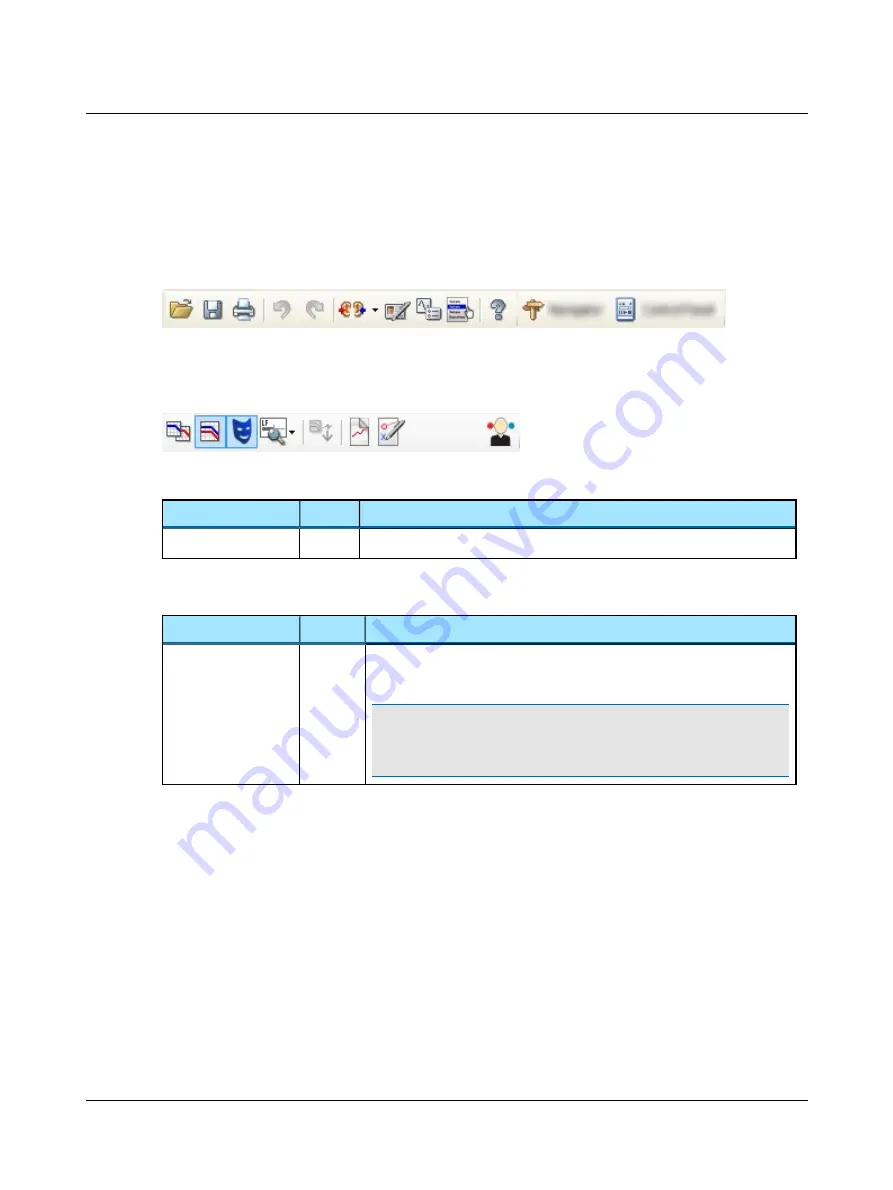
4.2
The Audiometry Module menu system and toolbar
General icons
See the OTOsuiteUser Guide.
Audiometry icons and menu selections
The icons and menu selections that are unique to Audiometry functionality depend on the test functions included in OTO-
suite and/or whether a test device is connected.
4.2.1
File menu
Menu item
Icon
Description
New Audiogram
Select new audiogram. You will be prompted to save or cancel current data.
4.2.2
Edit menu
Menu item
Shortcut
Description
Audiometric prop-
erties
...
Ctrl+U
Click to enter Tester name, Test Date, and air conduction transducer for a manu-
ally entered audiogram.
Note
•
The air conduction transducer is stored when you have selected it in
the transducer section of the Control Panel (or with device controls, if
applicable) and data points are entered on the audiogram.
28
Otometrics - MADSEN Xeta
4 Navigating in the OTOsuite Audiometry Module
Summary of Contents for Madsen Xeta
Page 1: ...MADSEN Xeta Reference Manual Doc No 7 50 0870 EN 17 Part No 7 50 08700 EN ...
Page 6: ...Index 103 6 Otometrics MADSEN Xeta ...
Page 26: ...3 Overview of MADSEN Xeta 26 Otometrics MADSEN Xeta ...
Page 44: ...4 Navigating in the OTOsuite Audiometry Module 44 Otometrics MADSEN Xeta ...
Page 54: ...5 Preparing for testing 54 Otometrics MADSEN Xeta ...
Page 66: ...6 MADSEN Xeta Test Settings 66 Otometrics MADSEN Xeta ...
Page 86: ...11 Unpacking and installing 86 Otometrics MADSEN Xeta ...
Page 88: ...12 Maximum non destructive voltage 88 Otometrics MADSEN Xeta ...
Page 94: ...14 Standards and safety 94 Otometrics MADSEN Xeta ...
Page 102: ...15 Technical specifications 102 Otometrics MADSEN Xeta ...
















































