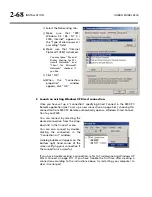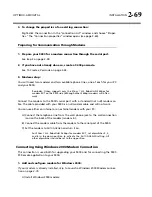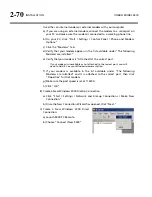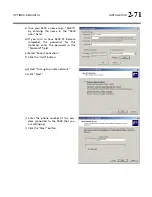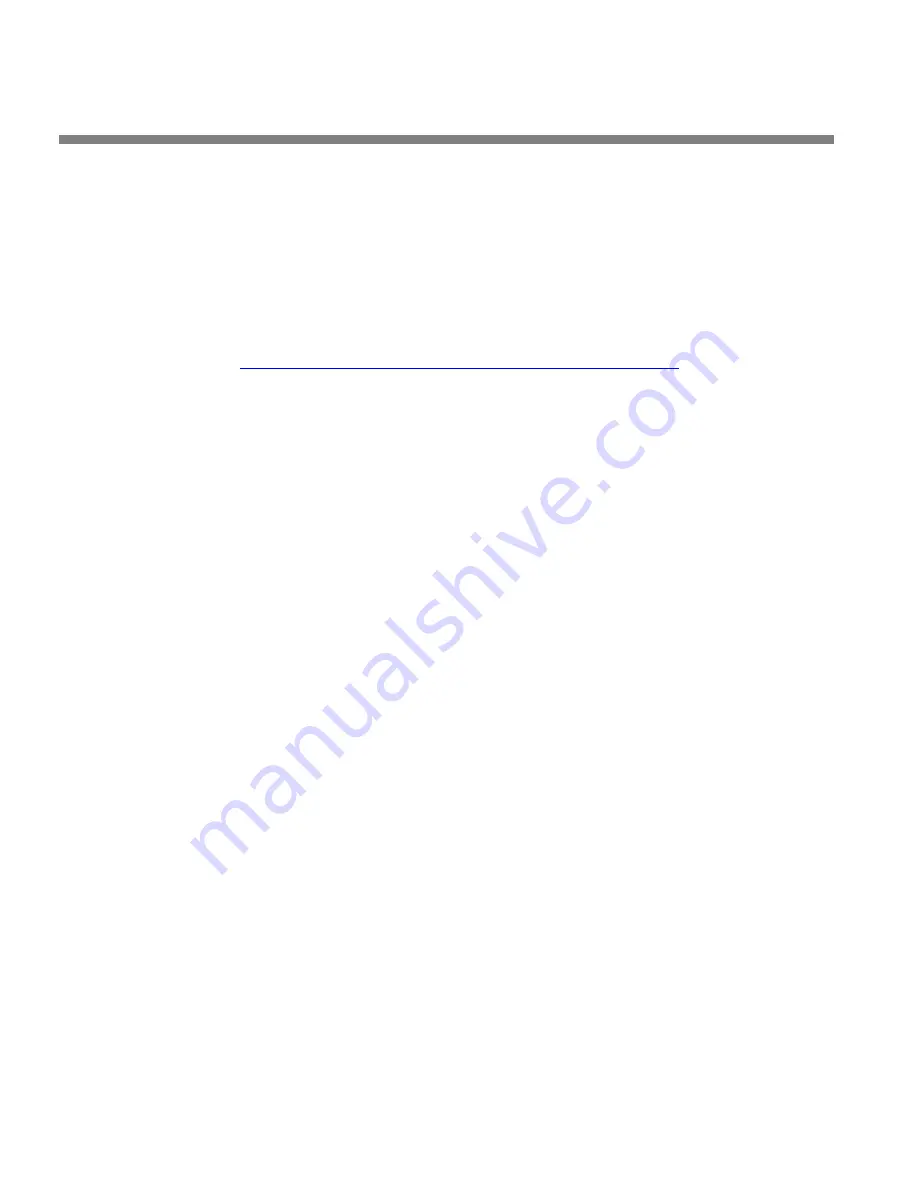
2-56
INSTALLATION ORBAN
MODEL
9400
versal Time (UTC).
UTC is also known as GMT, or Greenwich Mean Time.
The value can range between –12 and +12 hours. If this value is set to 0,
your Optimod’s time will be the same as UTC.
You can empirically adjust this value until the correct time for your location
is displayed after you synchronize your Optimod to a timeserver.
2.
Choose a timeserver.
http://www.boulder.nist.gov/timefreq/service/time-servers.html
provides a cur-
rent list of timeservers available on the Internet. You network may also have a
local timeserver; ask your network administrator.
As of April 2006, NIST’s list was as shown in Table 2-1 on page 2-55.
3.
Press the NEXT button to set up timeserver parameters.
The
T
IME
S
ERVER
button is located on the second page of the
T
IME
S
YNC
func-
tions. (You can access this function from anywhere in the Optimod menu tree by
navigating to
S
ETUP
>
N
EXT
>
T
IME
D
ATE
A
ND
I
D
>
N
EXT
>
T
IME
S
YNC
>
N
EXT
.)
You can specify the timeserver either from your Optimod’s front panel or from
its PC Remote software. From the front panel, you can only enter the time-
server’s IP address (for example, 192.43.244.18). If you specify the timeserver
from PC Remote, you can specify either its named address (for example,
time.nist.gov) or its IP address.
4.
Specify the time sync parameters from your Optimod’s front panel:
[Skip this step if you wish to specify the timeserver and time sync parameters
from your Windows XP computer.]
A)
Press the
T
IME
S
ERVER
button
.
The timeserver IP Address Screen appears.
a)
Use the
N
EXT
and
P
REV
keys to move the cursor in turn to each digit in the
IP address. Use the knob to set the digit to the desired value. Repeat until
you have selected all the numbers in the desired IP address.
b)
Press the
S
AVE
soft button to confirm your setting.
B)
Press the
S
YNC
N
OW
soft button to test your settings. Your Optimod’s display
should indicate that it is connecting to the IP address that you specified. When
the connection is successful, the Optimod’s clock will automatically synchro-
nize to the timeserver.
If the connection is not successful within five seconds, the display will indi-
cate that the connection failed. This means either that the timeserver is too
busy or that your setup cannot connect to the timeserver. Double-check the
IP address. If you are behind a firewall, make sure that port 123 is open.
Summary of Contents for Optimod-AM 9400
Page 1: ...Operating Manual OPTIMOD AM 9400 Digital Audio Processor Version 1 2 Software...
Page 7: ...Operating Manual OPTIMOD AM 9400 Digital Audio Processor Version 1 2 Software...
Page 52: ......
Page 204: ......
Page 232: ......
Page 260: ......
Page 261: ...OPTIMOD AM DIGITAL TECHNICAL DATA 6 29...
Page 267: ...OPTIMOD AM DIGITAL TECHNICAL DATA 6 35 CPU Module...
Page 273: ...OPTIMOD AM DIGITAL TECHNICAL DATA 6 41 RS232 BOARD PARTS LOCATOR...
Page 275: ...OPTIMOD AM DIGITAL TECHNICAL DATA 6 43 8300 POWER SUPPLY PARTS LOCATOR...
Page 284: ...6 52 TECHNICAL DATA ORBAN MODEL 9400 DSP BOARD PARTS LOCATOR DRAWING 32170 000 14...
Page 292: ...6 60 TECHNICAL DATA ORBAN MODEL 9400 DISPLAY BOARD PARTS LOCATOR...
Page 293: ...OPTIMOD AM DIGITAL TECHNICAL DATA 6 61 DISPLAY BOARD...