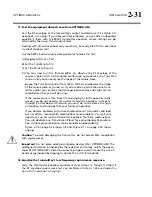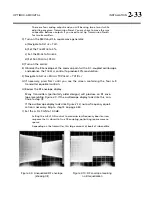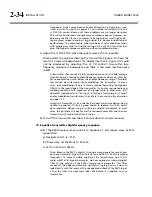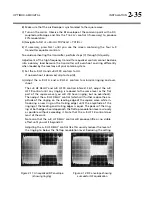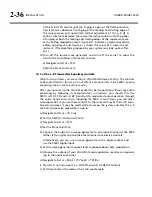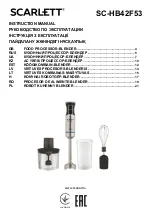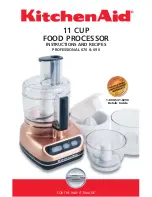OPTIMOD-AM DIGITAL
INSTALLATION
2-45
Autolock can only be turned on if at least one passcode exists with
A
LL
A
CCESS
privileges because an
A
LL
A
CCESS
passcode is required to fully
unlock the panel or to turn off the Autolock function.
C)
Press the
E
SCAPE
button to leave the Security menu.
To Unlock the Front Panel:
A)
On the 9400 front panel, operate any button or the knob.
The
P
ASSCODE
screen will appear.
B)
Enter a passcode using the four soft buttons.
The 9400 functionality that you can access depends on the security level
of the passcode that you entered.
After you have finished working, the panel will automatically re-lock af-
ter the time delay you set in
S
ETUP
>
S
ECURITY
>
A
UTOLOCK
. (You can set a
new delay at any time if you have an
A
LL
A
CCESS
passcode.)
Dial-up Networking and the Passcode
When you make a Windows Dial-up Networking connection, Windows will ask you
for your passcode. To allow the connection to occur, enter any passcode that you set
at the 9400’s front panel. Once your PC is connected to the 9400, you will be able to
access the 9400 functionality corresponding to the security level of your passcode.
If you have not set a passcode, leave the Windows dialog box blank.
If You Have Forgotten Your Passcode
You can reset factory defaults and wipe out security passcodes (in case you forgot
your
A
LL
A
CCESS
passcode).
A)
Remove power from the 9400.
B)
While pressing both the
E
SCAPE
and
S
ETUP
buttons, restore power.
The Restore Defaults screen appears.
C)
To gain access to the 9400, press the
E
RASE
A
LL
P
ASSCODES
soft button.
D)
Reprogram passcodes as necessary; see
To Create a Passcode
on page 2-43.
The RESTORE DEFAULTS button (in the Restore Defaults screen) restores
all System Setup and Input/Output parameters to their factory default
settings. It also erases all passcodes. You should never need to use this
button in an existing installation, although it is a convenient way to
make the 9400 “factory fresh” if it is being installed in a different facility.
The RESTORE DEFAULTS button takes you to a screen that allows you to
keep or erase any user presets that exist in your unit.
Summary of Contents for Optimod-AM 9400
Page 1: ...Operating Manual OPTIMOD AM 9400 Digital Audio Processor Version 1 2 Software...
Page 7: ...Operating Manual OPTIMOD AM 9400 Digital Audio Processor Version 1 2 Software...
Page 52: ......
Page 204: ......
Page 232: ......
Page 260: ......
Page 261: ...OPTIMOD AM DIGITAL TECHNICAL DATA 6 29...
Page 267: ...OPTIMOD AM DIGITAL TECHNICAL DATA 6 35 CPU Module...
Page 273: ...OPTIMOD AM DIGITAL TECHNICAL DATA 6 41 RS232 BOARD PARTS LOCATOR...
Page 275: ...OPTIMOD AM DIGITAL TECHNICAL DATA 6 43 8300 POWER SUPPLY PARTS LOCATOR...
Page 284: ...6 52 TECHNICAL DATA ORBAN MODEL 9400 DSP BOARD PARTS LOCATOR DRAWING 32170 000 14...
Page 292: ...6 60 TECHNICAL DATA ORBAN MODEL 9400 DISPLAY BOARD PARTS LOCATOR...
Page 293: ...OPTIMOD AM DIGITAL TECHNICAL DATA 6 61 DISPLAY BOARD...