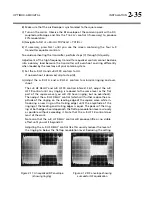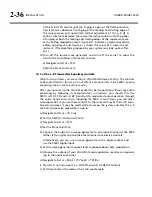OPTIMOD-AM DIGITAL
INSTALLATION
2-49
If you are connecting directly to the Ethernet jack on a computer, use a
“crossover” or “reverse” Ethernet cable.
G)
Press the
N
EXT
button.
2.
Prepare the 9400 for modem connection through the serial port:
[Skip this step if you will not be using a modem connection.]
A)
Navigate to
S
ETUP
>
N
ETWORK
&
R
EMOTE
.
B)
Hold down the
PC
C
ONNECT
soft button and turn the knob until you see
M
ODEM
on the display.
C)
Press the
M
ODEM
I
NIT
soft button.
D)
If the string that appears in the display
is
S0=4
, this is correct. Press the
E
SCAPE
button and skip steps (E) and (F) below.
S0=4
is the 9400 default setting. This activates auto-answer functionality
in the modem.
E)
Set the In
IT
S
TRING
to S0=4. Use the
N
EXT
and
P
REV KEY
s to move the cursor in
turn to each character in the modem initialization string. Use the knob to set
the character to the desired value. Repeat until you have set all the characters
in the initialization string.
F)
Press the
S
AVE
soft button to confirm your setting.
3.
Modem setup:
You will need two modems and two available phone lines, one for your PC and
one for your 9400. Orban Customer Service supports only the 3Com / U.S. Robot-
ics® 56kbps fax modem EXT on the 9400 side of your connection, although other
56kbps modems will usually work OK.
You can use either an internal or an external modem with your PC.
A)
Connect the telephone line from the wall phone jack to the wall connection
icon on the back of the modem (modem in).
B)
Connect the modem to the 9400’s serial port with a standard (not null) mo-
dem cable.
The cable provided with your 9400 is a null modem cable and will not
work.
C)
Set the modem to
A
UTO
A
NSWER
and turn it on.
For 3Com / U.S. Robotics® 56kbps fax modem EXT, set dipswitches 3, 5,
and 8 in the down position to activate the
A
UTO
A
NSWER
setting. All other
dipswitches should be set to the up position.
4.
Prepare the 9400 for direct serial connection through the serial port:
[Skip this step if you will not be using a modem connection.]
A)
Navigate to
S
ETUP
>
N
ETWORK
&
R
EMOTE
.
Summary of Contents for Optimod-AM 9400
Page 1: ...Operating Manual OPTIMOD AM 9400 Digital Audio Processor Version 1 2 Software...
Page 7: ...Operating Manual OPTIMOD AM 9400 Digital Audio Processor Version 1 2 Software...
Page 52: ......
Page 204: ......
Page 232: ......
Page 260: ......
Page 261: ...OPTIMOD AM DIGITAL TECHNICAL DATA 6 29...
Page 267: ...OPTIMOD AM DIGITAL TECHNICAL DATA 6 35 CPU Module...
Page 273: ...OPTIMOD AM DIGITAL TECHNICAL DATA 6 41 RS232 BOARD PARTS LOCATOR...
Page 275: ...OPTIMOD AM DIGITAL TECHNICAL DATA 6 43 8300 POWER SUPPLY PARTS LOCATOR...
Page 284: ...6 52 TECHNICAL DATA ORBAN MODEL 9400 DSP BOARD PARTS LOCATOR DRAWING 32170 000 14...
Page 292: ...6 60 TECHNICAL DATA ORBAN MODEL 9400 DISPLAY BOARD PARTS LOCATOR...
Page 293: ...OPTIMOD AM DIGITAL TECHNICAL DATA 6 61 DISPLAY BOARD...