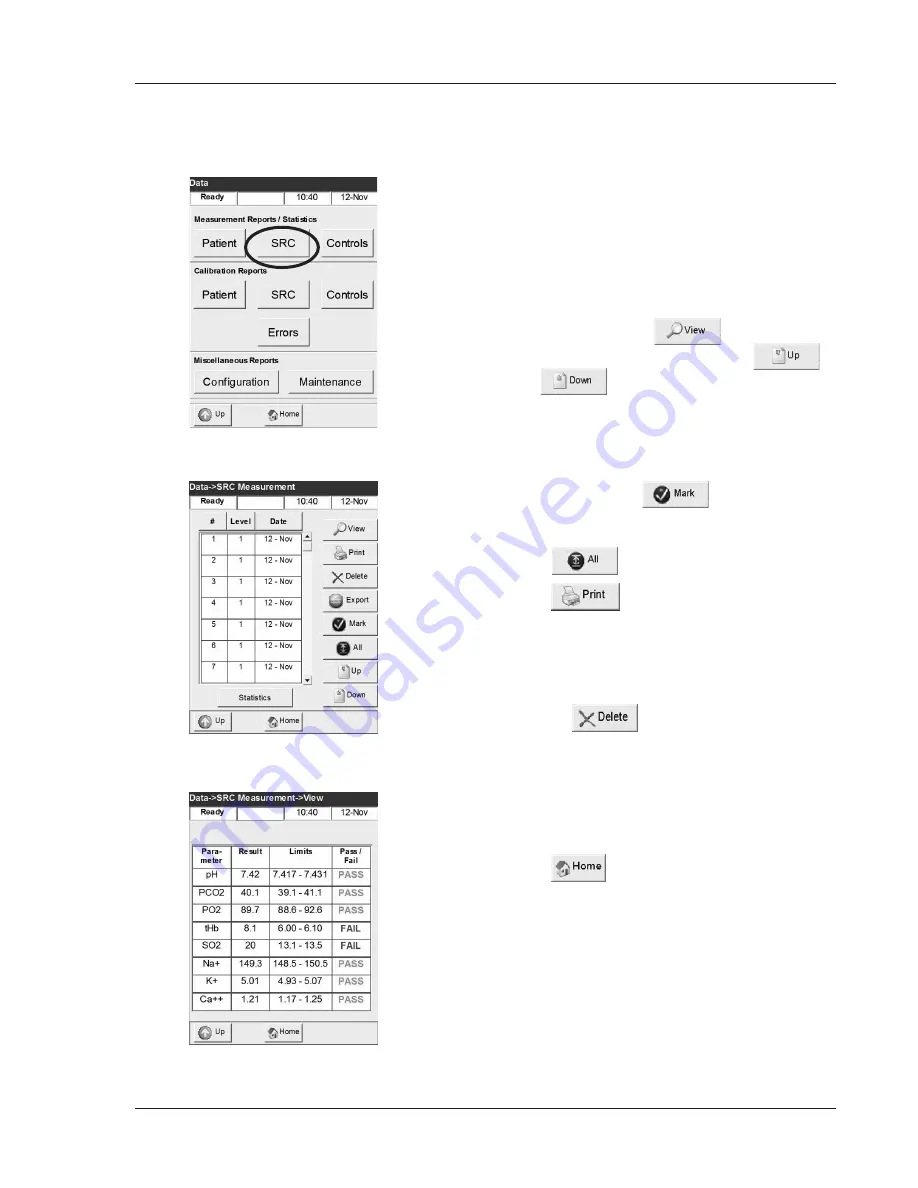
Operator’s Manual – OPTI CCA-TS
4-7
4 CALIBRATION AND QUALITY CONTROL
4.5.2 Printing SRC Results
This menu allows you to print out SRC reports or
SRC statistical information.
1. From the
<Ready>
display, select
<Data Manager>
.
2. Select
<SRC>
(Fig. 4-10).
3. In the
<Data - SRC Measurement>
screen
(Fig. 4-11), press the
button to display
the SRC results (Fig. 4-12). Use the
and
buttons to display the previous or
next page of results.
4. To print individual results, highlight the desired
measurement (Fig. 4-11). To print groups
of results, highlight the first measurement
to be printed, press
, then select
the last measurement to be printed. All the
measurements in between will be selected.
Press
to select all results.
5. Press
to print your selection.
6. Press the
<Statistics>
button to print out the
statistics from the most recent 30 days of SRC
measurements for all levels.
7. After printout, the database can be deleted by
pressing
.
8. If a password has been activated under
<Setup>
, you must enter it at this time before
the data is deleted.
The unit will now delete all SRC data from the
internal database.
9. Press
to return to the
<Ready>
display.
Fig. 4-10 Select SRC
Fig. 4-11 SRC Measurements
Fig. 4-12 View SRC Results
Summary of Contents for OPTI CCA-TS
Page 1: ...OPTI CCA TS Analyzer Operator s Manual ...
Page 2: ......
Page 4: ......
Page 10: ......
Page 18: ......
Page 28: ......
Page 40: ......
Page 69: ......
Page 71: ......
Page 89: ......
Page 105: ......
Page 118: ......
Page 155: ......
Page 171: ......
Page 173: ......
Page 182: ......
Page 190: ......
Page 198: ......
Page 206: ......
Page 210: ......
Page 214: ......
Page 218: ......
Page 226: ......
Page 239: ......
Page 253: ......
Page 254: ...Operator s Manual OPTI CCA TS B 1 APPENDIX B MENU STRUCTURE APPENDIX B MENU STRUCTURE ...
Page 255: ......
Page 257: ......






























