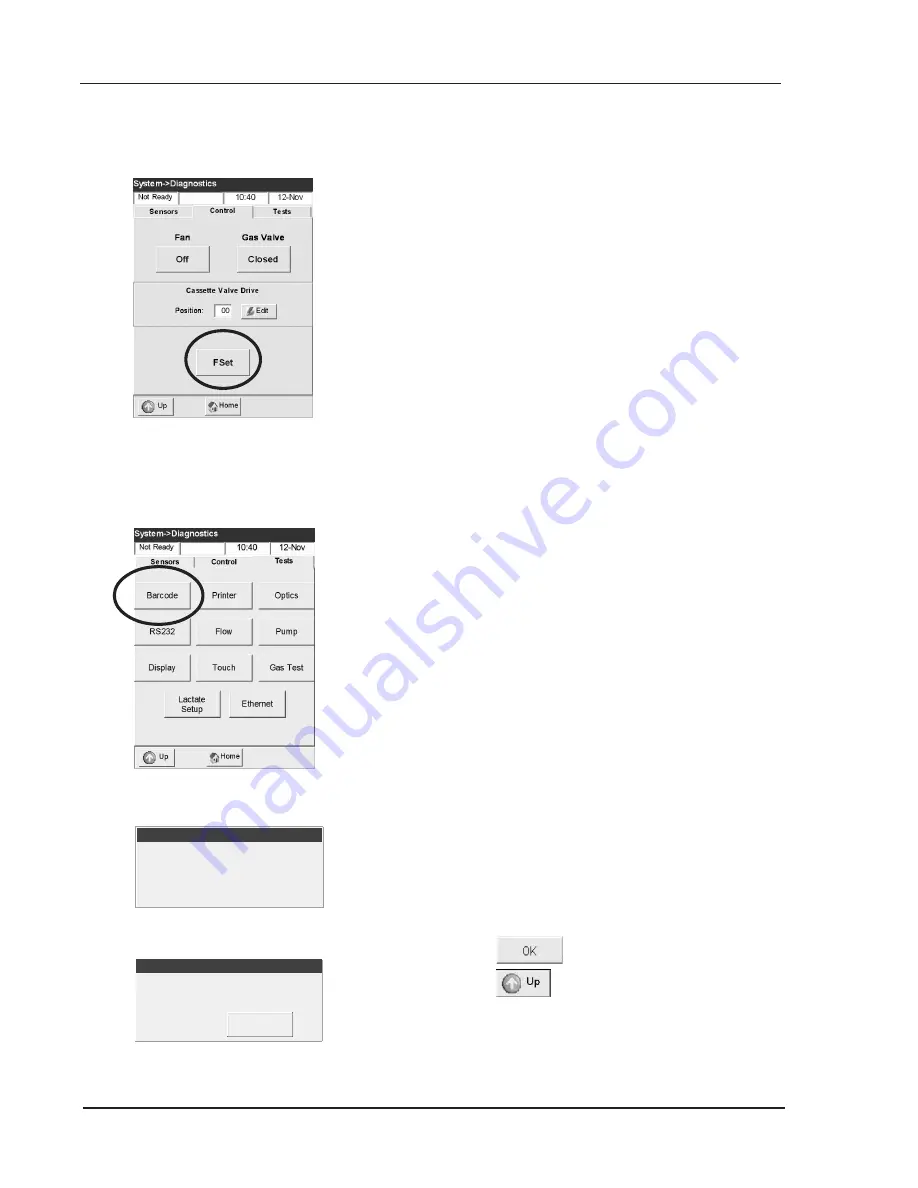
7-18
Operator’s Manual – OPTI CCA-TS
7 DIAGNOSTICS AND TROUBLESHOOTING
7.2.10 Checking the Factory Settings
This
<Fset>
function (Fig. 7-11) is designed
exclusively for use by authorized OPTI Medical
personnel.
Fig. 7-11 Factory Settings
7.2.11 Checking the Bar Code Scanner
This option allows you to check the function of the
bar code scanner.
From the
<Ready>
display, press
<System
Manager>
and
<Diagnostics>
.
•
Select the
<Tests>
tab.
•
Press
<Barcode>
to start the test (Fig. 7-12).
•
To test the bar code scanner, scan a bar code
label of e.g. a sensor cassette (Fig. 7-13).
•
The display will show a sequence of numbers
(Fig. 7-14). Compare the numbers with those
printed on the cassette bar code label. Matching
information confirms the proper function of the
bar code scanner.
•
Press
to return to the
<Tests>
screen.
•
Press
to return to the
<System>
screen.
Fig. 7-12 Barcode Test
Fig. 7-13 Scan Barcode
Fig. 7-14 Barcode Test
Scan Barcode
Barcode Test . . .
Scan Barcode
Barcode Test . . .
012345678901234567890123456789
Barcode Test . . .
OK
012345678901234567890123456789
Barcode Test . . .
OK
Summary of Contents for OPTI CCA-TS
Page 1: ...OPTI CCA TS Analyzer Operator s Manual ...
Page 2: ......
Page 4: ......
Page 10: ......
Page 18: ......
Page 28: ......
Page 40: ......
Page 69: ......
Page 71: ......
Page 89: ......
Page 105: ......
Page 118: ......
Page 155: ......
Page 171: ......
Page 173: ......
Page 182: ......
Page 190: ......
Page 198: ......
Page 206: ......
Page 210: ......
Page 214: ......
Page 218: ......
Page 226: ......
Page 239: ......
Page 253: ......
Page 254: ...Operator s Manual OPTI CCA TS B 1 APPENDIX B MENU STRUCTURE APPENDIX B MENU STRUCTURE ...
Page 255: ......
Page 257: ......






























