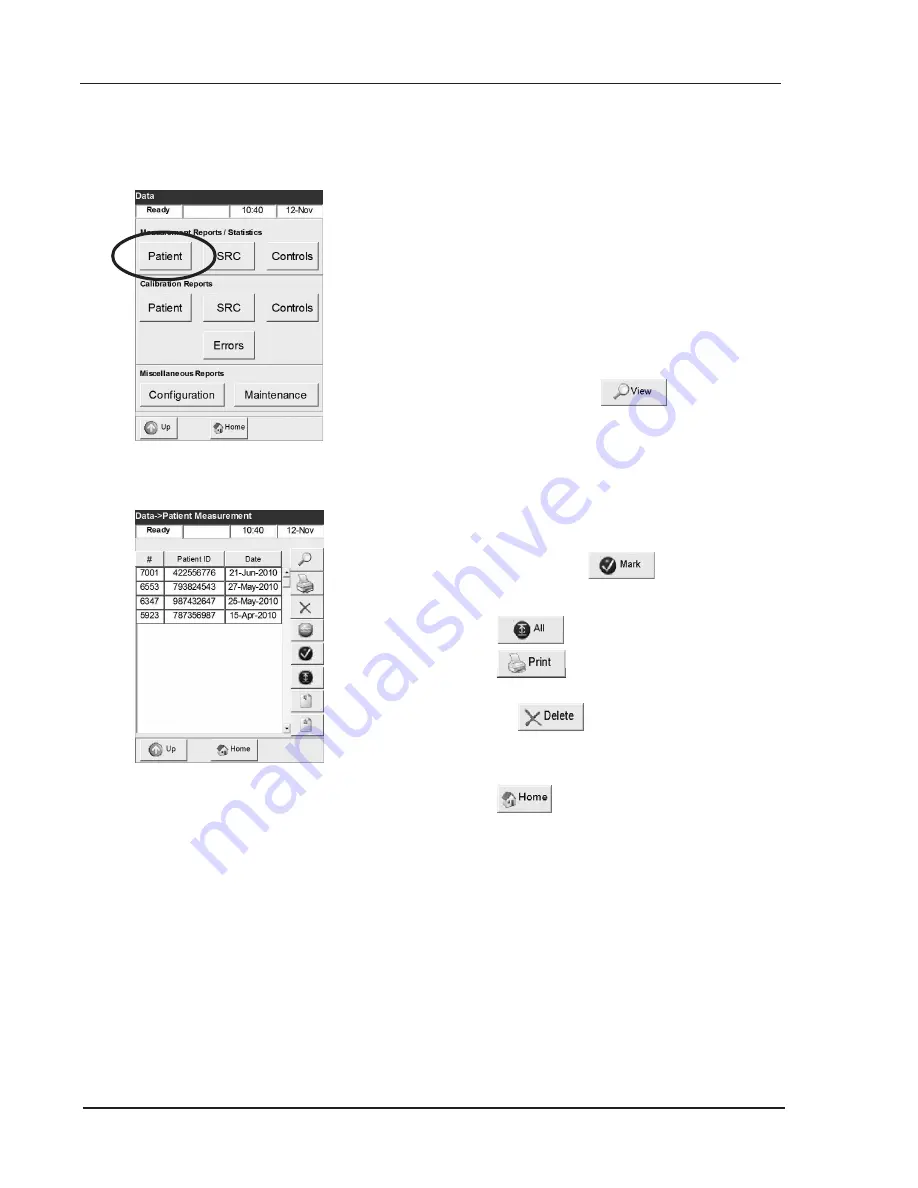
5-14
Operator’s Manual – OPTI CCA-TS
5 SAMPLE HANDLING AND PATIENT TESTING
5.4 Printing Patient Reports
This menu lets you print out patient reports. You can
print out individual patient results, groups of patient
results, or all the results in memory.
1. From the
<Ready>
display, select
<Data Manager>
.
2. Press
<Patient>
(Fig. 5-24).
3. In the
<Patient Measurement>
screen
(Fig. 5-25), press the
button to display
the measurement results. The sorting order
within the individual columns may be changed
from ascending to descending by pressing the
column header.
4. To print individual results, highlight the
desired measurement. To print groups of
results, highlight the first measurement
to be printed, press
, then select
the last measurement to be printed. All the
measurements in between will be selected.
Press
to select all results.
5. Press
to print your selection.
6. After printing, patient data may be deleted by
pressing
.
•
After data has been deleted, the system will
return to the
<Data Manager>
.
7. Press
to return to the
<Ready>
screen.
•
If a password has been selected under the
setup menu, it must be entered prior to
deleting data from the database.
Fig. 5-24 Select Patient Report
Fig. 5-25 Measurement Results
Summary of Contents for OPTI CCA-TS
Page 1: ...OPTI CCA TS Analyzer Operator s Manual ...
Page 2: ......
Page 4: ......
Page 10: ......
Page 18: ......
Page 28: ......
Page 40: ......
Page 69: ......
Page 71: ......
Page 89: ......
Page 105: ......
Page 118: ......
Page 155: ......
Page 171: ......
Page 173: ......
Page 182: ......
Page 190: ......
Page 198: ......
Page 206: ......
Page 210: ......
Page 214: ......
Page 218: ......
Page 226: ......
Page 239: ......
Page 253: ......
Page 254: ...Operator s Manual OPTI CCA TS B 1 APPENDIX B MENU STRUCTURE APPENDIX B MENU STRUCTURE ...
Page 255: ......
Page 257: ......






























