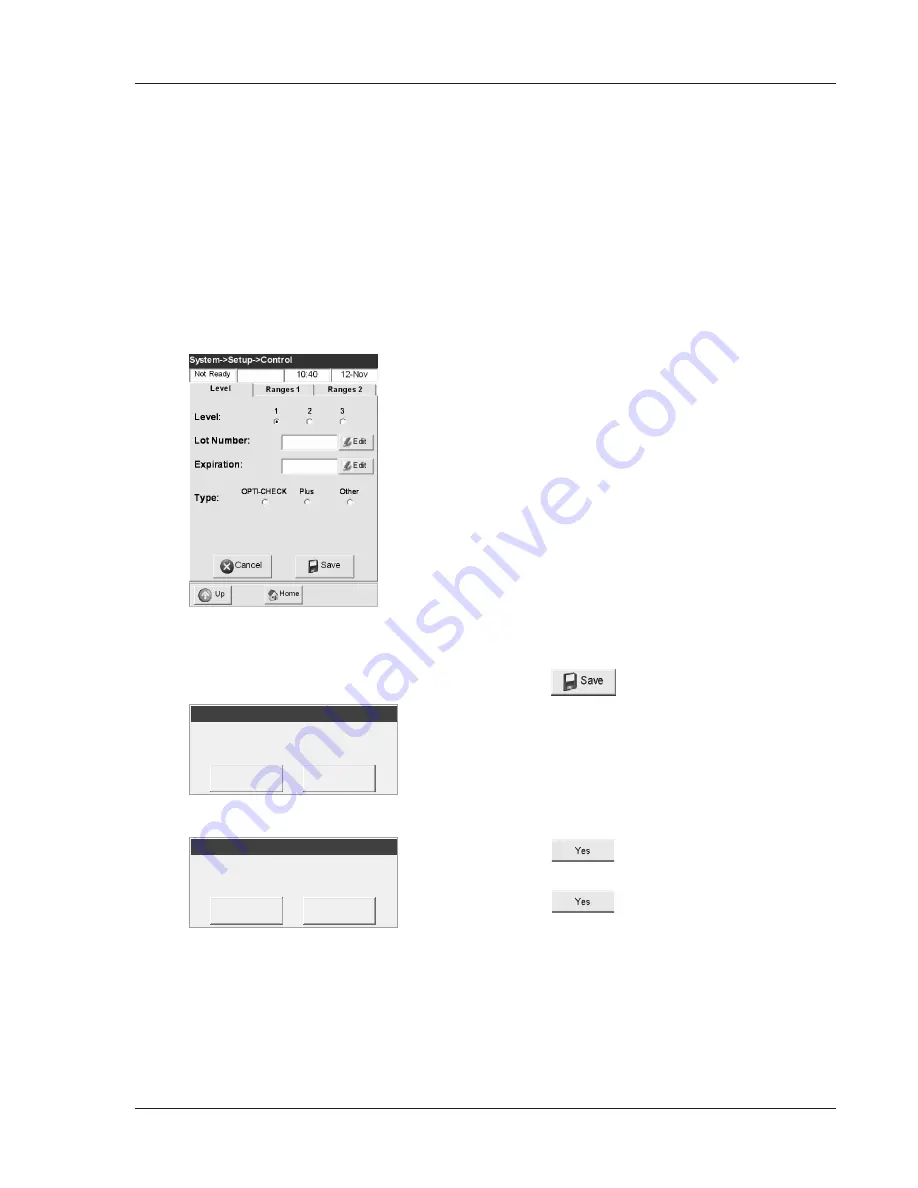
Operator’s Manual – OPTI CCA-TS
3-5
3 CUSTOMIZATION
When you open a new box of OPTI CHECK, OPTI
CHECK
PLUS
or another recommended product,
the lot number should be entered into the analyzer,
along with the target ranges. Each QC level of
control has its own unique lot number printed on the
information sheet contained in the control box.
NOTE: OPTI CHECK and OPTI CHECK PLUS
Quality Control materials are designed
for your OPTI CCA-TS and have assigned
assay ranges for each measured parameter.
Do not use a control material that contains
dyes, fluoro-carbons or silicones as these
constituents will affect the results reported.
NOTE: The procedure for programming QC ranges
as described below is identical for all levels.
1. From the previous bar code scans, confirm lot
number, expiration date and control type on
the package insert supplied with the control
material (Fig. 3-10). If the bar code is damaged
and won’t scan, press
<Manual Entry>
on the
<Scan Barcode>
screen and enter the barcode
information manually.
2. Press
to accept.
NOTE: If previous QC data exists, the unit will
prompt the user to either print and/or delete
this data from the database.
NOTE: If no previous QC data exists in the
database, the print and delete display
screens will be bypassed.
3. Press
to obtain a printout of the old
database.
4. Press
to delete the old database.
NOTE: If you do not want to change the current
lot information, but want to verify current
programmed QC ranges, press
<NO>
for
both of the above options.
Fig. 3-10 Confirm Lot Information
3.3.1.2.1 Entering Control Expiration Date, Type, and Assay Ranges
Print Old QC Data?
Setup QC . . .
Yes
No
Print Old QC Data?
Setup QC . . .
Yes
No
Delete Old QC Data?
Setup QC . . .
Yes
No
Delete Old QC Data?
Setup QC . . .
Yes
No
Summary of Contents for OPTI CCA-TS
Page 1: ...OPTI CCA TS Analyzer Operator s Manual ...
Page 2: ......
Page 4: ......
Page 10: ......
Page 18: ......
Page 28: ......
Page 40: ......
Page 69: ......
Page 71: ......
Page 89: ......
Page 105: ......
Page 118: ......
Page 155: ......
Page 171: ......
Page 173: ......
Page 182: ......
Page 190: ......
Page 198: ......
Page 206: ......
Page 210: ......
Page 214: ......
Page 218: ......
Page 226: ......
Page 239: ......
Page 253: ......
Page 254: ...Operator s Manual OPTI CCA TS B 1 APPENDIX B MENU STRUCTURE APPENDIX B MENU STRUCTURE ...
Page 255: ......
Page 257: ......






























