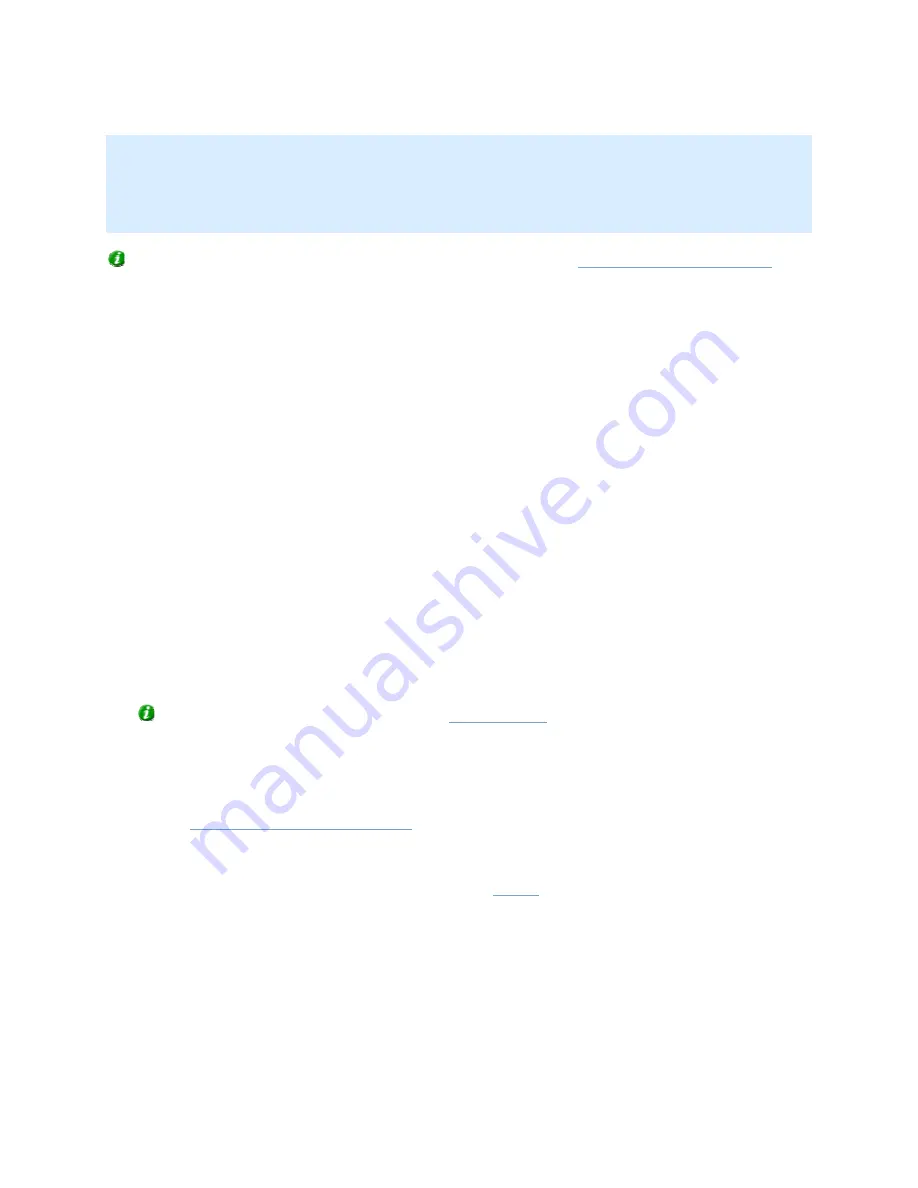
On-Net Surveillance Systems, Inc.
NetDVMS 6.5f User Manual
Input, Events & Output
82
IMPORTANT: Users of NetGuard-EVS are—in addition to manual control—able to stop a selected PTZ
camera's patrolling entirely. This takes place through a context menu in the NetGuard-EVS view.
Therefore, for NetGuard-EVS users, the number of seconds specified in the Patrolling settings section
does only apply when users manually control a PTZ camera; not when users stop a PTZ camera's
patrolling entirely. When NetGuard-EVS users stop a PTZ camera's patrolling entirely, the camera's
patrolling will resume only when the NetGuard-EVS user selects to resume it.
Tip: PTZ patrolling for individual PTZ cameras is configured in the
Setup PTZ Patrolling window
.
Logfile Settings
The Logfile Settings section lets you specify where to keep the general log files containing information
about activity in the Administrator and recording server, and how long for.
Separate log files are generated for the Administrator and recording server service.
Logfile Path
By default, the Administrator and recording server log files are stored in the folder containing the
NetDVMS software.
To specify another location for your log files, type the path to the required folder in the Logfile
Path field, or click the browse button next to the field to browse to the required folder.
Days to Log
A new log file is created every day. A log file older than the number of days specified in the Days
to log field is automatically deleted. By default, the log file will be stored for five days.
To specify another number of days, simply overwrite the value in the Days to log field.
The current day's activity is always logged, even with a value of 0 in the Days to log field. The
maximum number of days to log is 9999.
Tip: Read more about NetDVMS logging in
About Logging
.
Event Recording Settings
As opposed to the general log files, which contain information about activity on the surveillance
system itself, event log files contain information about registered events (for more information about
events, see
About Input, Events & Output ...
).
The Event Recording Settings section lets you specify where to keep event log files, and for how long.
Event log files should be viewed using NetGuard-EVS or
Viewer
:
•
NetGuard-EVS: In the Browse tab's Alerts section, select the required event, then click
the Get List button to see when the event in question was detected.
•
Viewer: Select the Viewer’s Alarm Overview control panel, then click the Events button to
view the events log.
Path
By default, event log files are stored in the folder containing the NetDVMS software.






























