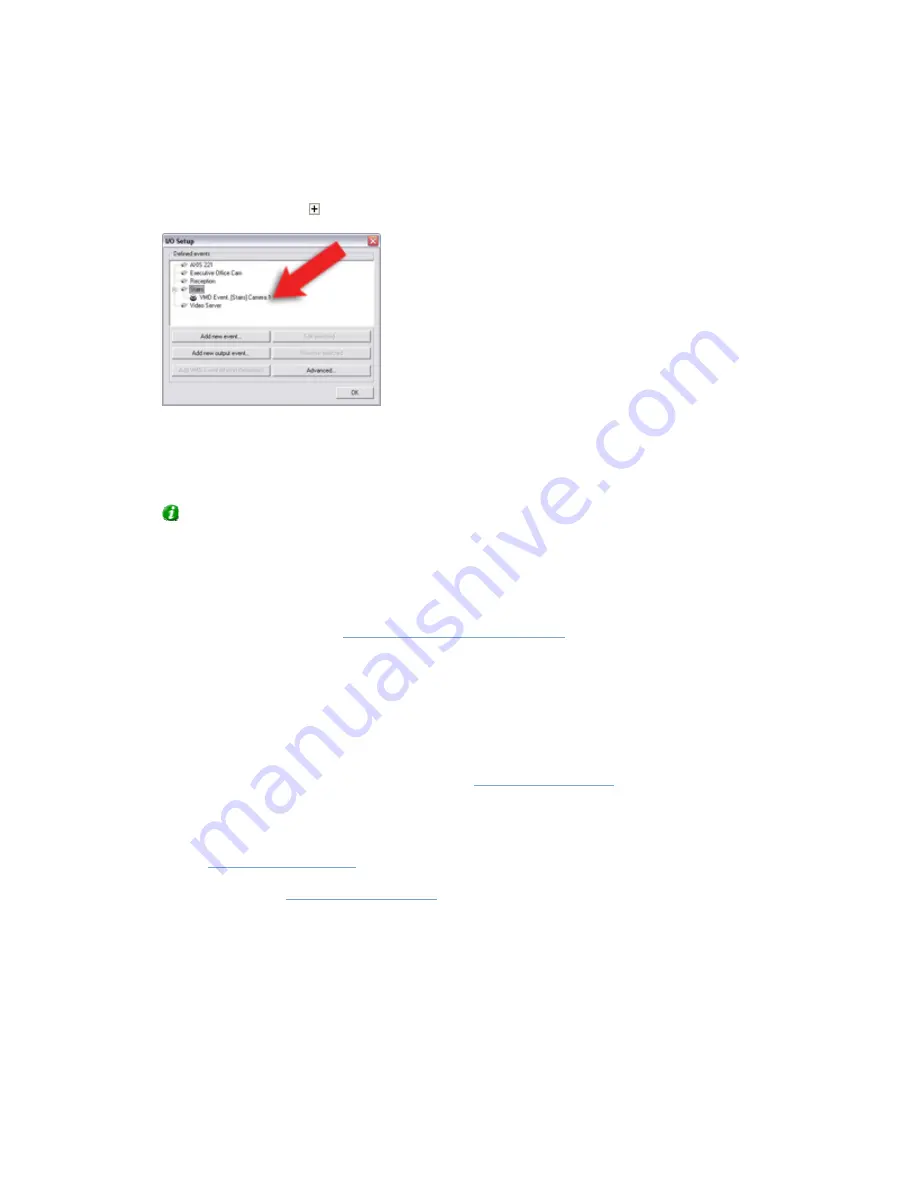
On-Net Surveillance Systems, Inc.
NetDVMS 6.5f User Manual
How to ...
240
When ready, click OK.
3.
In the I/O Setup window, your newly defined VMD event will now be listed (you may have to
click the expand icon in front of the name of the device to see the listing):
Click OK to close the I/O Setup window and return to the Administrator window.
For system administrators defining actions to be triggered by events, the VMD event will now
be selectable in line with other events defined on NetDVMS.
Tip: For video encoder devices, you are able to define a VMD event for each connected
camera; simply repeat above process.
Events can be used for automatically triggering actions in NetDVMS, such as starting or stopping
recording on cameras, triggering e-mail or SMS notifications, making PTZ cameras move to specific
preset positions, activating output, etc. An event may also trigger several actions simultaneously.
Several types of events exist (see
About Input, Events & Output ...
). In most cases, events occur and
actions are triggered without the need for human intervention by NetDVMS users: System
administrators define the criteria for each event, for example a certain amount of detected motion or
input from a specific sensor; when the criteria are met, the system interprets it as an event, and
automatically triggers the required actions.
However, you may also want users to be able to manually force an event to occur. For this purpose,
NetDVMS lets you define event buttons. Event buttons let users manually trigger events from
NetGuard-EVS. In NetGuard-EVS, event buttons are actually not buttons; instead users manually
trigger events by selecting them from a list. See also
About Event Buttons
for examples of the many
ways in which you can use event buttons.
To add an event button, do the following:
1.
In the
Administrator window
, click the Event Buttons... button.
This will open the
Event Buttons window
.
2.
In the Event Buttons window, first select the camera or other device for which you want the
event button to be available, then click the Add new event... button.
Note that you are also able to make the event button globally available (i.e. available to users
regardless of which camera/device they have selected in NetGuard-EVS. To make the event
button globally available, simply select Global (at the top of the list) instead of a particular
camera/device.






























