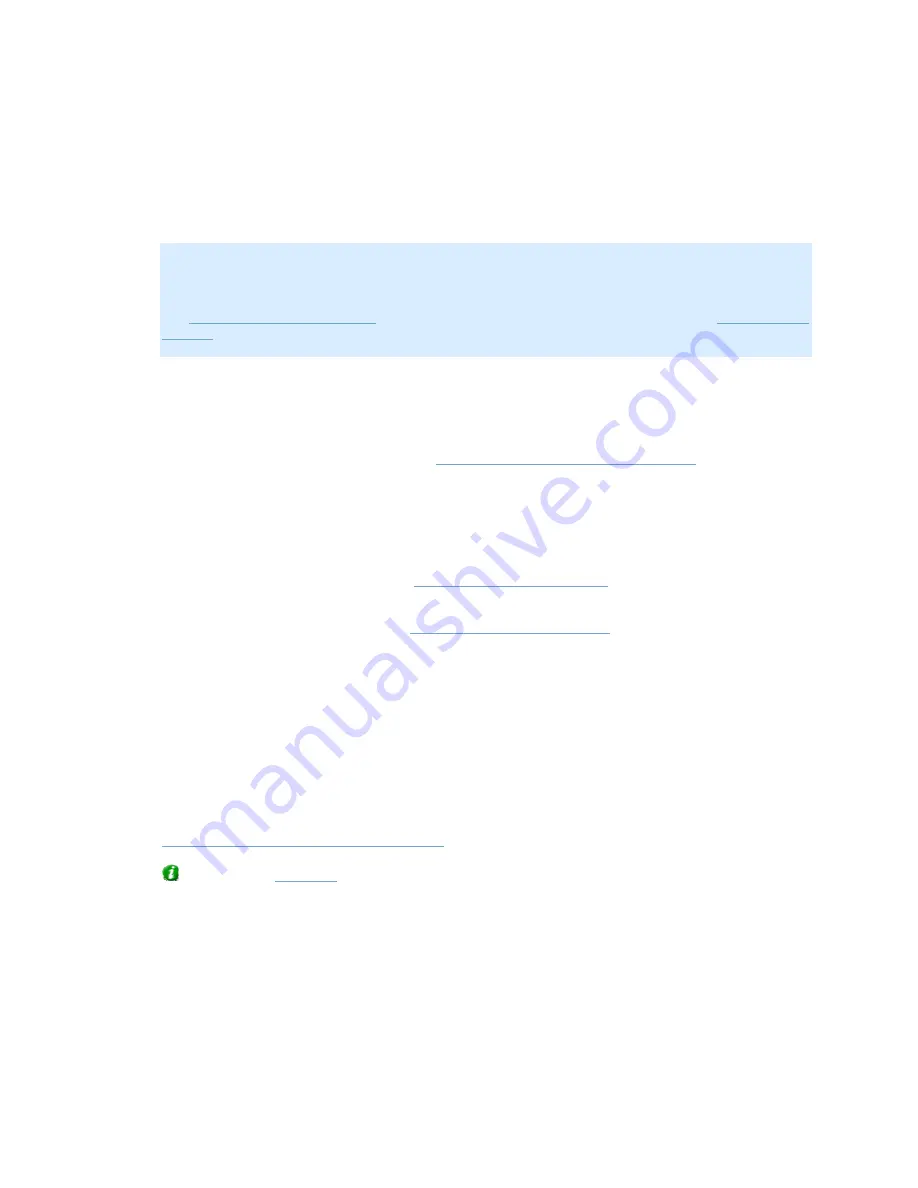
On-Net Surveillance Systems, Inc.
NetDVMS 6.5f User Manual
Input, Events & Output
41
For cameras attached to the same device as a microphone and/or a speaker, the microphone
and/or speaker is automatically selected and cannot be changed.
Fisheye
Note: Functionality in the Fisheye section is only available if the use of fisheye lens technology
for 360° viewing has been enabled for the device to which the camera is attached. For
dedicated fisheye cameras, the use of fisheye technology is automatically enabled. If not
dealing with a dedicated fisheye camera, you enable use of fisheye technology for a device in
the
Edit device settings window
, accessed by selecting the required device in the
Administrator
window
's Device Manager section, then clicking the Administrator window's Edit Device...
button.
The Fisheye section contains the following fields and buttons:
•
Enable Fisheye: Select check box to enable the use of fisheye, a technology that allows viewing
of 360-degree panoramic images through an advanced lens on the particular camera.
•
Fisheye Settings...:Opens the
Fisheye Camera Configuration window
, in which you
configure the camera's fisheye functionality.
Motion Detection Settings
The Motion Detection Settings section contains two buttons for configuring the camera's motion detection:
•
Motion Detection...:Opens the
Adjust Motion Detection window
, in which you are able to specify
motion detection sensitivity levels.
•
Exclude Regions...:Opens the
Define Exclusion Regions window
in which you are able to disable
motion detection in specific areas of the camera's images.
Disabling motion detection in certain areas may help you avoid detection of irrelevant motion, for
example if the camera covers an area where a tree is swaying in the wind or where cars regularly
pass by in the background.
Database Settings
The database for each camera is capable of containing a maximum of 600,000 records or 40
GB per day.
Note that camera databases also store recorded audio from associated audio sources; see
Important Information about Using Audio
for more information.
Tip: By using
archiving
it is possible to store recordings beyond the capabilities of the
camera's database.
The Database settings section lets you specify where the database containing the camera's
recordings should be kept, how much data to store, etc. You specify this information in the
following fields:
•
Max records in database: Select this option to limit the database size based on a
maximum allowed number of records in the database. Specify required maximum
number of records in the neighboring field.
When the database reaches the maximum number of records, the oldest record in the






























