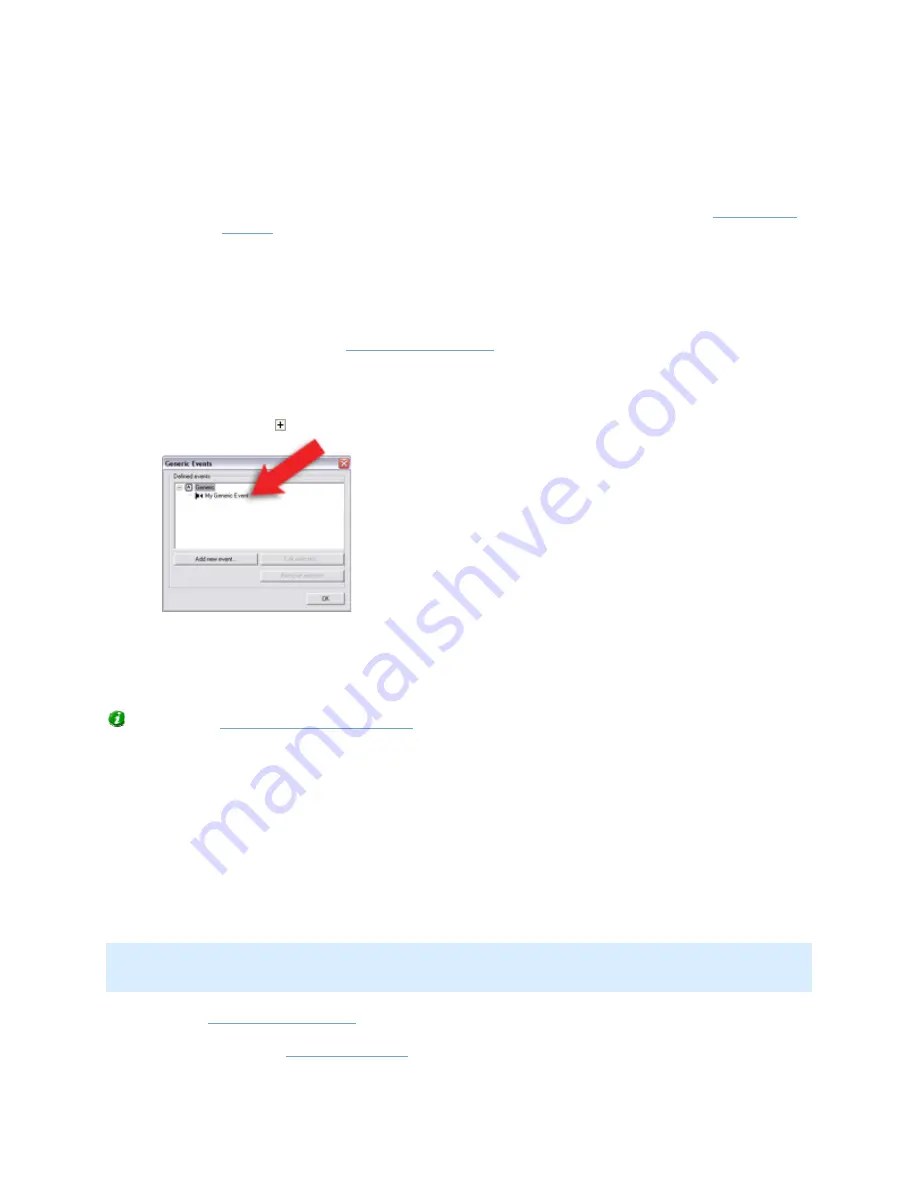
On-Net Surveillance Systems, Inc.
NetDVMS 6.5f User Manual
How to ...
230
to the right of the field.
•
(Optional) If requiring an e-mail alert to be sent automatically when the event occurs,
select the Send Email if this event occurs check box. Note that in order to be able to
use e-mail alerts, the e-mail alert feature must have been set up in the
E-Mail setup
window
. If requiring an image (recorded at the time of the event) to be included in
the e-mail alert, also check the Include image from camera check box and select the
required camera in the list next to the check box.
•
(Optional) If requiring an SMS mobile phone text message alert to be sent
automatically when the event occurs, select the Send SMS if this event occurs check
box. Note that in order to be able to use SMS alerts, the SMS alert feature must have
been set up in the
SMS settings window
.
When ready, click OK. This will return you to the Generic Events window.
4.
In the Generic Events window, your newly defined event is now listed (you may have to click
the expand icon in front of the Generic item to see the listing):
Click OK to close the Generic Event window and return to the Administrator window.
For system administrators defining actions to be triggered by events, the generic event will
now be selectable in line with other events defined on NetDVMS.
Tip: See also
How to Test a Generic Event
.
Output (e.g. lights, sirens, etc.) connected to cameras or other devices can be triggered manually
when viewing live video in NetGuard, Ocularis Client Lite and NetGuard-EVS.
•
In an OnSSI client, output may be triggered by selecting the required output from a list on the
client's Live tab.
The output does not necessarily have to be physically connected to the specific camera from which a
NetGuard/Ocularis Client Lite/NetGuard-EVS user views live video; the output can be connected to any
device on your NetDVMS system.
To add an output for manual control, do the following:
Note: In the following, it is assumed that the required output unit has been connected to the output
port on the required camera or other device, but that it has not yet been defined on your NetDVMS
system. If you have already defined the output on your system, begin at step 5.
1.
In the
Administrator window
, click the I/O Setup button.
This will open the
I/O Setup window
.






























