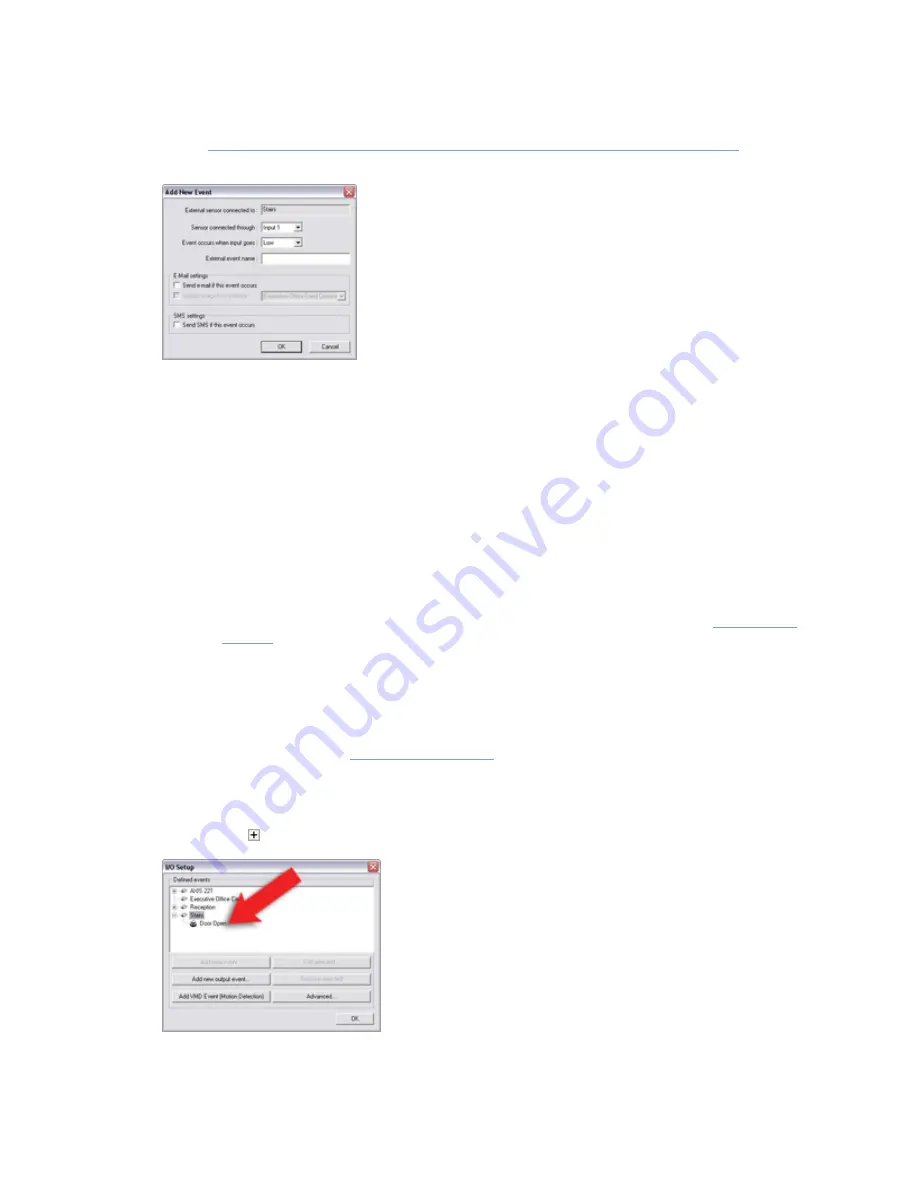
On-Net Surveillance Systems, Inc.
NetDVMS 6.5f User Manual
How to ...
243
3.
In the
Add New Event window (for devices capable of handling one input event only)
, the
External sensor connected to field will show the name of the selected camera or other device.
Now specify information in the following fields:
•
Sensor connected through: Select the camera/device input port on which the input
unit is connected. Some cameras/devices only have a single input port; in that case
simply select Input 1.
•
Event occurs when input goes: Select whether the input event should be triggered
when the signal on the input sensor rises (High) or falls (Low).
•
External event name: Specify a name for the event. Note that event names must not
contain the following characters: < > & ' " \ / : * ? | [ ]
•
(Optional) If requiring an e-mail alert to be sent automatically when the event occurs,
select the Send e-mail if this event occurs check box. Note that in order to be able to
use e-mail alerts, the e-mail alert feature must have been set up in the
E-Mail setup
window
. If requiring an image (recorded at the time of the event) to be included in
the e-mail alert, also check the Include image from camera check box and select the
required camera in the list next to the check box.
•
(Optional) If requiring an SMS mobile phone text message alert to be sent
automatically when the event occurs, select the Send SMS if this event occurs check
box. Note that in order to be able to use SMS alerts, the SMS alert feature must have
been set up in the
SMS settings window
.
When ready, click OK. This will return you to the I/O Setup window.
4.
In the I/O Setup window, your newly defined event is now listed (you may have to click the
expand icon in front of the name of the camera or other device to see the listing):
Click OK to close the I/O setup window and return to the Administrator window.






























