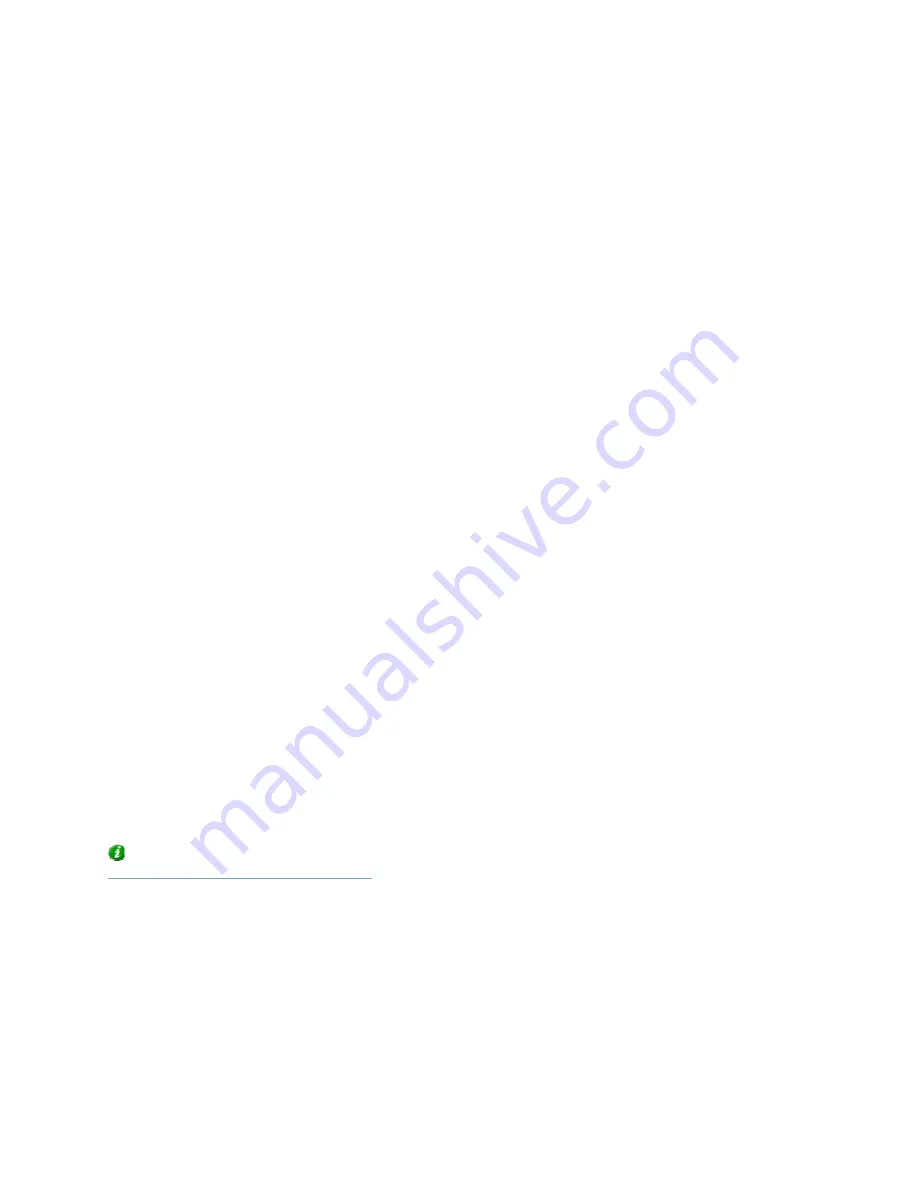
On-Net Surveillance Systems, Inc.
NetDVMS 6.5f User Manual
Video Clients
190
NetPDA/NetCell Server Installation Troubleshooting
The following issues may occasionally occur during or upon installation of the NetPDA/NetCell Server.
For each issue, one or more solutions are available.
NetPDA/NetCell Server Cannot Be Installed
Solutions:
•
Make sure that IIS is installed.
•
Make sure that IIS is set up to use the correct port (default is port 8080), and that the same port
number was used when the virtual directory was specified.
•
Make sure that IIS is running.
Test Interface Cannot Be Displayed
Solutions:
•
Make sure that the .NET Framework is registered on the IIS.
•
Make sure that IIS is running.
Test Interface Is Displayed, but It Is Not Possible to Log In
Solutions:
•
Start the NetPDA/NetCell Server Administrator from the desktop shortcut, and verify that the IP
address or hostname in the Host/IP field points to your Image Server. Also make sure that the
port number in the Port field matches the port number on which the Image Server service is
running.
•
Make sure that the Image Server service is running on the surveillance system.
•
Make sure that the user account used when accessing the test interface has been correctly set up
on the Image Server, and that the user account provides access to the required cameras.
The NetPDA/NetCell Client is installed on the PDA itself by using a PC with the Microsoft ActiveSync
synchronization program: First you install the NetPDA/NetCell Client on the PC, then you use
ActiveSync to transfer the NetPDA/NetCell Client from the PC to the PDA.
Tip: If ActiveSync is not installed on the PC, you can download the latest version from
http://www.microsoft.com/downloads/
.






























