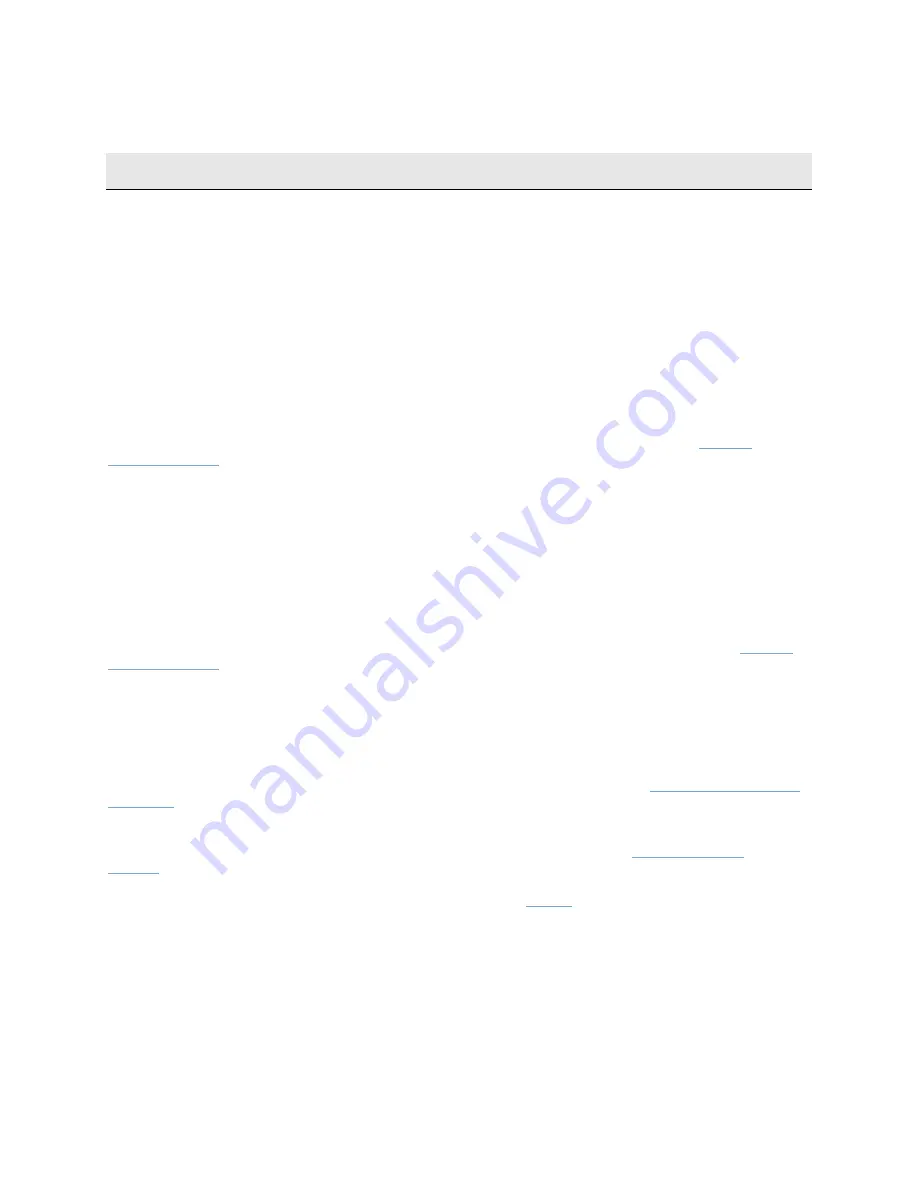
On-Net Surveillance Systems, Inc.
NetDVMS 6.5f User Manual
Video Device Drivers
213
Logging
Various types of log files can be generated by NetDVMS:
Log File Types, Locations and Names
NetDVMS is able to generate the following types of log files:
Administrator Application Log Files
These files log activity in the Administrator application. A log file is created for each day the
Administrator is used.
Administrator log files are by default placed in the folder containing the NetDVMS software. Note,
however, that the location as well as the number of days to log can be changed in the
General
Settings window
's Logfile Settings section.
Administrator log files are named according to the structure AdminYYYYMMDD.log, e.g.
Admin20070615.log.
Recording Server Service Log Files
These files log activity in the recording server when it runs as the Recording Server service. A log file
is created for each day the service is used.
Recording Server service log files are by default placed in the folder containing the NetDVMS software.
Note, however, that the location as well as the number of days to log can be changed in the
General
Settings window
's Logfile Settings section.
Recording Server service log files are named according to the structure
RecordingServerYYYYMMDD.log, e.g. RecordingServer20070615.log.
Event Log Files
These files log information about registered events (read more about events in
About Input, Events &
Output ...
). A log file is created for each day on which events have occurred.
Event log files are by default placed in the folder containing the NetDVMS software. Note, however,
that the location as well as the number of days to log can be changed in the
General Settings
window
's Event Recording Settings section.
Event log files should be viewed using NetGuard-EVS: or the
Viewer
:
•
NetGuard-EVS: In the Browse tab's Alerts section, select the required event, then click
the Get List button to see when the event in question was detected.
•
Viewer: Select the Viewer’s Alarm Overview control panel, then click the Events button to
view the events log.






























