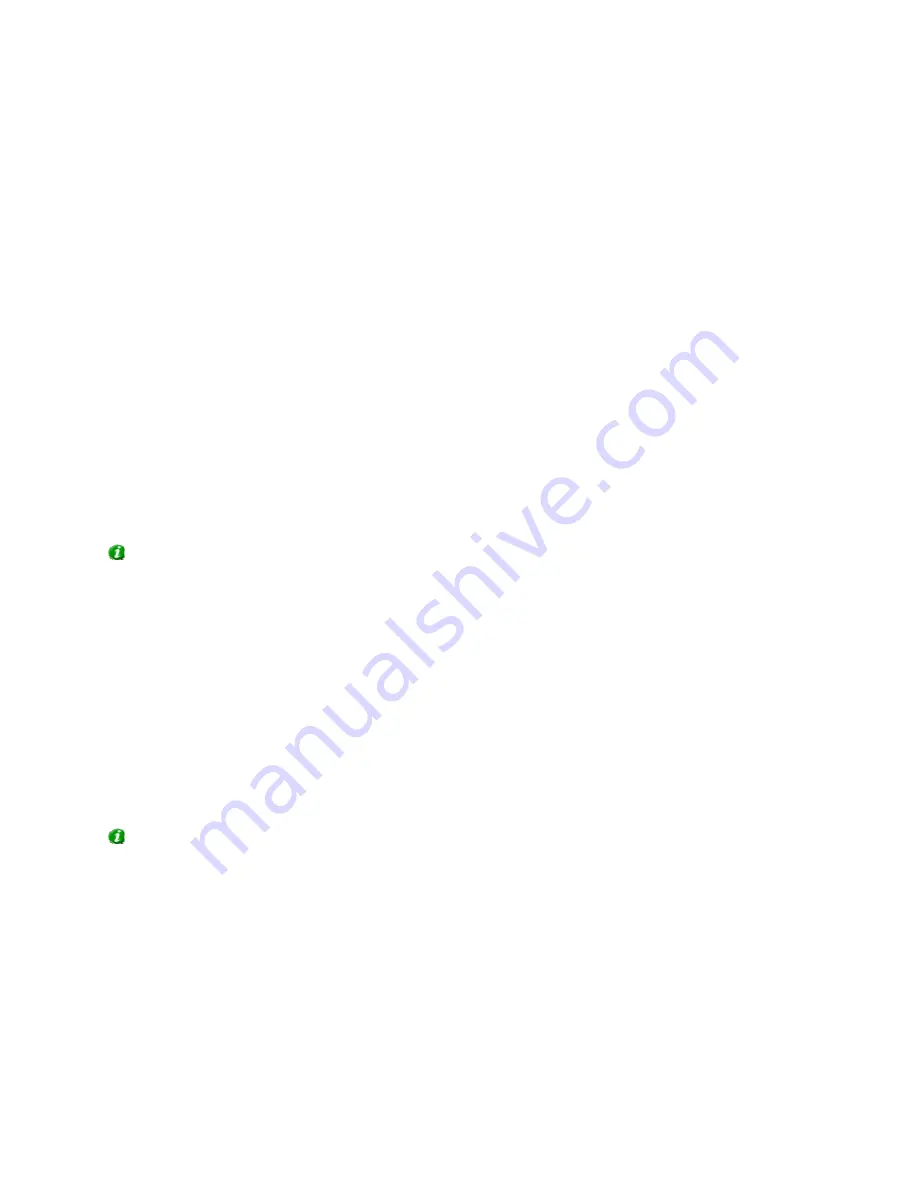
On-Net Surveillance Systems, Inc.
NetDVMS 6.5f User Manual
How to ...
255
simply no need to have a feature or language version available on the server if nobody is going to use
it.
You can, however, easily make more features and/or languages available as required. See Making
New Features Available in the following for more information.
Making New Features Available
Making new features—including new language versions—available to your organization's users
involves two procedures: First you install the required features on the surveillance system server. You
then use the Download Manager to fine-tune which features should be available in the various
language versions of the welcome page.
Installing New Features on Server
If the Download Manager is open, close it before installing new features on the server.
Installation files for NetGuard-EVS language versions, language packs, etc. are by default available on
your surveillance system server in a folder called Installers. The Installers folder is located in the
NetDVMS installation folder.
To install a feature from the Installers folder, select the required language sub-folder, then double-
click the required installation (.exe) file.
Tip: You can find more language versions of the NetGuard-EVS installer—and additional language
packs—on the NetDVMS software DVD.
When a new feature has been installed on the surveillance system server, you will see a confirmation
dialog. If required, you can open the Download Manager from the dialog.
Making New Features Available through the Download
Manager
When you have installed new features—such as NetGuard-EVS language versions, language packs,
etc.—they will by default be selected in the Download Manager, and thus immediately be available to
users via the welcome page.
You can always show or hide features on the welcome page by selecting or clearing check boxes in the
Download Manager's tree structure.
Tip: You can change the sequence in which features and languages are displayed on the welcome
page: In the Download manager's tree structure, simply drag items and drop them at the required
position.
Hiding and Removing Features
You can remove features in several ways:
•
You can hide features from the welcome page by clearing check boxes in the
Download Manager's tree structure. In that case, the features will still be installed on
the surveillance system server, and by selecting check boxes in the Download
Manager's tree structure you can quickly make the features available again.




















