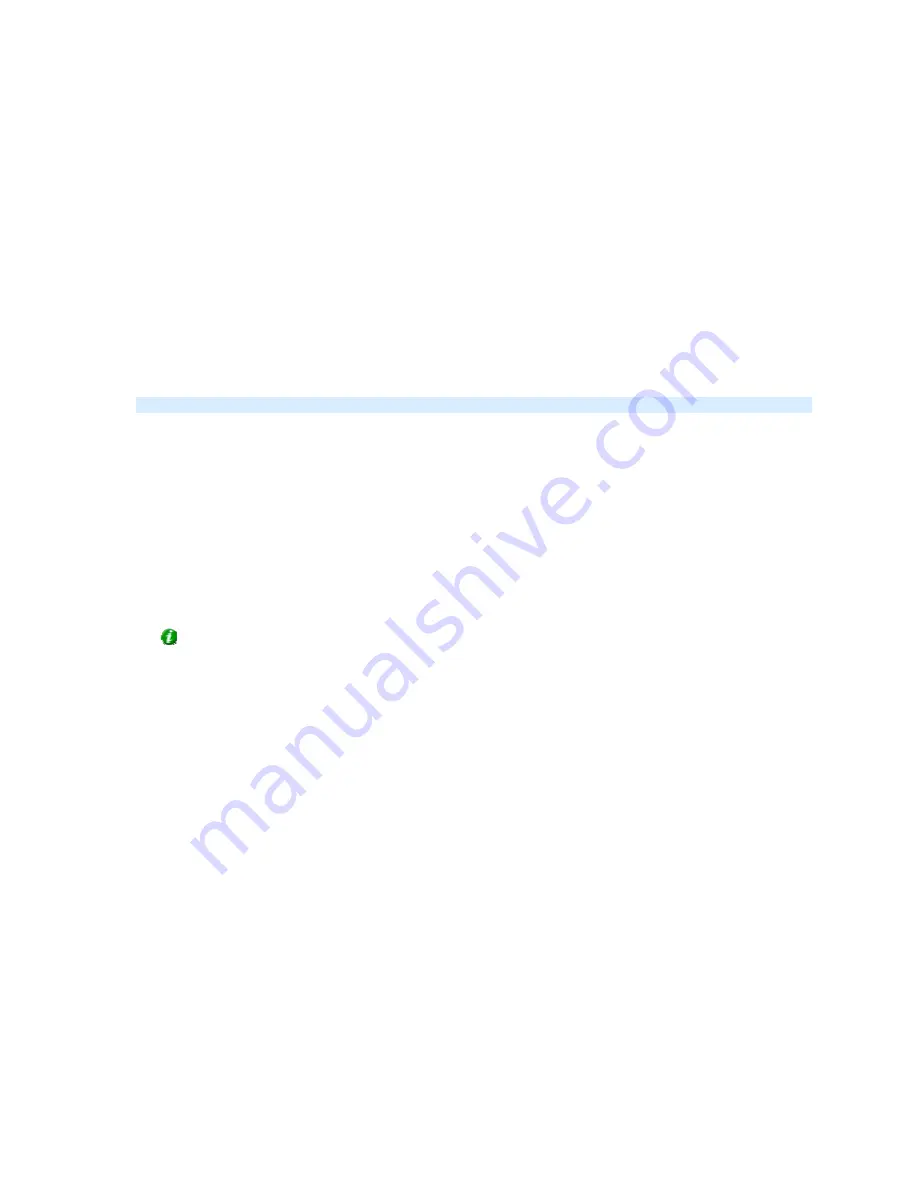
On-Net Surveillance Systems, Inc.
NetDVMS 6.5f User Manual
Input, Events & Output
62
To copy an existing patrol scheme, select the required patrol scheme in the Patrol scheme list,
and click the Copy button. This will add a copy of the selected patrol scheme to the list.
The copy will initially be named Copy of [Patrol Scheme Name]. To change the name to a name of
your choice, select the Copy of [Patrol Scheme Name] listing, and click the Rename button.
Renaming an Existing Patrol Scheme
To change the name of an existing patrol scheme, select the required patrol scheme in the Patrol
scheme list, and click the Rename button.
Removing an Existing Patrol Scheme
To remove an existing patrol scheme, select the required patrol scheme in the Patrol scheme list,
and click the Remove button.
Note: The selected patrol scheme will be removed from the list without further warning.
Selecting Preset Positions to Be Used for a PTZ Patrol
Scheme
Having selected a patrolling scheme in the Patrol scheme list, you are able to specify which of the
PTZ camera's preset positions should be used for the selected patrolling scheme:
1.
In the Preset Positions list, select the names of the preset positions you want to use.
A preset position can be used more than once in a patrol scheme, for example if the preset
position covers an especially important location.
Tip: By pressing the CTRL or SHIFT buttons on your keyboard while selecting from the
Preset Positions list, you are able to select several or all of list's preset positions in one go.
2.
Click the >> button to copy the selected preset positions to the Patrolling list.
3.
The camera will move between preset positions in the sequence they appear in the Patrolling
list, starting at the preset position listed first.
If you want to change the sequence of preset positions in the Preset Positions list, select a
preset position name, and use the move up or move down buttons to move the selected preset
position name.
To remove a preset position from the Patrolling list, select the preset position in question, and
click the << button.
Specifying Timing Settings for a PTZ Patrol Scheme
Having selected a patrolling scheme in the Patrol scheme list, you are able to specify timing
settings for the patrol scheme:
1.
In the Stay at each position in the patrol schedule field, specify the number of seconds for
which the PTZ camera should stay at each preset position.
2.
In the Time for each PTZ camera movement to complete field, specify the number of seconds
required for the PTZ camera to move between preset positions.






























