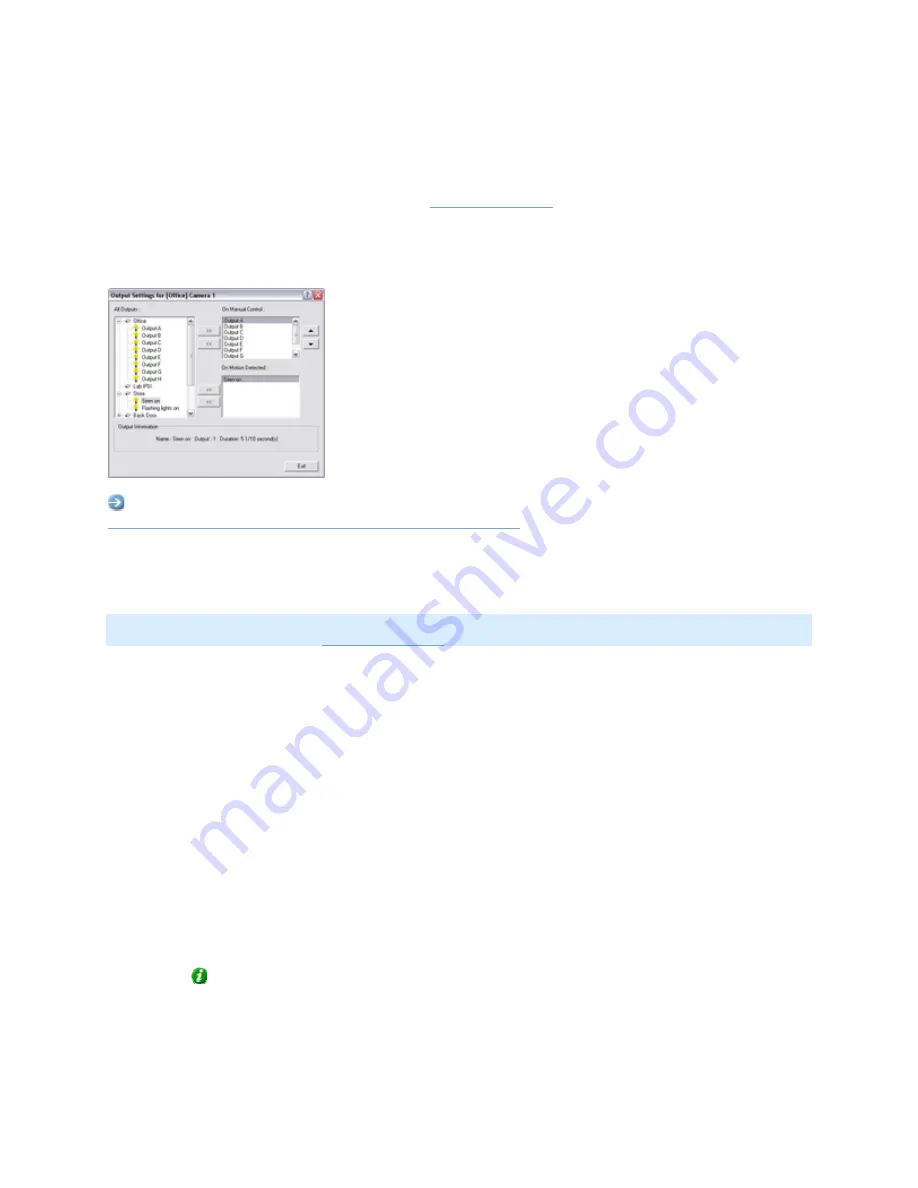
On-Net Surveillance Systems, Inc.
NetDVMS 6.5f User Manual
Input, Events & Output
138
Output Settings for [Device Name][Camera Name] Window
In the Output Settings for [Device Name] [Camera Name] window you are able to associate a camera
with particular external outputs, defined in the
I/O Setup window
, for example the sounding of a siren
or the switching on of lights.
The associated outputs can be triggered automatically when motion is detected as well as manually
through output buttons available in NetGuard, Ocularis Client Lite and NetGuard-EVS.
Access: You access the Output Settings for [Device Name] [Camera Name] window from the
Camera Settings for [Device Name] [Camera Name] window
, by clicking the Outputs... button.
Associating Outputs with Manual Control and Detected
Motion
Note: Use of features in the Output Settings for [Device Name] [Camera Name] window requires that
output has been defined in the
I/O Setup window
.
You have a high degree of flexibility when associating a camera with particular outputs:
•
You are able to select between all available outputs, i.e. outputs defined as output events for
the camera itself as well as outputs defined as output events for other devices on the
NetDVMS system
•
The same output may be used for manual control as well as for automatic triggering when
motion is detected
Selecting Output for Manual Control
You are able to specify outputs to be triggered manually from a list in NetGuard, Ocularis Client
Lite or NetGuard-EVS.
To specify an output for manual triggering in an OnSSI client, do the following:
1.
Select the required output in the All Outputs list in the left side of the Output Settings for
[Device Name] [Camera Name] window.
Tip: When you select an output in the All Outputs list, you can view detailed
information about the selected output under Output Information in the lower part of the
window.






























