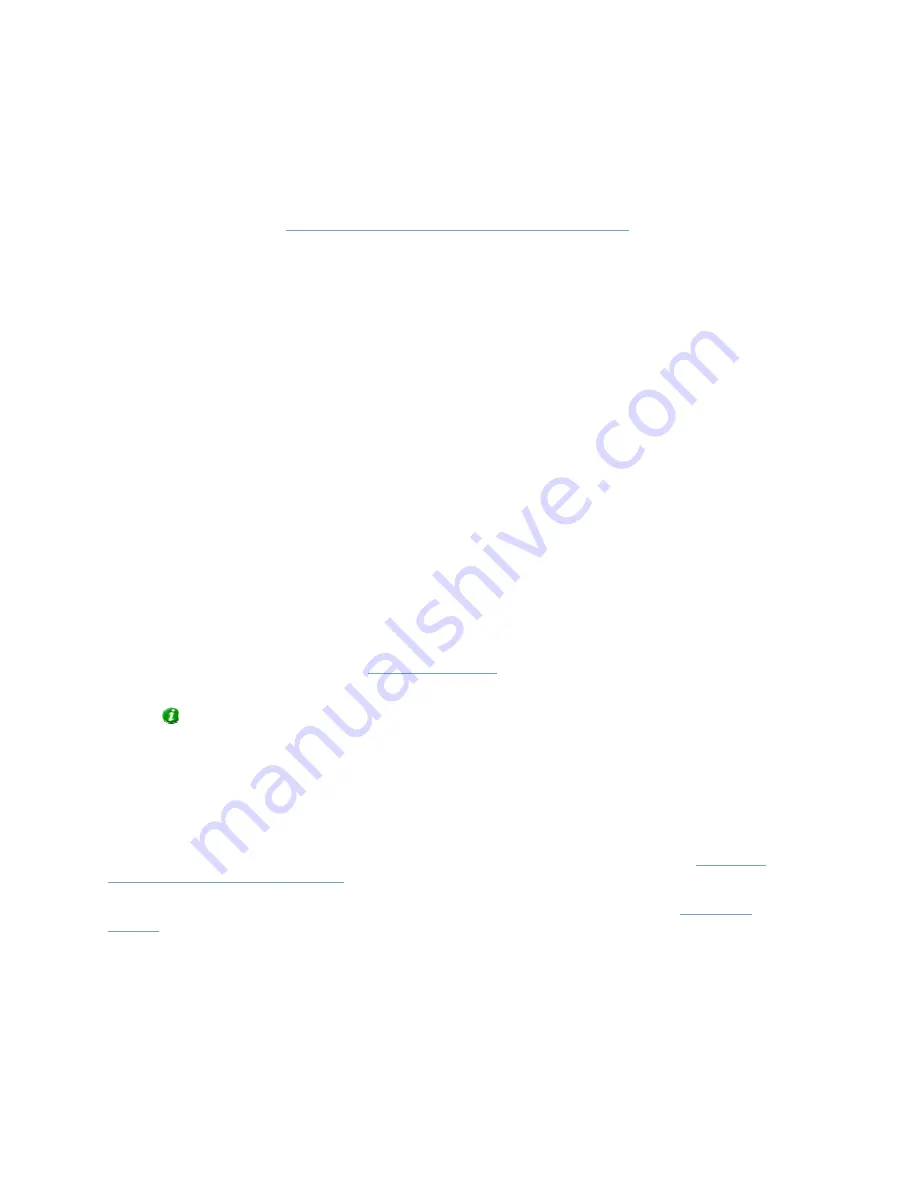
On-Net Surveillance Systems, Inc.
NetDVMS 6.5f User Manual
Input, Events & Output
121
Specifying Camera-Specific Event Buttons
To specify an event button for a specific camera, select the required camera in the Defined
Events list, then click the Add new event... button.
This will open the
Add New Event window (for adding event buttons)
, in which you specify a
name for the event button as well as whether the event button should trigger any e-mail or
SMS alerts when clicked.
When you click OK in the Add New Event window (for adding event buttons), you are returned
to the Events window (for specifying event buttons), in which your new event button will
appear in the Defined Events list.
Specifying Timer Events
When you have specified an event button, you are able to associate timer events with the
event button.
Timer events are separate events, occurring a specified number of seconds or minutes after
the event button has been clicked. Timer events may be used for a wide variety of purposes;
the following are examples only:
•
A camera starts when an event button is selected in NetGuard-EVS; a timer event
stops the camera after 15 seconds
•
A camera starts and the lights are switched on when an event button is selected in
NetGuard-EVS; a timer event stops the camera after one minute, and another timer
event switches the lights off after two minutes
To define a timer event for an event button, select the required event button in he Defined
Events list, then click the Add new event... button.
When you click the Add new event... button while an already specified event button is selected
in the Defined Events list, the
New Timer window
opens, allowing you to specify the required
timer event.
Tip: You may specify several timer events under a single event button. However, you
cannot use a timer event under another timer event.
Editing Event Buttons and Timer Events
To edit an event button, or a timer event specified under an event button, select the required event
button or timer event in the Defined Events list, then click the Edit selected... button.
If you have selected an event button, clicking the Edit selected... button will open the
Edit Event
window (for editing event buttons)
.
If you have selected a timer event, clicking the Edit selected... button will open the
New Timer
window
.






























