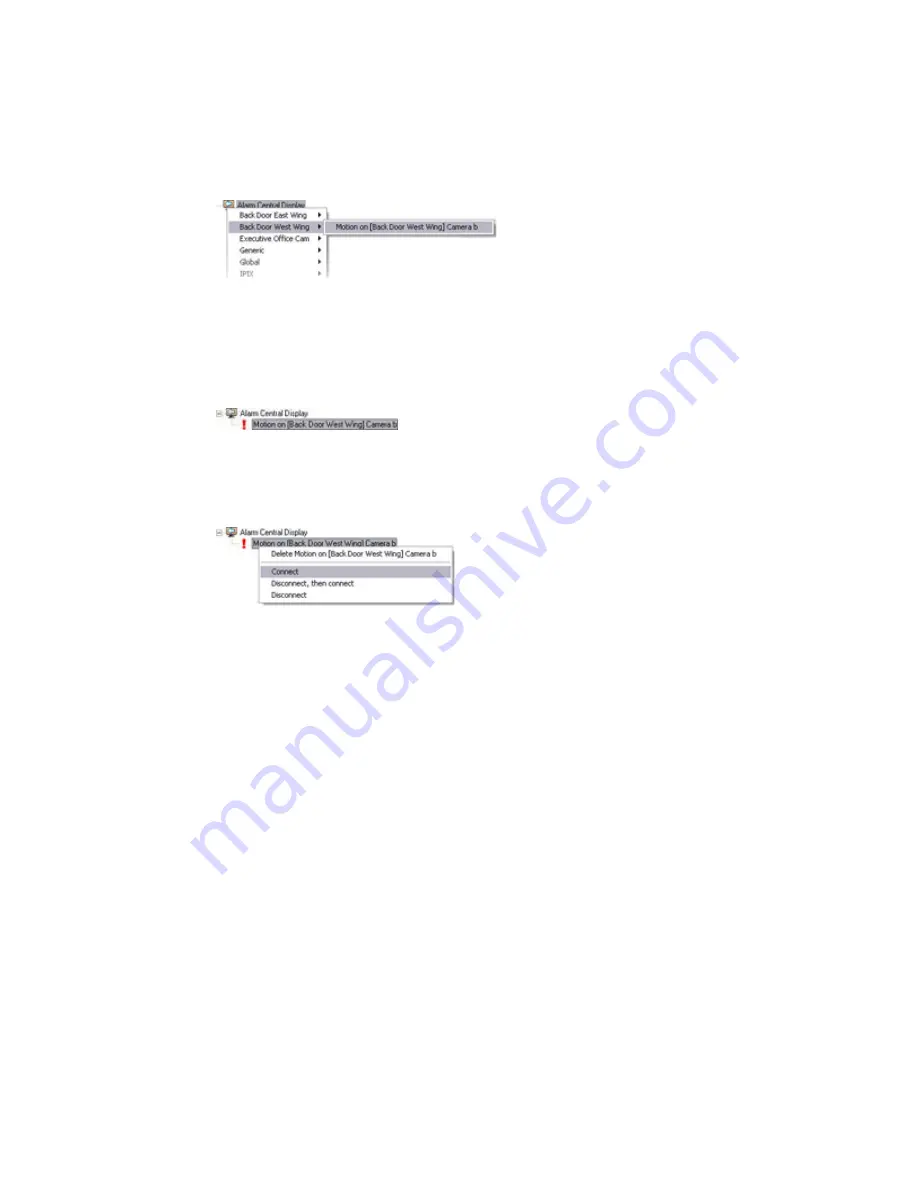
On-Net Surveillance Systems, Inc.
NetDVMS 6.5f User Manual
How to ...
247
1.
Select the required NetMatrix recipient.
2.
Right-click the NetMatrix recipient to select the required event:
In this example, the selected event is detected motion on a particular camera. Note
that, if available, you are also able to select other types of event, including input
events, generic events, VMD events, event buttons (including global event buttons)
and timer events.
When you select an event, it will initially be highlighted by a red exclamation mark:
The exclamation mark indicates that there is additional configuration to be done.
3.
Now right-click the event to select which action should take place when the event
occurs:
You have three actions to choose from:
•
Connect: Connect to the camera (you will specify the actual camera in the
next step)
•
Disconnect, then connect: Disconnect any existing connection to the camera
(you will specify the actual camera in the next step), then connect again.
This option is useful because NetMatrix recipients are often able to show live
video from more than one event, in which case the live video will appear in the
NetMatrix recipient on a first-in-first-out basis. Each time a new event occurs,
video from the latest event is displayed prominently in a specific position on
the NetMatrix recipient, while at the same time video from the older events is
shifted to less prominent positions and eventually ”pushed out” of the
NetMatrix recipient in order to make space for the latest event's video.
With the Connect option, you may thus experience that if video triggered by
one event on a camera is already shown on the NetMatrix recipient, videos
triggered by another event on the same camera would not be displayed
prominently as coming from the latest event – simply because the NetMatrix
recipient is already showing video from the camera in a less prominent
position.
By selecting Disconnect, then connect you can avoid this issue, and ensure
that video from the latest event is always displayed prominently.




























