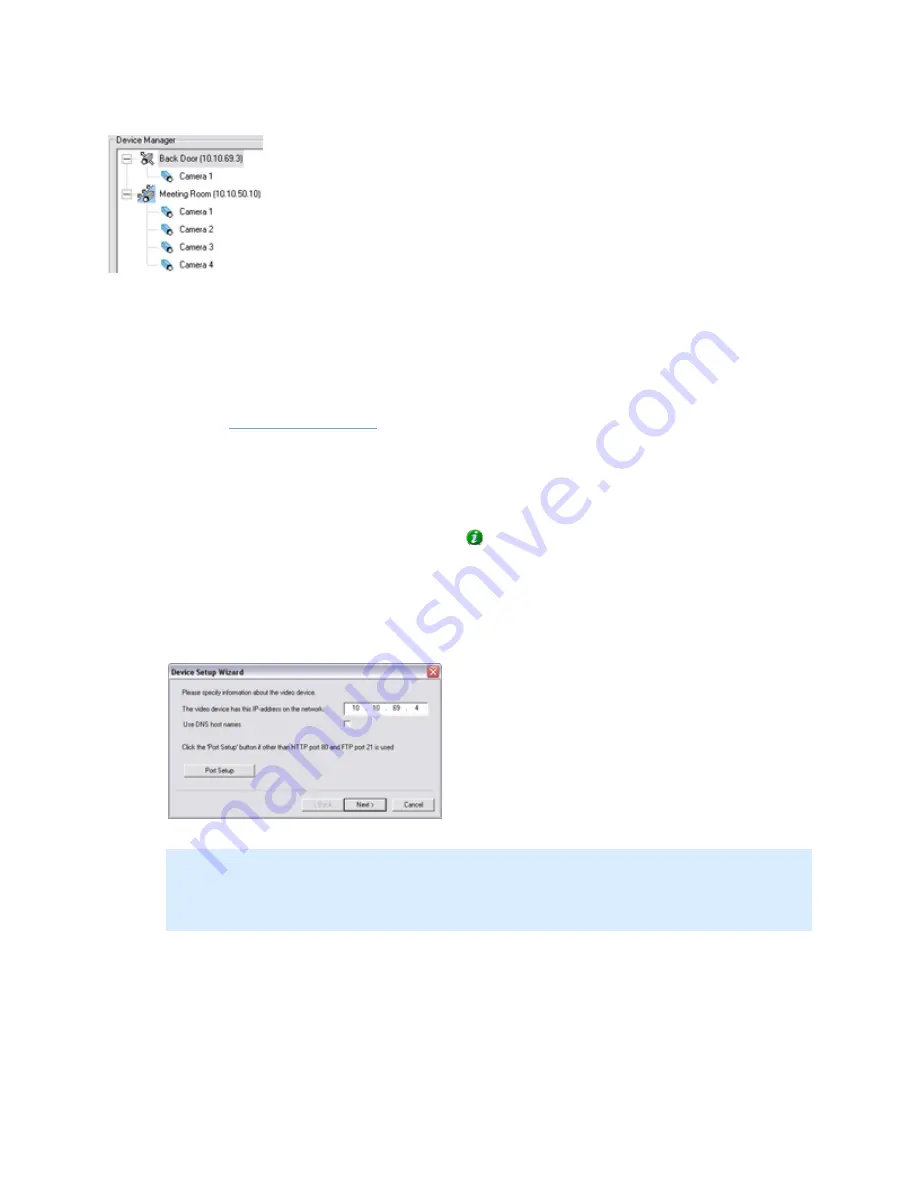
On-Net Surveillance Systems, Inc.
NetDVMS 6.5f User Manual
Input, Events & Output
30
Detail from the Administrator window's Device Manager section—two
devices have been added; the first device has a single camera
attached, whereas the second device has four cameras attached
To add a device, use the following procedure:
Prerequisites: You must have configured IP address, password, etc. on the device itself, as described
by the manufacturer.
1.
Open the
Administrator window
.
2.
In the Administrator window, click the Add Device... button. This will start the Device Setup
Wizard.
3.
On the first step of the wizard, identify the required device, either by
•
Typing the IP address of the device. Tip: To jump to the next IP address segment in
the field, press SPACE on your keyboard.
- or -
•
Typing the DNS host name of the device. This requires that you select the Use DNS
host names box
Specifying the IP address of a device
Note: By default, HTTP port 80 and FTP port 21 will be used for the device. If the device you
are adding uses other port numbers, click the Port Setup button and specify required port
numbers. The need for specifying different ports may often apply if the device is located
behind a NAT-enabled router or a firewall. When this is the case, also remember to configure
the router/firewall so it maps the ports and IP address used by the device.
When ready, click Next to go to the second step of the wizard.
4.
If a password is used for the device, type the password for the device's administrator account
(called the “admin” or “root” account on some devices). Leave the Autodetect Device option
selected, then click Next.
5.
When the device has been detected, type the Device License Key (DLK) for the device in the
DLK field.






























