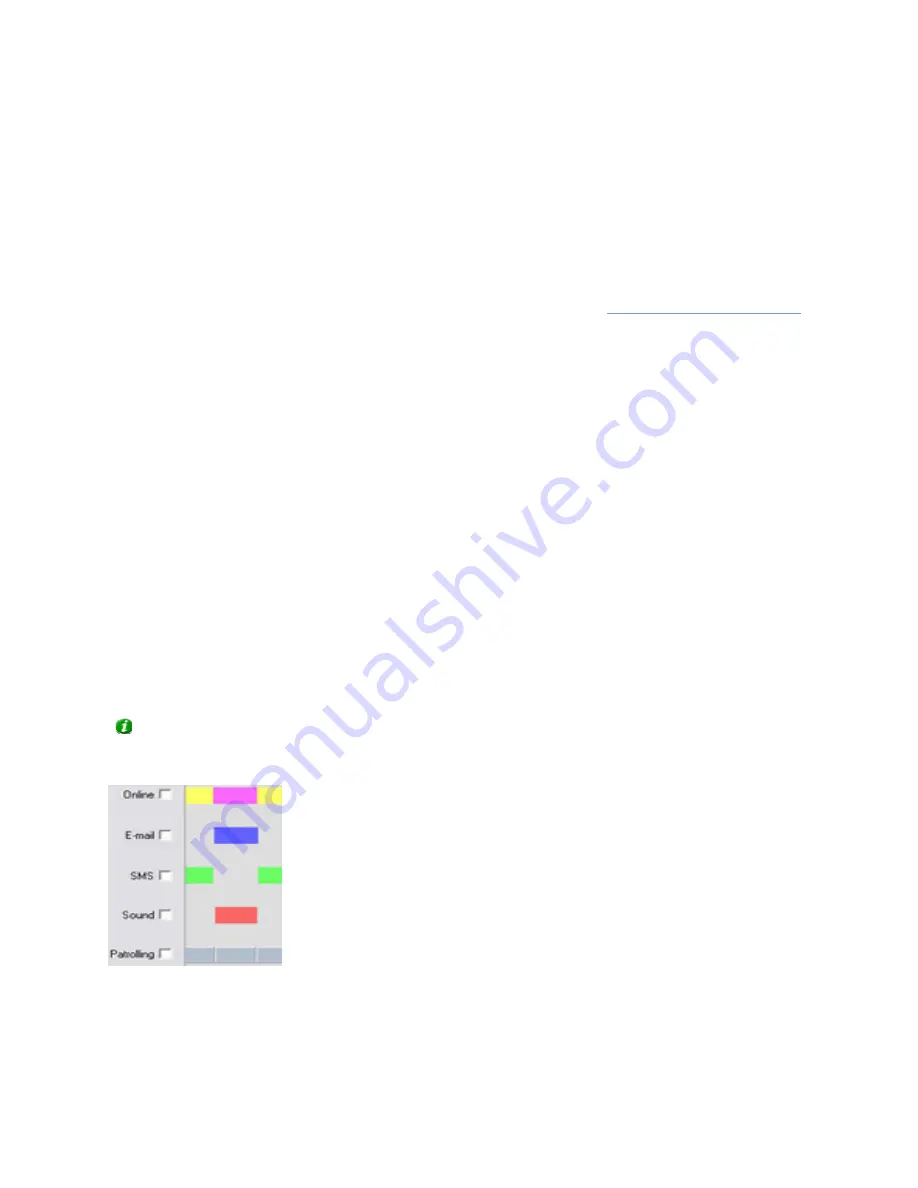
On-Net Surveillance Systems, Inc.
NetDVMS 6.5f User Manual
Input, Events & Output
171
If using On Event, remember to select required start and stop events in the Start event and Stop
event lists.
Good to Know when You Set Patrolling Periods
Select the required patrol scheme from the Patrol scheme list, located below the calendar section,
then drag to select the required period in the calendar. The Patrol scheme list is only available if
you have selected a PTZ camera for which at least one patrol scheme has been set up.
When you set a Patrolling period, you may be able to select between several patrol schemes. This
will depend upon how many patrol schemes have been set up in the
Setup PTZ Patrolling window
.
If you set patrolling periods with different patrol schemes immediately following each other in
time, changes between patrolling schemes will be indicated by a thin vertical line (see also
Colored Bars in the following).
Colored Bars
The calendar uses colored bars to indicate active periods for each option (Online, E-mail, SMS, etc.):
•
In the Online bar, active periods are indicated in either pink or yellow:
•
Pink (
•
) indicates that the selected camera is continuously transferring video to the NetDVMS
software.
•
Yellow (
•
) indicates that the selected camera transfers video to the NetDVMS software when a
specified event occurs.
•
In the Speedup bar, active periods are indicated by olive green (
•
).
•
In the E-mail bar, active periods are indicated in blue (
•
).
•
In the SMS bar, active periods are indicated in green (
•
).
•
In the Patrolling bar, active periods are indicated in gray (
•
). Changes between patrolling
schemes are indicated by a thin vertical line. Note that the Patrolling bar is only available if
you have selected a PTZ camera for which patrolling has been set up.
Tip: When several patrol schemes are in use, you are able to see which patrol scheme is used for
a particular period: Click the relevant section of the gray bar; the name of the patrol scheme in
question will appear in the Patrol scheme list, located below the calendar section.
Colored bars indicating
active periods






























