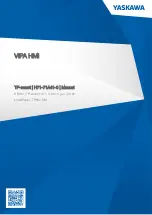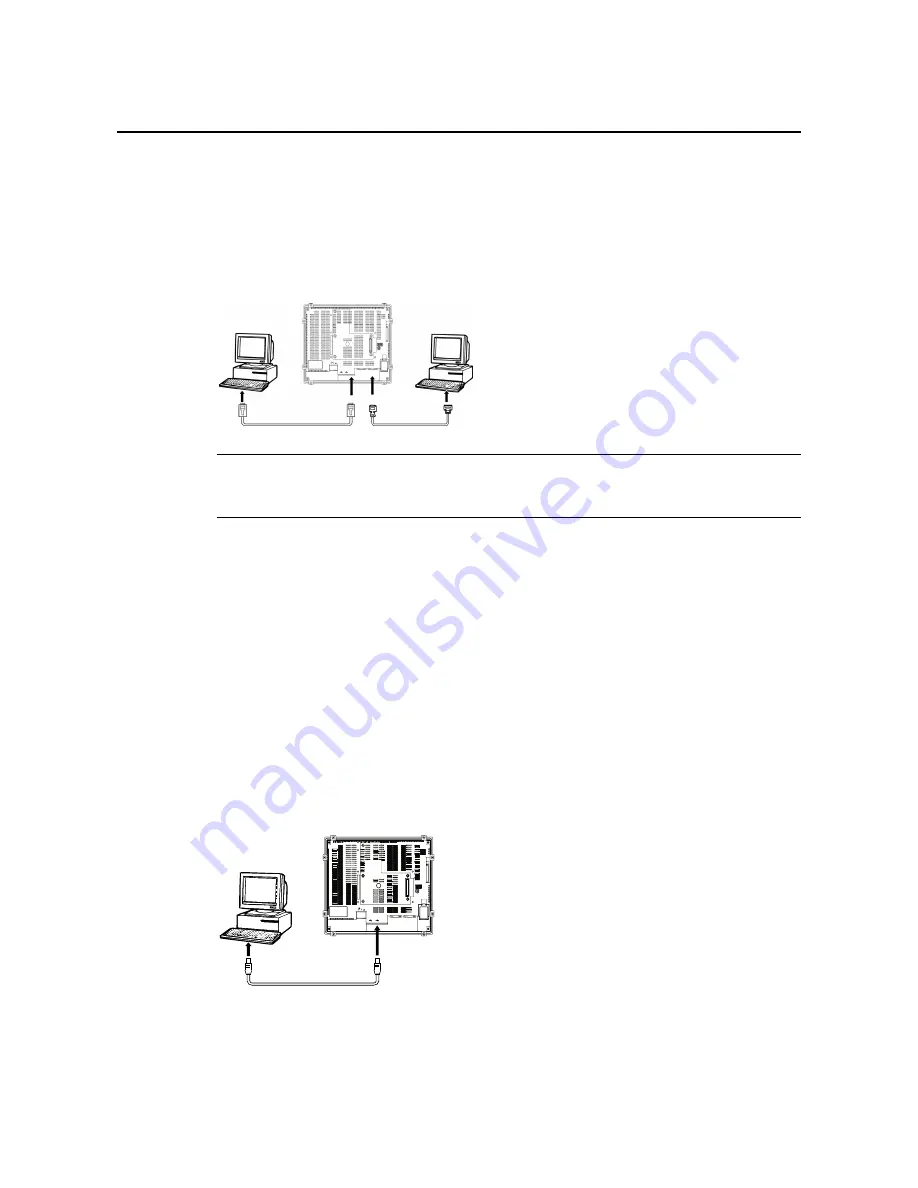
3-3 Connecting the CX-Designer
3-13
3-3 Connecting the CX-Designer
Use an RS-232C, Ethernet, or USB cable to connect the PT and computer so that screen
data that has been created with the CX-Designer can be transferred to the PT. A modem can
also be used.
3-3-1
Connecting via RS-232C or Ethernet
Connect the RS-232C cable from the computer to serial port A or B. The cable can be con-
nected to either serial port A or B, but cables cannot be connected to both ports at the same
time. Use either serial port A or B.
To use Ethernet, connect the Ethernet port on the computer to the Ethernet port on the PT.
Reference
In the following cases, you cannot connect to the CX-Designer using RS-232C.
•
Connection is made to both serial ports A and B at the same time.
•
The serial port protocol is set to
Allen-Bradley DF1
.
•
Communications Conditions
The communications conditions are set with the CX-Server. For details, refer to
Transferring
Data to the PT
in the CX-Designer’s Online Help.
•
Recommended Connecting Cables
The following cables are recommended when connecting via RS-232C.
XW2Z-S002 (OMRON, cable length: 2 m)
(D-Sub male 9-pin and D-Sub female 9-pin, for IBM PC/AT or compatible computers
and NX computers in the PC-9800 Series)
For details on preparing connecting cables, refer to
Appendix 5 Preparing Connecting Ca-
bles
.
3-3-2
Connecting via USB
Connect the USB port on the computer to the USB slave connector on the PT. Some prepa-
rations are required and some restrictions exist, as described below. Be sure to connect USB
correctly.
24V
DC
HOST
SLAVE
ETHERNET
PORT @B
PORT @A
RESET
SW
Summary of Contents for NS15-V2 Series
Page 1: ...Cat No V083 E1 14 Programmable Terminals NS Series SETUP MANUAL...
Page 2: ......
Page 34: ...1 4 Procedure for Running NS series PTs 1 12...
Page 54: ...2 2 Part Names and Functions 2 20...
Page 144: ...4 4 Recommended Connector Cables 4 28...
Page 174: ...5 3 Connecting to Host via EtherNet IP 5 30...
Page 246: ...6 11 Verifying Tags 6 72...
Page 280: ...Appendix 2 Dimensions A 20 NS5 V1 V2 Cable Connection Dimensions...
Page 333: ......
Page 334: ......