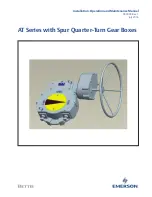Summary of Contents for NS15-V2 Series
Page 1: ...Cat No V083 E1 14 Programmable Terminals NS Series SETUP MANUAL...
Page 2: ......
Page 34: ...1 4 Procedure for Running NS series PTs 1 12...
Page 54: ...2 2 Part Names and Functions 2 20...
Page 144: ...4 4 Recommended Connector Cables 4 28...
Page 174: ...5 3 Connecting to Host via EtherNet IP 5 30...
Page 246: ...6 11 Verifying Tags 6 72...
Page 280: ...Appendix 2 Dimensions A 20 NS5 V1 V2 Cable Connection Dimensions...
Page 333: ......
Page 334: ......