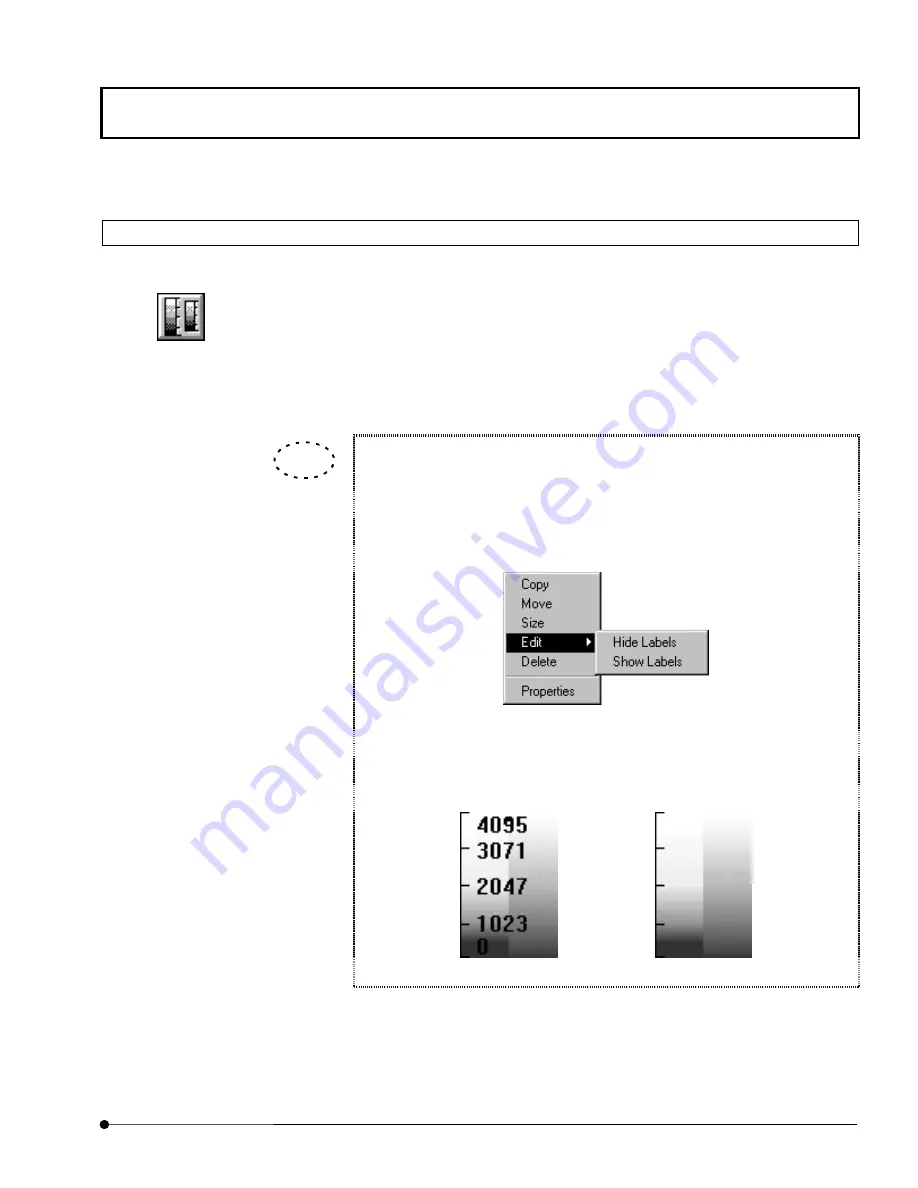
APPLIED OPERATIONS
/Entering Comment in Image
OPERATION INSTRUCTIONS
2 - 3 3 1
Page
2-12-7 Drawing Color Bars in Image
This facility is used to draw color bars in an image.
1. Display the image window of the image you want to draw color bars.
2. Click the <Color Bar> button in the displayed list of buttons.
3. Draw color bars in the image by dragging the mouse pointer along the desired position
in the image.
4. To change the color bar size, see section 2-12-8, “Changing the Comment Size”.
The labels of the color bars can be switched to display or hide.
1. Click the mouse on/inside the color bars to select. (The handles appear
arround the color bars.)
2. Right-click
the
mouse.
3.
Select [Edit] in the menu to display the sub-menu as shown below.
4. In the sub-menu, select “Show Labels” to display the labels or “Hide
Labels” to hide the labels.
The labels are shown
The labels are hidden
<Color Bar> button
TIP






























