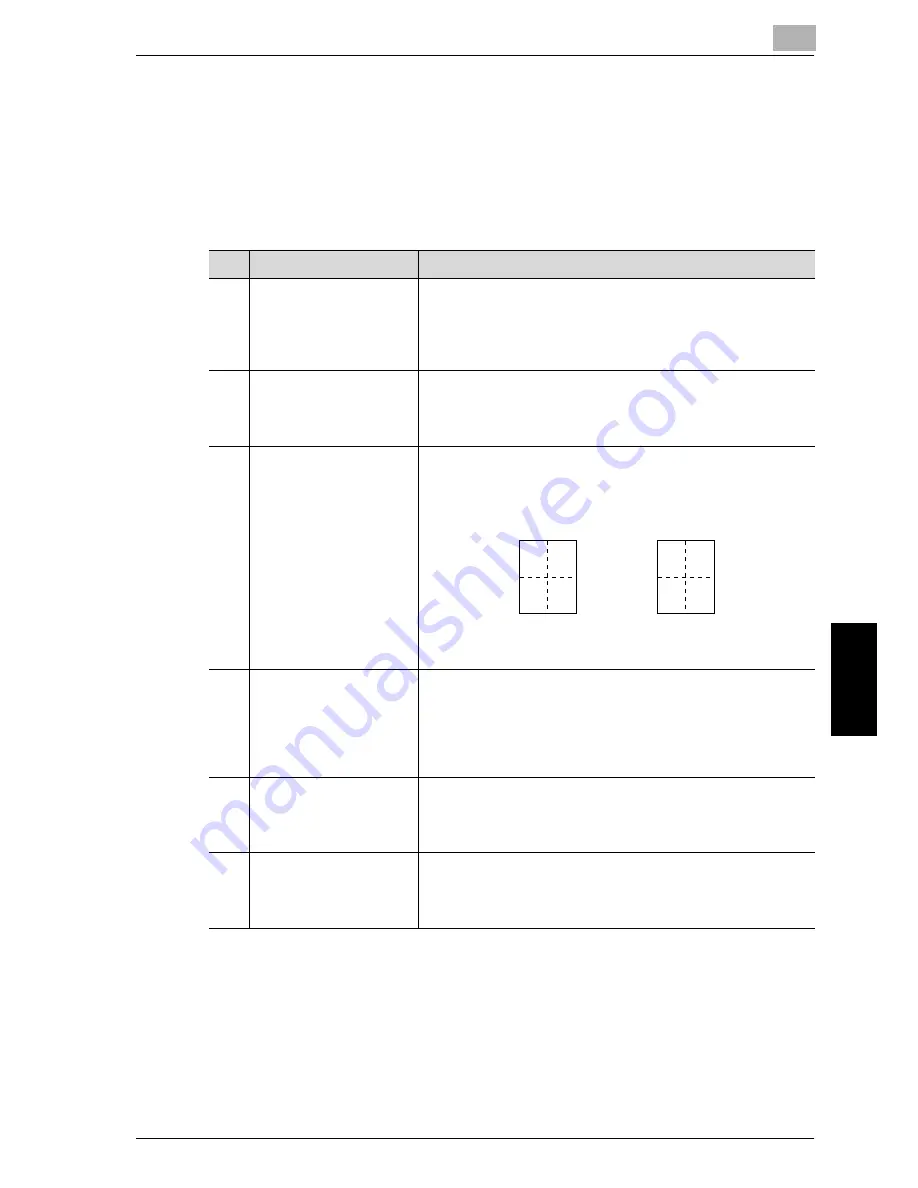
6-67
U
tility mode/Copy
mode parameters
Chap
te
r 6
6.9
COPY SETTING 2
The settings that are selected when the machine is turned on or when the [Reset] key
is pressed are called the “default settings”. The default copy settings can be changed
from the “COPY SETTING 1” and “COPY SETTING 2” menus.
COPY SETTING 2 parameters
No.
COPY SETTING 2
Description
1
COPY PRIORITY
This parameter can be used to select whether the “AUTO” Paper set-
ting or the “AUTO” Zoom setting is selected or the setting is selected
manually in Copy mode when the machine is turned on or the [Reset]
key is pressed.
The manufacturer’s default setting is “AUTO PAPER SELECT”.
2
OUTPUT PRIORITY
This parameter can be used to select “NON-SORT”, “SORT” or
“GROUP” for the default Finishing setting selected when the ma-
chine is turned on or the [Reset] key is pressed.
The manufacturer’s default setting is “NON-SORT”.
3
4IN1 COPY ORDER
This parameter can be used to select the copy order during 4in1 cop-
ying.
The manufacturer’s default setting is “PATTERN1”.
4
MIXED ORIGINAL
This parameter can be used to select whether or not the “Mixed Orig-
inal” setting is selected when the machine is turned on or the [Reset]
key is pressed.
A setting can be selected for this parameter only if the optional doc-
ument feeder or reverse automatic document feeder is installed.
The manufacturer’s default setting is “OFF”.
5
DUPLEX COPY
This parameter can be used to select whether or not double-sided
printing is used. The optional duplex unit must be installed (option
for
Omega 2
1
40
only).
The manufacturer’s default setting is “OFF”.
6
CRISSCROSS MODE
This parameter can be used to select whether or not copies are fed out
in a crisscross pattern when the crisscross output conditions are met.
This parameter is not available if shift tray SF-2000 is installed.
The manufacturer’s default setting is “ON”.
1 2
3 4
1 3
2 4
PATTERN2
PATTERN1
Summary of Contents for Omega 1640
Page 1: ...Omega 1640 2140 User Manual ...
Page 2: ......
Page 17: ...x 15 Explanation of manual conventions ...
Page 18: ...x 16 ...
Page 22: ...x 20 ...
Page 23: ...1 Installation and operation precautions Chapter 1 Installation and operation precautions ...
Page 43: ...2 Precaution Chapter 2 Precaution ...
Page 66: ...2 24 Precaution Chapter 2 ...
Page 67: ...3 Before making copies Chapter 3 Before making copies ...
Page 80: ...3 14 Before making copies Chapter 3 5 Close the paper drawer ...
Page 90: ...3 24 Before making copies Chapter 3 3 Carefully close the document feeder ...
Page 95: ...4 Making copies Chapter 4 Making copies ...
Page 160: ...4 66 Making copies Chapter 4 ...
Page 161: ...5 Advanced copy operations Chapter 5 Advanced copy operations ...
Page 196: ...5 36 Advanced copy operations Chapter 5 ...
Page 197: ...6 Utility mode Copy mode parameters Chapter 6 Utility mode Copy mode parameters ...
Page 272: ...6 76 Utility mode Copy mode parameters Chapter 6 ...
Page 273: ...7 When a message appears Chapter 7 When a message appears ...
Page 286: ...7 14 When a message appears Chapter 7 3 Close the right side door 4 Pull out the paper drawer ...
Page 288: ...7 16 When a message appears Chapter 7 7 Close the paper drawer ...
Page 293: ...7 21 When a message appears Chapter 7 3 Close the duplex unit cov er ...
Page 301: ...8 Troubleshooting Chapter 8 Troubleshooting ...
Page 305: ...9 Appendix Chapter 9 Appendix ...
Page 319: ...10 Index Chapter 10 Index ...
Page 323: ...1 1 ...
Page 324: ...1 2 ...
Page 327: ...1 3 ...
















































