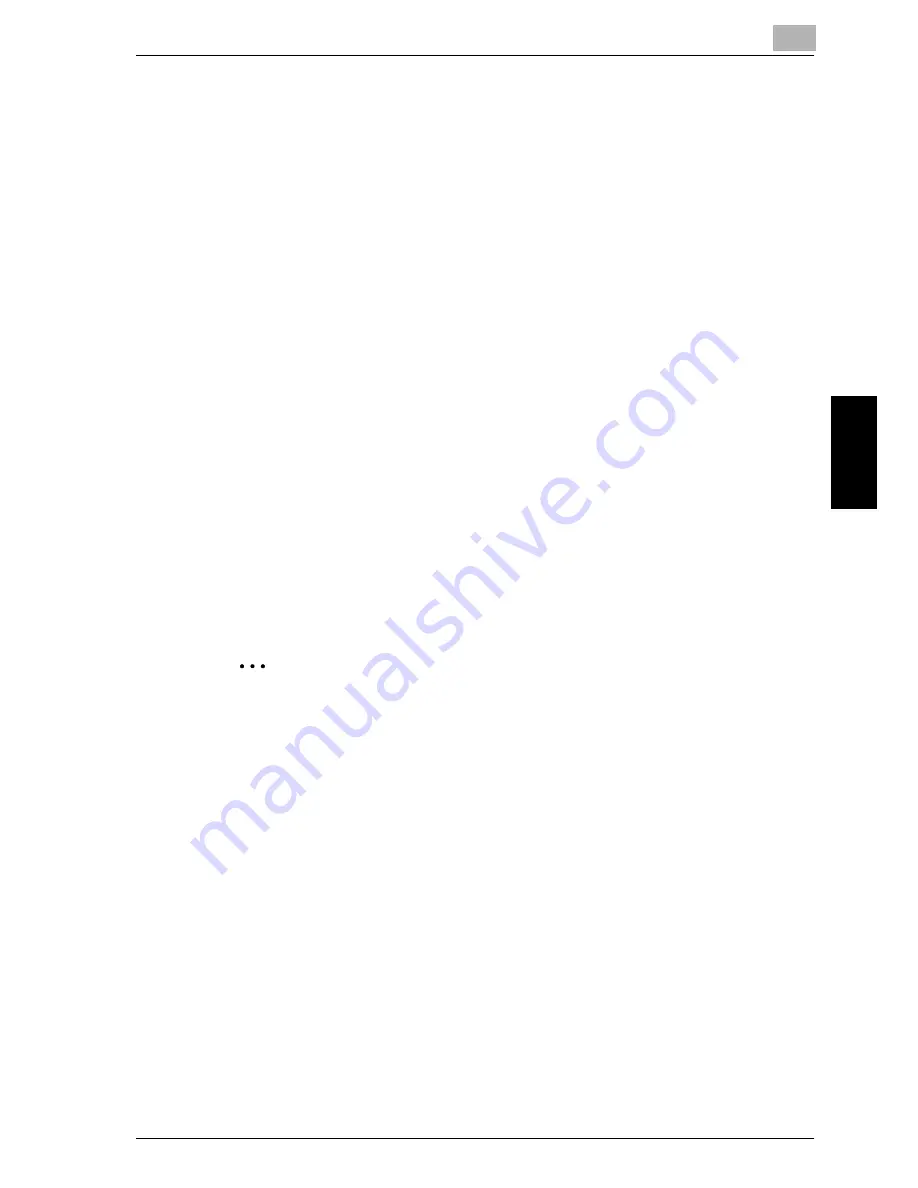
4-59
Making
co
pies
Chapter 4
4.7
Selecting a Density setting
Document type and copy density settings
-
“TEXT” setting:
Select this setting when copying text documents to emphasize contours and re-
produce text documents with sharpness.
The automatic density level and 9 manual density levels are available.
– “AUTO” Density setting: The density level is automatically adjusted according
to the document being copied.
– “MANUAL” Density setting Press the [
*
] key (lighter) and the [
)
] key (darker)
to adjust the density according to the document to be copied.
-
“PHOTO” setting:
Select this setting when copying documents containing many areas with halftones
(intermediate colors), such as photographs.
The “AUTO” Density setting cannot be selected if the “PHOTO” setting is select-
ed.
-
“TEXT/PHOTO” setting:
Select this setting when copying documents containing both text and photos.
The automatic density level and 9 manual density levels are available.
– “AUTO” Density setting: The density level is automatically adjusted according
to the document being copied.
– “MANUAL” Density setting In order to prevent the image on the back of news-
paper or magazine articles from appearing in the copy, press the [
*
] key (lighter)
to select a lighter density level. In order to reproduce pale colors in bright areas
of the image, press the [
)
] key (darker) to select a darker density level.
2
Note
Selecting a density level that is too dark may cause the media color of the docu-
ment to be reproduced, and selecting a level that is too light may produce a very
faint copy. Therefore, select the appropriate level depending on the document.
Summary of Contents for Omega 1640
Page 1: ...Omega 1640 2140 User Manual ...
Page 2: ......
Page 17: ...x 15 Explanation of manual conventions ...
Page 18: ...x 16 ...
Page 22: ...x 20 ...
Page 23: ...1 Installation and operation precautions Chapter 1 Installation and operation precautions ...
Page 43: ...2 Precaution Chapter 2 Precaution ...
Page 66: ...2 24 Precaution Chapter 2 ...
Page 67: ...3 Before making copies Chapter 3 Before making copies ...
Page 80: ...3 14 Before making copies Chapter 3 5 Close the paper drawer ...
Page 90: ...3 24 Before making copies Chapter 3 3 Carefully close the document feeder ...
Page 95: ...4 Making copies Chapter 4 Making copies ...
Page 160: ...4 66 Making copies Chapter 4 ...
Page 161: ...5 Advanced copy operations Chapter 5 Advanced copy operations ...
Page 196: ...5 36 Advanced copy operations Chapter 5 ...
Page 197: ...6 Utility mode Copy mode parameters Chapter 6 Utility mode Copy mode parameters ...
Page 272: ...6 76 Utility mode Copy mode parameters Chapter 6 ...
Page 273: ...7 When a message appears Chapter 7 When a message appears ...
Page 286: ...7 14 When a message appears Chapter 7 3 Close the right side door 4 Pull out the paper drawer ...
Page 288: ...7 16 When a message appears Chapter 7 7 Close the paper drawer ...
Page 293: ...7 21 When a message appears Chapter 7 3 Close the duplex unit cov er ...
Page 301: ...8 Troubleshooting Chapter 8 Troubleshooting ...
Page 305: ...9 Appendix Chapter 9 Appendix ...
Page 319: ...10 Index Chapter 10 Index ...
Page 323: ...1 1 ...
Page 324: ...1 2 ...
Page 327: ...1 3 ...






























