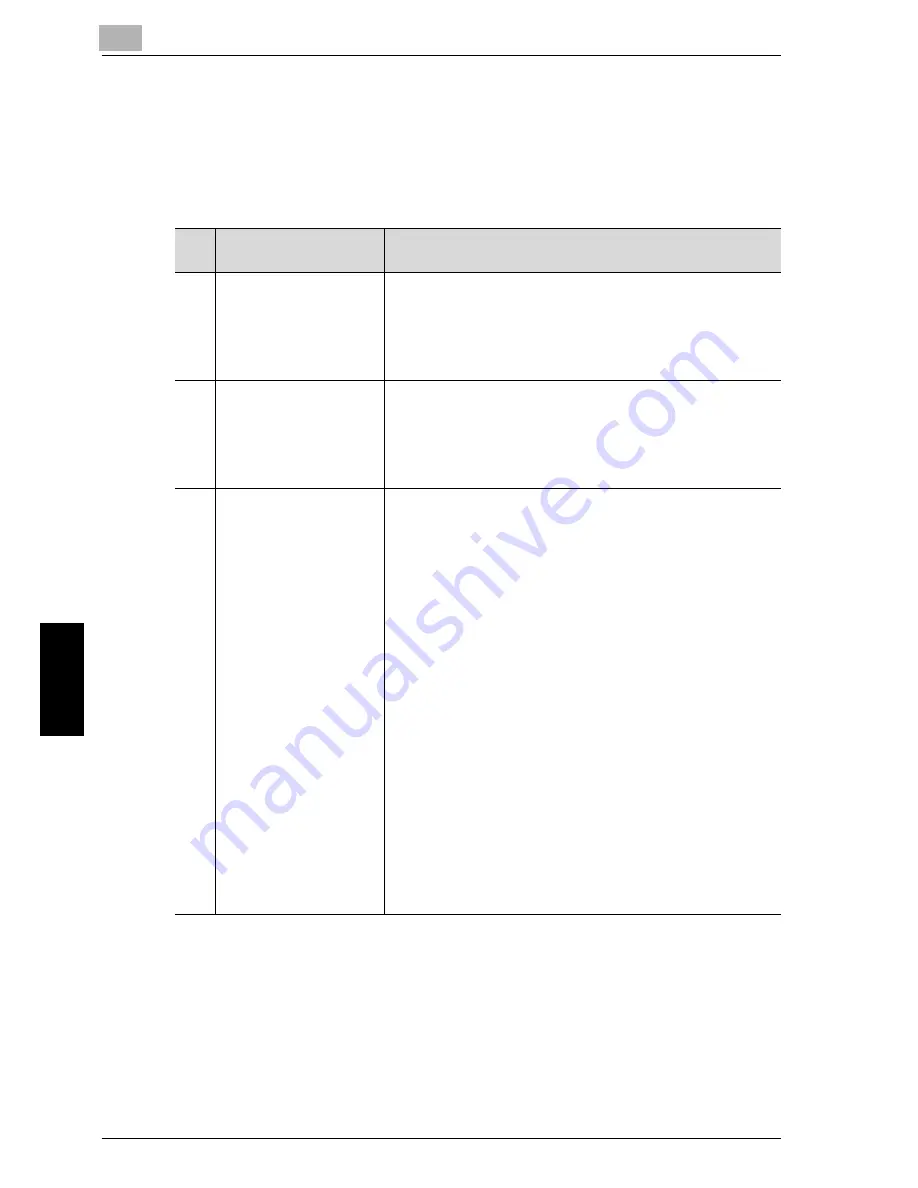
6-18
U
tility mode/Copy
mode parameters
Chap
te
r 6
6.4
PAPER SOURCE SETUP
From the “PAPER SOURCE SETUP” menu, the various settings for the paper draw-
ers can be changed.
PAPER SOURCE SETUP parameters
No.
PAPER SOURCE SET-
UP
Description
1
INCH/METRIC
This parameter can be used to select the size measurement system for
the paper loaded in each drawer. Select whether the paper is meas-
ured in centimeters (“METRIC”) such as A4 and B5 sizes or in inch-
es (“INCH”) such as Letter size. If no particular setting is selected,
the paper size is detected automatically.
The manufacturer’s default setting is “METRIC”.
2
TRAY1 PAPER
This parameter can be used to select the size and type of the paper
loaded in the 1st paper drawer. The paper size can be set to “AUTO”,
“SIZE INPUT”, “MEMORY1” or “MEMORY2”. If “SIZE INPUT”
is selected, the paper size can be specified. The paper type can be set
to “PLAIN”, “TRANSPARENCY”. “CARD” or “ENVELOPE”.
The manufacturer’s default settings are “AUTO” and “PLAIN”.
3
PAPER TYPE
This parameter can be used to specify the type of paper loaded into
each paper drawer, which determines whether or not the paper is
available with the “AUTO” Paper setting or the paper drawer is avail-
able with the automatic tray switching feature. Select the paper type
(“PLAIN”, “RECYCLE” or “SPECIAL”) to specify whether the pa-
per is available with the Auto Paper function or the tray is available
with the auto tray switching feature.
If special paper is loaded into the tray, “PLAIN”, “RECYCLE”,
“SPECIAL” or “1-SIDE” must be selected.
PLAIN
The paper drawer can be selected with the “Auto” Paper setting and
the auto tray switching feature, and it can be used to make double-
sided copies.
RECYCLE
The paper drawer cannot be selected with the “Auto” Paper setting;
however, it can be selected with the auto tray switching feature, and
it can be used to make double-sided copies.
SPECIAL
The paper drawer cannot be selected with the “Auto” Paper setting or
with the auto tray switching feature; however, it can be used to make
double-sided copies.
1-SIDE
The paper drawer can be selected with the “Auto” Paper setting and
the auto tray switching feature only when making single-sided cop-
ies. In addition, it can be used to make double-sided copies.
The manufacturer’s default setting is “PLAIN”.
Summary of Contents for Omega 1640
Page 1: ...Omega 1640 2140 User Manual ...
Page 2: ......
Page 17: ...x 15 Explanation of manual conventions ...
Page 18: ...x 16 ...
Page 22: ...x 20 ...
Page 23: ...1 Installation and operation precautions Chapter 1 Installation and operation precautions ...
Page 43: ...2 Precaution Chapter 2 Precaution ...
Page 66: ...2 24 Precaution Chapter 2 ...
Page 67: ...3 Before making copies Chapter 3 Before making copies ...
Page 80: ...3 14 Before making copies Chapter 3 5 Close the paper drawer ...
Page 90: ...3 24 Before making copies Chapter 3 3 Carefully close the document feeder ...
Page 95: ...4 Making copies Chapter 4 Making copies ...
Page 160: ...4 66 Making copies Chapter 4 ...
Page 161: ...5 Advanced copy operations Chapter 5 Advanced copy operations ...
Page 196: ...5 36 Advanced copy operations Chapter 5 ...
Page 197: ...6 Utility mode Copy mode parameters Chapter 6 Utility mode Copy mode parameters ...
Page 272: ...6 76 Utility mode Copy mode parameters Chapter 6 ...
Page 273: ...7 When a message appears Chapter 7 When a message appears ...
Page 286: ...7 14 When a message appears Chapter 7 3 Close the right side door 4 Pull out the paper drawer ...
Page 288: ...7 16 When a message appears Chapter 7 7 Close the paper drawer ...
Page 293: ...7 21 When a message appears Chapter 7 3 Close the duplex unit cov er ...
Page 301: ...8 Troubleshooting Chapter 8 Troubleshooting ...
Page 305: ...9 Appendix Chapter 9 Appendix ...
Page 319: ...10 Index Chapter 10 Index ...
Page 323: ...1 1 ...
Page 324: ...1 2 ...
Page 327: ...1 3 ...
















































