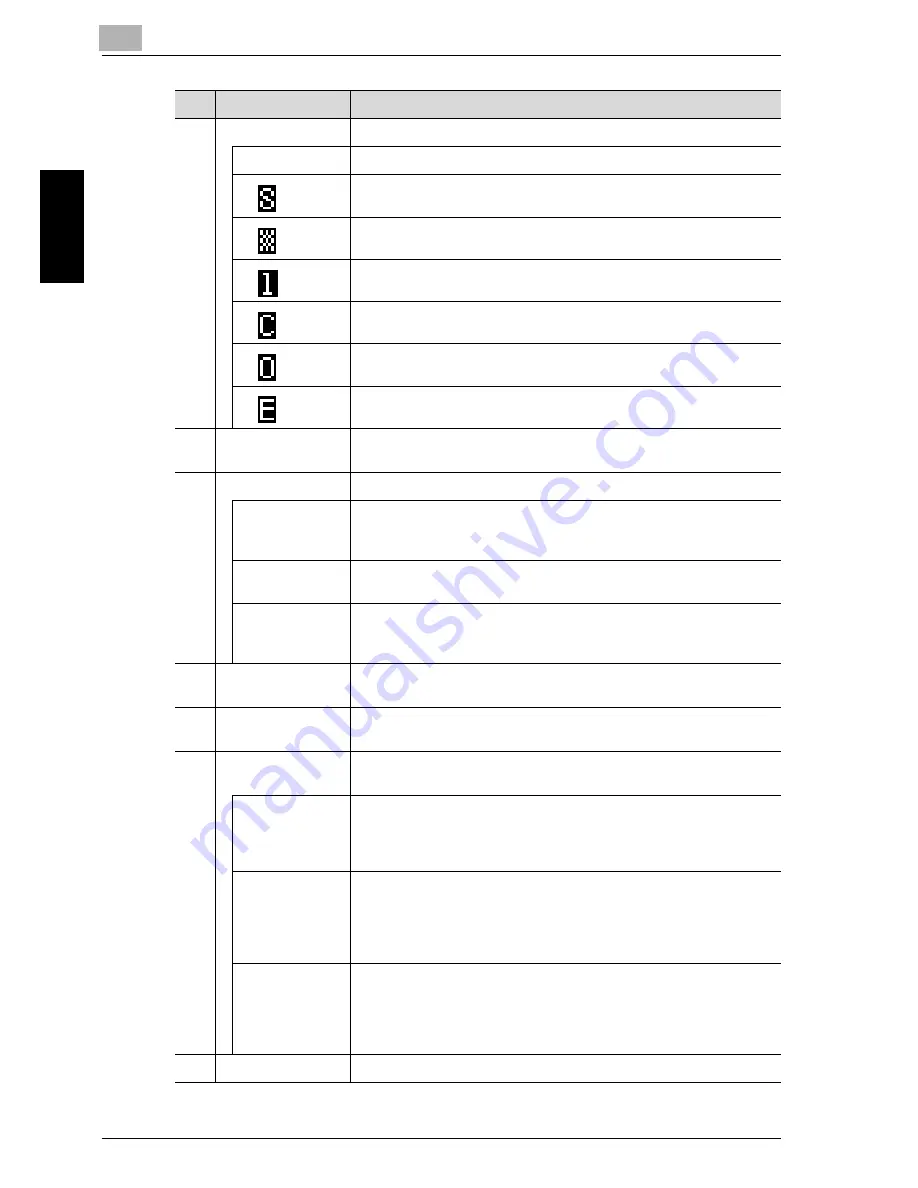
2-16
Pr
ecau
tio
n
Chapter 2
3
Paper type
Indicates the paper type that is selected.
Indicates that plain paper is selected.
Indicates that recycled paper is selected.
Indicates that special paper is selected.
Indicates that the selected paper is only for single-sided printing.
Indicates that thick paper is selected.
Indicates that overhead projector transparencies are selected.
Indicates that envelopes or postcards are selected.
4
Number of copies
Indicates the specified number of copies.
A setting between 1 and 99 can be specified.
5
Zoom ratio
Displays the specified copy zoom ratio.
AUTO
Indicates that the “AUTO” Zoom setting is selected.
The most appropriate zoom ratio is automatically selected based on the size
of the loaded document and the specified paper size.
100%
Indicates that the full size (“100%”) zoom ratio is selected.
Copies are produced at the same size as the document.
[X/Y]
Indicates that a setting is selected for the “X/Y ZOOM” function.
Copies are produced with different zoom ratios in the vertical and horizon-
tal directions.
6
Copy density
Indicates the density level for the selected Density setting.
The setting is shown at one of three levels in the Copy mode screen.
7
Message display
The status of the machine and the status of computer printing operations
while the machine is in Copy mode are displayed.
8
Document image
quality
Indicates the selected Quality setting.
TEXT/PHOTO
Indicates that the “TEXT/PHOTO” Quality setting is selected.
Select this setting when copying printed documents containing both text
and images, such as newspapers or magazines.
This setting can be selected together with the “AUTO” Density setting.
PHOTO
Indicates that the “PHOTO” Quality setting is selected.
Select this setting when copying printed documents, such as pamphlets or
catalogs. With this setting, reproductions of halftone document images
(photographs, etc.) that cannot be reproduced with the “TEXT” setting are
better produced.
TEXT
Indicates that the “TEXT” Quality setting is selected.
Select this setting when copying documents containing only text. With this
setting, the copied text is reproduced with sharp edges, making it easier to
read.
This setting can be selected together with the “AUTO” Density setting.
9
Menu or function
Displays the current menu, function or setting.
No.
Display indication
Description
Summary of Contents for Omega 1640
Page 1: ...Omega 1640 2140 User Manual ...
Page 2: ......
Page 17: ...x 15 Explanation of manual conventions ...
Page 18: ...x 16 ...
Page 22: ...x 20 ...
Page 23: ...1 Installation and operation precautions Chapter 1 Installation and operation precautions ...
Page 43: ...2 Precaution Chapter 2 Precaution ...
Page 66: ...2 24 Precaution Chapter 2 ...
Page 67: ...3 Before making copies Chapter 3 Before making copies ...
Page 80: ...3 14 Before making copies Chapter 3 5 Close the paper drawer ...
Page 90: ...3 24 Before making copies Chapter 3 3 Carefully close the document feeder ...
Page 95: ...4 Making copies Chapter 4 Making copies ...
Page 160: ...4 66 Making copies Chapter 4 ...
Page 161: ...5 Advanced copy operations Chapter 5 Advanced copy operations ...
Page 196: ...5 36 Advanced copy operations Chapter 5 ...
Page 197: ...6 Utility mode Copy mode parameters Chapter 6 Utility mode Copy mode parameters ...
Page 272: ...6 76 Utility mode Copy mode parameters Chapter 6 ...
Page 273: ...7 When a message appears Chapter 7 When a message appears ...
Page 286: ...7 14 When a message appears Chapter 7 3 Close the right side door 4 Pull out the paper drawer ...
Page 288: ...7 16 When a message appears Chapter 7 7 Close the paper drawer ...
Page 293: ...7 21 When a message appears Chapter 7 3 Close the duplex unit cov er ...
Page 301: ...8 Troubleshooting Chapter 8 Troubleshooting ...
Page 305: ...9 Appendix Chapter 9 Appendix ...
Page 319: ...10 Index Chapter 10 Index ...
Page 323: ...1 1 ...
Page 324: ...1 2 ...
Page 327: ...1 3 ...
















































