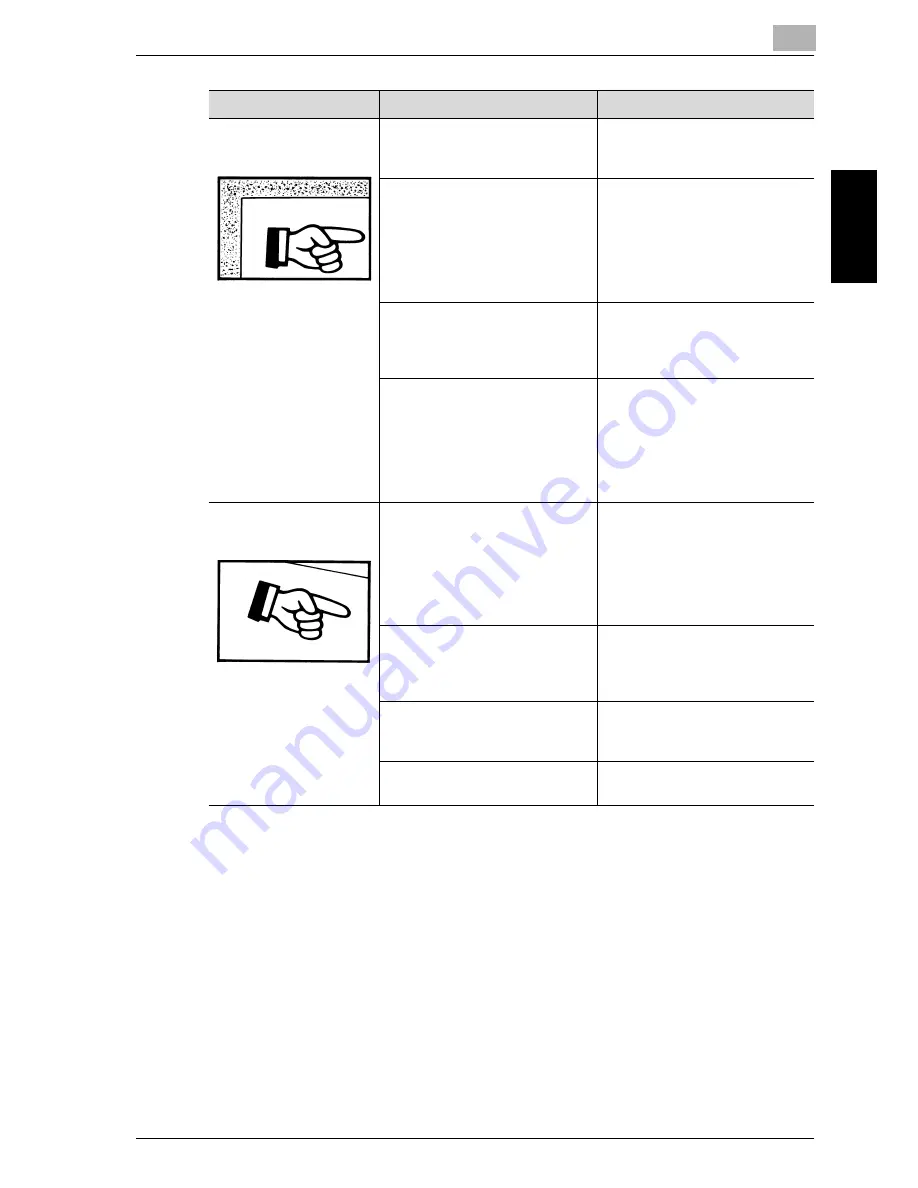
8-3
Tro
uble
s
hoo
tin
g
Chapter 8
The edge of the copy is
dirty.
Is the document pad dirty?
Clean the document pad with a soft
cloth dampened with a mild deter-
gent. (See page 9-8.)
Was the selected paper size larger
than the document?
(when copying at full size)
Select a paper size that is the same
size as the document. (See
page 4-12.)
Otherwise, select the “AUTO”
Zoom setting to enlarge the copy to
the selected paper size. (See
page 4-52.)
Are the document size and paper ori-
entation different?
(when copying at full size)
Select a paper size that is the same
size as the document. Otherwise, se-
lect a paper orientation that is the
same as that of the document.
Was the copy reduced to a size
smaller than the paper?
(when copying at a reduced size
specified manually)
Select a zoom ratio that adjusts the
document size to the selected paper
size. (See page 4-53.)
Otherwise, select the “AUTO”
Zoom setting to reduce the copy to
the selected paper size. (See
page 4-52.)
The image is not aligned
properly on the paper.
Is the document incorrectly posi-
tioned?
Correctly position the document
against the document scales. (See
page 3-20.)
If the document feeder is installed,
correctly adjust the document guides
for the size of the document. (See
page 3-18.)
Is the document incorrectly posi-
tioned in the document feeder?
Lift open the document feeder, and
correctly position the document
against the document scales. (See
page 3-20.)
Are the adjustable document guides
incorrectly positioned against the
edges of the document?
Slide the document guides against
the edges of the document.
Was curled paper loaded into the pa-
per drawer?
Flatten the paper before loading it
into the paper drawer.
Symptom
Possible Cause
Remedy
Summary of Contents for Omega 1640
Page 1: ...Omega 1640 2140 User Manual ...
Page 2: ......
Page 17: ...x 15 Explanation of manual conventions ...
Page 18: ...x 16 ...
Page 22: ...x 20 ...
Page 23: ...1 Installation and operation precautions Chapter 1 Installation and operation precautions ...
Page 43: ...2 Precaution Chapter 2 Precaution ...
Page 66: ...2 24 Precaution Chapter 2 ...
Page 67: ...3 Before making copies Chapter 3 Before making copies ...
Page 80: ...3 14 Before making copies Chapter 3 5 Close the paper drawer ...
Page 90: ...3 24 Before making copies Chapter 3 3 Carefully close the document feeder ...
Page 95: ...4 Making copies Chapter 4 Making copies ...
Page 160: ...4 66 Making copies Chapter 4 ...
Page 161: ...5 Advanced copy operations Chapter 5 Advanced copy operations ...
Page 196: ...5 36 Advanced copy operations Chapter 5 ...
Page 197: ...6 Utility mode Copy mode parameters Chapter 6 Utility mode Copy mode parameters ...
Page 272: ...6 76 Utility mode Copy mode parameters Chapter 6 ...
Page 273: ...7 When a message appears Chapter 7 When a message appears ...
Page 286: ...7 14 When a message appears Chapter 7 3 Close the right side door 4 Pull out the paper drawer ...
Page 288: ...7 16 When a message appears Chapter 7 7 Close the paper drawer ...
Page 293: ...7 21 When a message appears Chapter 7 3 Close the duplex unit cov er ...
Page 301: ...8 Troubleshooting Chapter 8 Troubleshooting ...
Page 305: ...9 Appendix Chapter 9 Appendix ...
Page 319: ...10 Index Chapter 10 Index ...
Page 323: ...1 1 ...
Page 324: ...1 2 ...
Page 327: ...1 3 ...






























