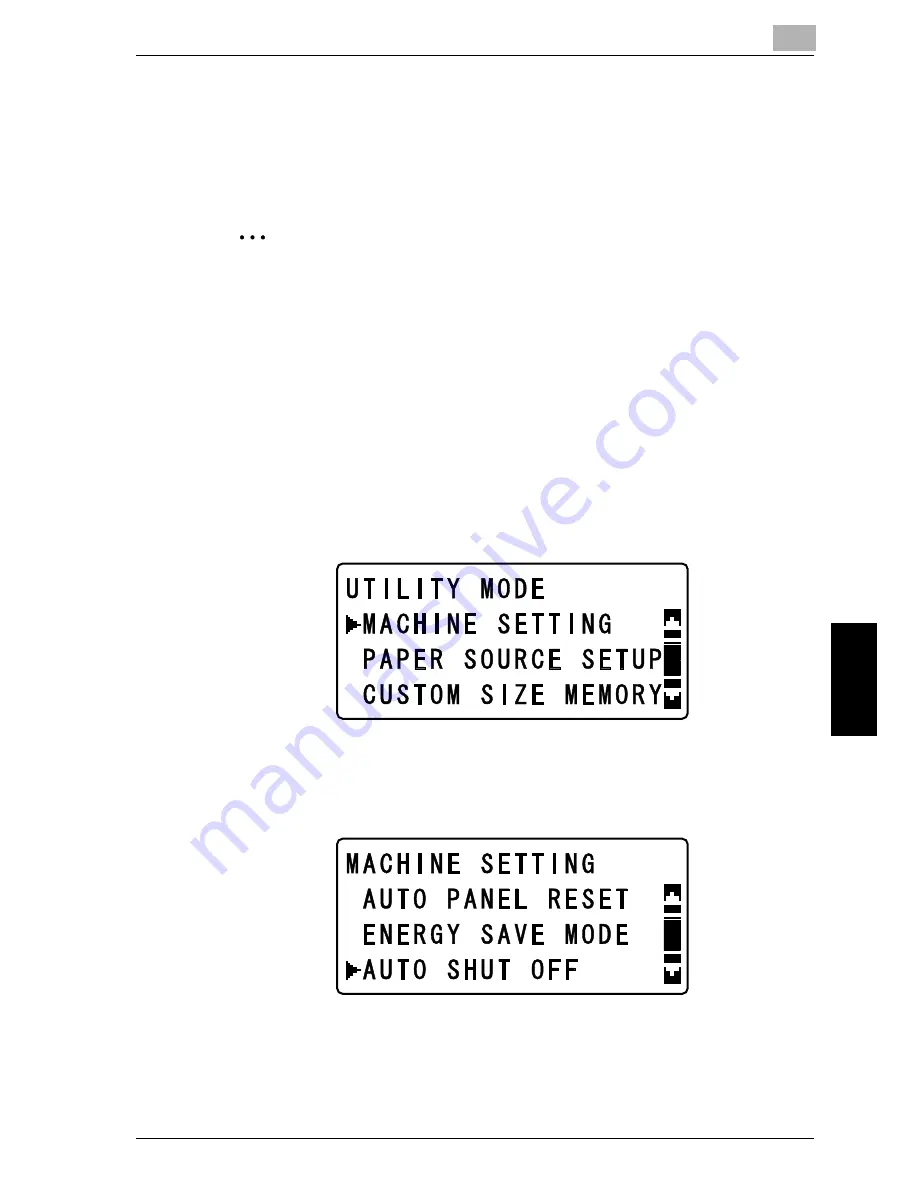
6-9
U
tility mode/Copy
mode parameters
Chap
te
r 6
Changing settings for the auto shut-off operation (“AUTO SHUT OFF” param-
eter)
Select whether or not to turn off the auto shut-off feature. If it is turned on, specify
the length of time until the auto shut-off operation is performed.
2
Note
If the machine is turned off with the auto shut-off operation, copies/printouts can-
not be printed. To print copies/printouts, turn on the machine.
The auto shut-off feature cannot be turned off if the “AUTO SHUT OFF” param-
eter in the “ADMIN. MANAGEMENT” menu is set to “DISABLE”. In order to
turn off the auto shut-off feature, the “AUTO SHUT OFF” parameter in the “AD-
MIN. MANAGEMENT” menu must first be set to “ENABLE”. For details, refer
to “Enabling the “AUTO SHUT OFF” parameter to be set to “OFF” (“AUTO
SHUT OFF” parameter)” on page 6-39.
1
Display the “MACHINE SETTING” menu.
– Refer to “Displaying the “MACHINE SETTING” menu” on page 6-6.
2
Press the [
+
] or [
,
] key until “AUTO SHUT OFF” is selected, and then press
the [OK] key.
Summary of Contents for Omega 1640
Page 1: ...Omega 1640 2140 User Manual ...
Page 2: ......
Page 17: ...x 15 Explanation of manual conventions ...
Page 18: ...x 16 ...
Page 22: ...x 20 ...
Page 23: ...1 Installation and operation precautions Chapter 1 Installation and operation precautions ...
Page 43: ...2 Precaution Chapter 2 Precaution ...
Page 66: ...2 24 Precaution Chapter 2 ...
Page 67: ...3 Before making copies Chapter 3 Before making copies ...
Page 80: ...3 14 Before making copies Chapter 3 5 Close the paper drawer ...
Page 90: ...3 24 Before making copies Chapter 3 3 Carefully close the document feeder ...
Page 95: ...4 Making copies Chapter 4 Making copies ...
Page 160: ...4 66 Making copies Chapter 4 ...
Page 161: ...5 Advanced copy operations Chapter 5 Advanced copy operations ...
Page 196: ...5 36 Advanced copy operations Chapter 5 ...
Page 197: ...6 Utility mode Copy mode parameters Chapter 6 Utility mode Copy mode parameters ...
Page 272: ...6 76 Utility mode Copy mode parameters Chapter 6 ...
Page 273: ...7 When a message appears Chapter 7 When a message appears ...
Page 286: ...7 14 When a message appears Chapter 7 3 Close the right side door 4 Pull out the paper drawer ...
Page 288: ...7 16 When a message appears Chapter 7 7 Close the paper drawer ...
Page 293: ...7 21 When a message appears Chapter 7 3 Close the duplex unit cov er ...
Page 301: ...8 Troubleshooting Chapter 8 Troubleshooting ...
Page 305: ...9 Appendix Chapter 9 Appendix ...
Page 319: ...10 Index Chapter 10 Index ...
Page 323: ...1 1 ...
Page 324: ...1 2 ...
Page 327: ...1 3 ...






























