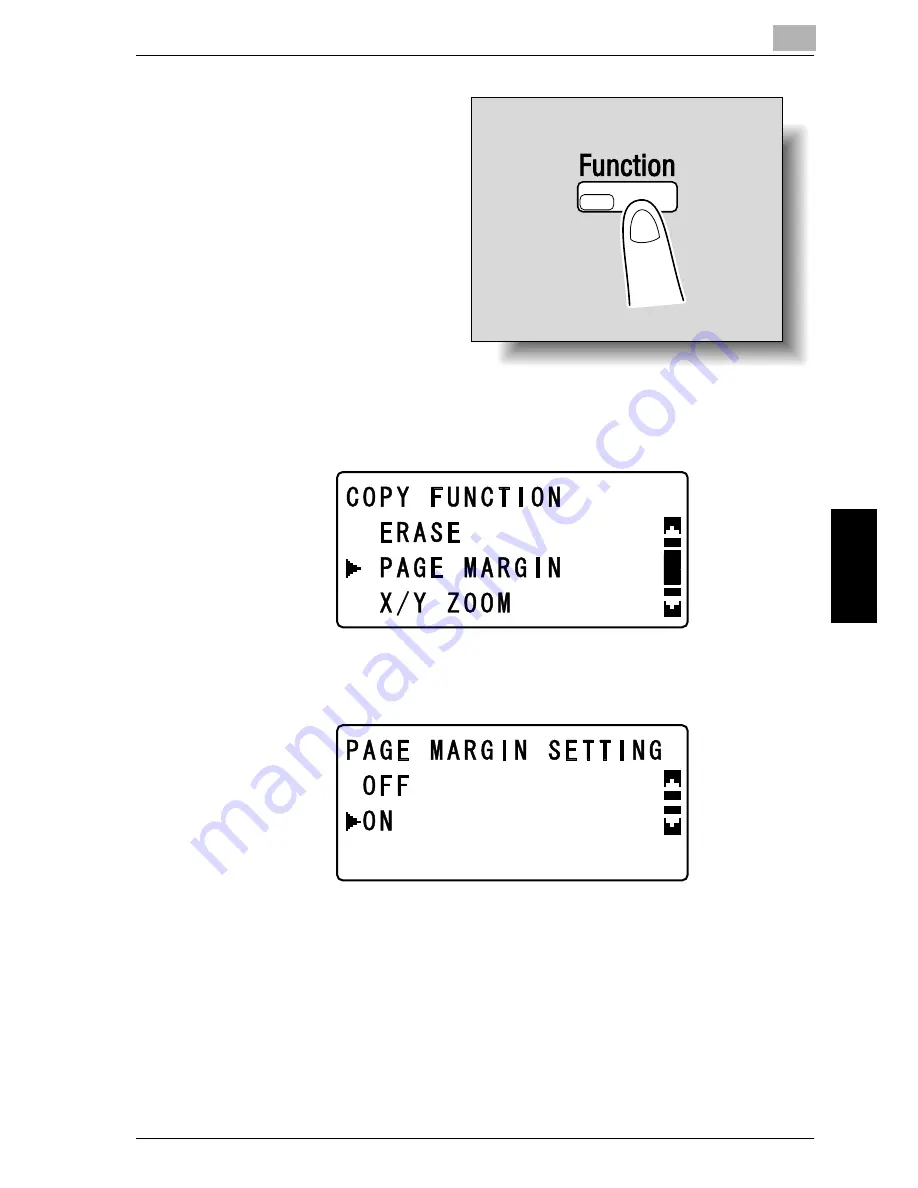
5-29
Advan
c
e
d
copy ope
ra
tio
n
s
Chap
te
r 5
2
Press the [Function] key.
The COPY FUNCTION
menu appears.
3
Press the [
+
] or [
,
] key until “PAGE MARGIN” is selected, and then press
the [OK] key.
4
Press the [
+
] or [
,
] key until “ON” is selected, and then press the [OK] key.
– The width for the binding can be set between 0 and 20 mm, in 1 mm incre-
ments. The manufacturer’s default setting is 10 mm.
– The width of the erased area can be changed using the “MARGIN SET-
TING” parameter in the Utility mode. (Refer to “Adjusting the margin
width (“MARGIN SETTING” parameter)” on page 6-63.)
“
/
” appears beside “PAGE MARGIN” in the COPY FUNCTION menu.
5
Press the [Back] key.
Summary of Contents for Omega 1640
Page 1: ...Omega 1640 2140 User Manual ...
Page 2: ......
Page 17: ...x 15 Explanation of manual conventions ...
Page 18: ...x 16 ...
Page 22: ...x 20 ...
Page 23: ...1 Installation and operation precautions Chapter 1 Installation and operation precautions ...
Page 43: ...2 Precaution Chapter 2 Precaution ...
Page 66: ...2 24 Precaution Chapter 2 ...
Page 67: ...3 Before making copies Chapter 3 Before making copies ...
Page 80: ...3 14 Before making copies Chapter 3 5 Close the paper drawer ...
Page 90: ...3 24 Before making copies Chapter 3 3 Carefully close the document feeder ...
Page 95: ...4 Making copies Chapter 4 Making copies ...
Page 160: ...4 66 Making copies Chapter 4 ...
Page 161: ...5 Advanced copy operations Chapter 5 Advanced copy operations ...
Page 196: ...5 36 Advanced copy operations Chapter 5 ...
Page 197: ...6 Utility mode Copy mode parameters Chapter 6 Utility mode Copy mode parameters ...
Page 272: ...6 76 Utility mode Copy mode parameters Chapter 6 ...
Page 273: ...7 When a message appears Chapter 7 When a message appears ...
Page 286: ...7 14 When a message appears Chapter 7 3 Close the right side door 4 Pull out the paper drawer ...
Page 288: ...7 16 When a message appears Chapter 7 7 Close the paper drawer ...
Page 293: ...7 21 When a message appears Chapter 7 3 Close the duplex unit cov er ...
Page 301: ...8 Troubleshooting Chapter 8 Troubleshooting ...
Page 305: ...9 Appendix Chapter 9 Appendix ...
Page 319: ...10 Index Chapter 10 Index ...
Page 323: ...1 1 ...
Page 324: ...1 2 ...
Page 327: ...1 3 ...






























