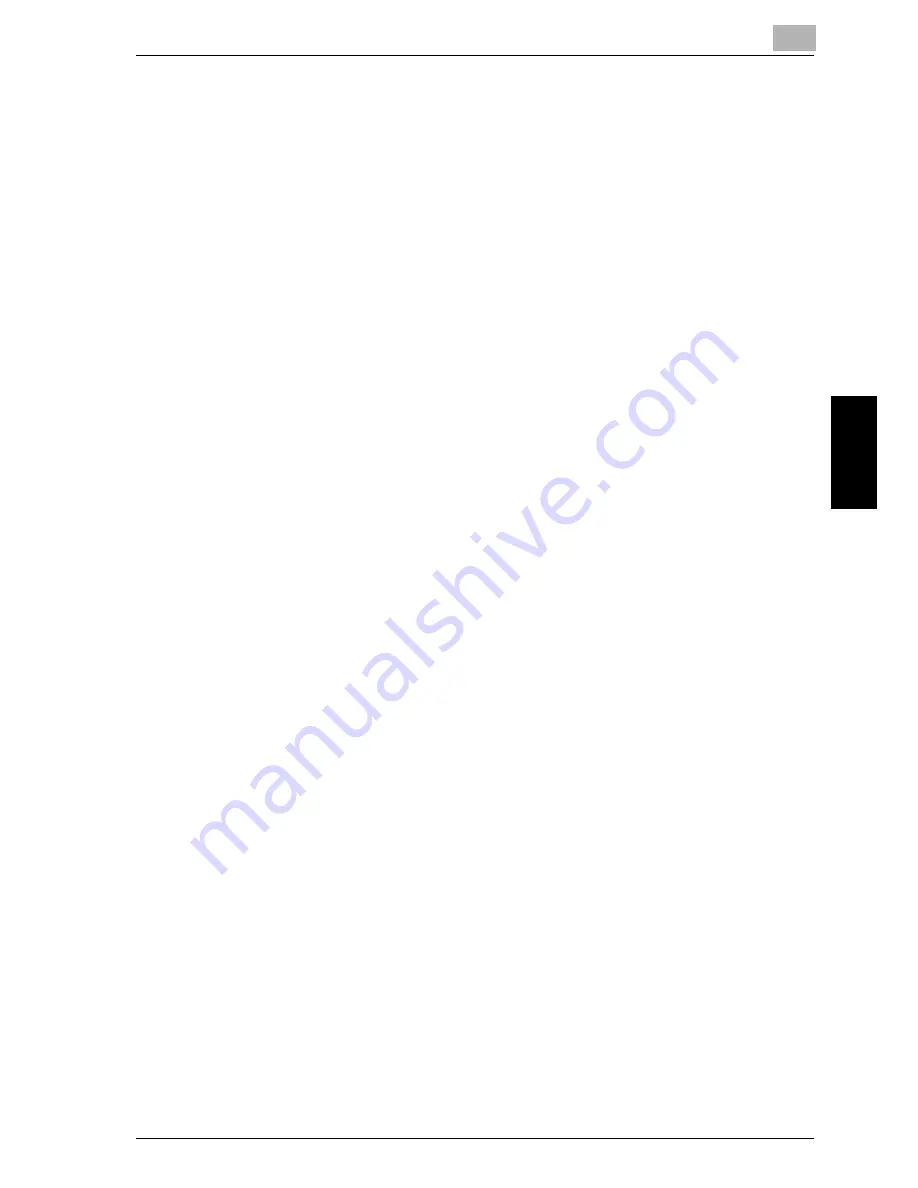
4-13
Making
co
pies
Chapter 4
!
Detail
If “NO SUITABLE PAPER” appears in the display after “AUTO” is selected and
the [Start] key is pressed, no paper tray or drawer is loaded with paper of the
most suitable size. Either load paper with the appropriate size, or select a paper
drawer, and then press the [Start] key again.
Automatic tray switching feature
With the automatic tray switching feature, copying/printing can continue with paper
from a different paper drawer if the currently selected drawer runs out of paper during
copying/printing.
The automatic tray switching operation is performed if the currently selected paper
drawer and another paper drawer (other than the manual bypass tray) meet the follow-
ing conditions.
-
The paper loaded in the paper drawer is the same size.
-
The paper loaded in the paper drawer is the same type.
-
The paper loaded in the paper drawer is in the same orientation.
-
Either “PLAIN” or “RECYCLE” is selected for the type of paper loaded in each
paper drawer.
!
Detail
If paper is loaded into the manual bypass tray, the automatic tray switching op-
eration is not performed.
If the optional multi bypass tray, 2nd paper drawer, 3rd paper drawer, 4th paper
drawer and 5th paper drawer are installed, a maximum of 1,350 pages can be
continuously copied/printed. When continuously copying/printing a large
number of pages, load all paper drawers (except the manual bypass tray) with pa-
per meeting the conditions listed above.
If there is no paper in any paper drawer, a message appears indicating that paper
must be replenished. Copying/printing may not continue if paper is loaded into
other paper drawers than the one specified in the message.
Summary of Contents for Omega 1640
Page 1: ...Omega 1640 2140 User Manual ...
Page 2: ......
Page 17: ...x 15 Explanation of manual conventions ...
Page 18: ...x 16 ...
Page 22: ...x 20 ...
Page 23: ...1 Installation and operation precautions Chapter 1 Installation and operation precautions ...
Page 43: ...2 Precaution Chapter 2 Precaution ...
Page 66: ...2 24 Precaution Chapter 2 ...
Page 67: ...3 Before making copies Chapter 3 Before making copies ...
Page 80: ...3 14 Before making copies Chapter 3 5 Close the paper drawer ...
Page 90: ...3 24 Before making copies Chapter 3 3 Carefully close the document feeder ...
Page 95: ...4 Making copies Chapter 4 Making copies ...
Page 160: ...4 66 Making copies Chapter 4 ...
Page 161: ...5 Advanced copy operations Chapter 5 Advanced copy operations ...
Page 196: ...5 36 Advanced copy operations Chapter 5 ...
Page 197: ...6 Utility mode Copy mode parameters Chapter 6 Utility mode Copy mode parameters ...
Page 272: ...6 76 Utility mode Copy mode parameters Chapter 6 ...
Page 273: ...7 When a message appears Chapter 7 When a message appears ...
Page 286: ...7 14 When a message appears Chapter 7 3 Close the right side door 4 Pull out the paper drawer ...
Page 288: ...7 16 When a message appears Chapter 7 7 Close the paper drawer ...
Page 293: ...7 21 When a message appears Chapter 7 3 Close the duplex unit cov er ...
Page 301: ...8 Troubleshooting Chapter 8 Troubleshooting ...
Page 305: ...9 Appendix Chapter 9 Appendix ...
Page 319: ...10 Index Chapter 10 Index ...
Page 323: ...1 1 ...
Page 324: ...1 2 ...
Page 327: ...1 3 ...
















































