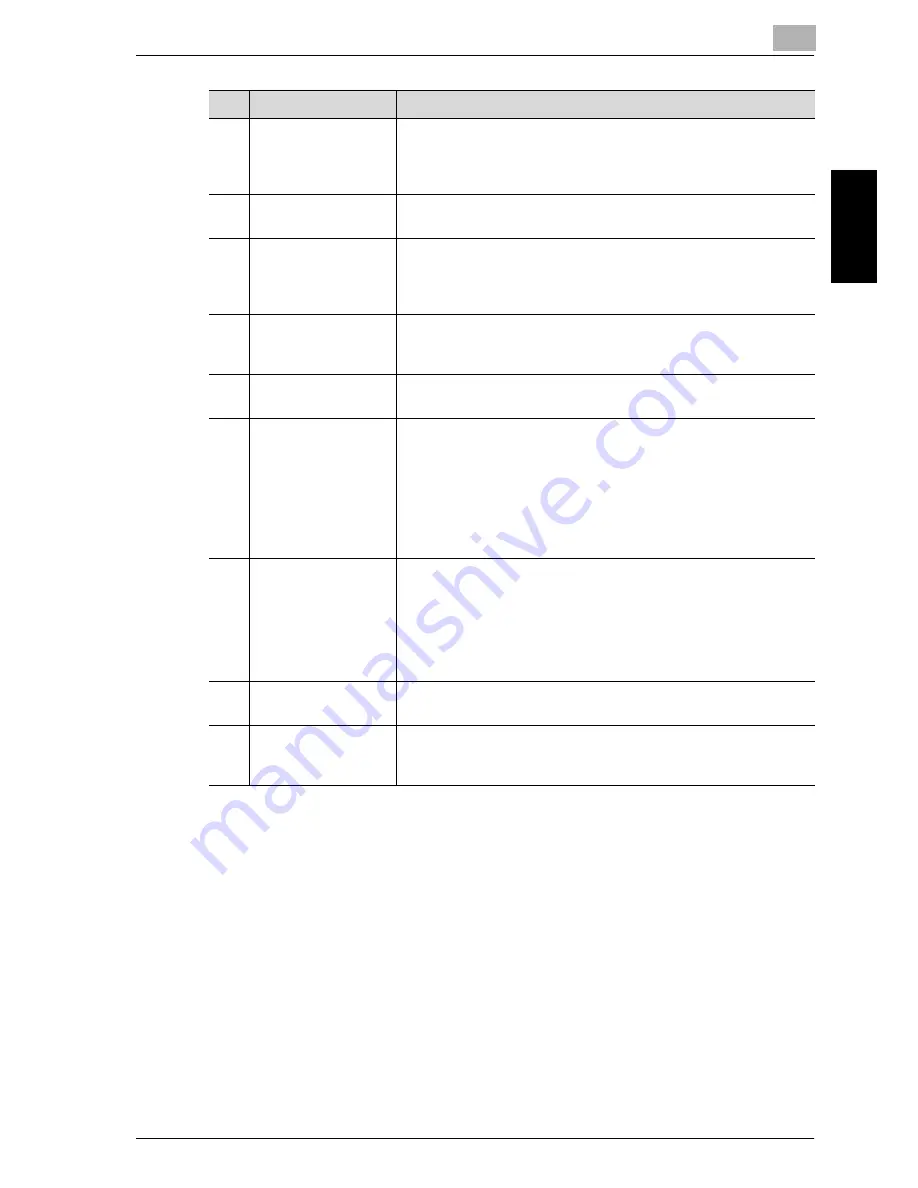
2-3
Pr
ecau
tio
n
Chapter 2
* The internal options are not shown in the illustration.
4
Automatic duplex unit
DX-2000
(Option for
Omega
2140
only)
Automatically turns the pages over, and prints on both sides.
Referred to as the “duplex unit” throughout the manual.
If the optional multi bypass tray has not been installed, install the en-
closed tray extension.
5
Multi bypass tray
MP-2000 (optional)
Can be loaded with up to 100 sheets of paper.
Referred to as the “multi bypass tray” throughout the manual.
6
Paper feed unit
PF-2000 (optional)
A paper drawer that can be loaded with up to 250 sheets of paper.
Up to four can be installed on the main unit.
Referred to as the “2nd paper drawer”, “3rd paper drawer”, “4th paper
drawer” and “5th paper drawer” throughout the manual.
9
Image controller
PCL-4000* (optional)
Internal printer controller
• Allows this machine to be used as a computer printer (PCL).
• Enables network printing from Windows or a NetWare network envi-
ronment.
• Allows a document to be scanned so that the data can be sent to a com-
puter or attached to an e-mail message.
For more details, refer to the User’s Guide for image controller PCL-
4000.
10
Network Interface card
NC-4000* (optional)
Internal network interface card
• Enables network printing from Windows or a NetWare network envi-
ronment.
• Allows a document to be scanned so that the data can be sent to a com-
puter or attached to an e-mail message.
For more details, refer to the User’s Guide for network interface card NC-
4000.
11
Fax Kit
FAX-4000* (optional)
Allows this machine to be used as a fax machine.
For more details, refer to the User’s Guide for Fax Kit FAX-4000.
12
Expanded memory unit
M128-4000* (optional)
128 MB expansion memory that increases the number of document pages
that can be processed by the machine
Referred to as the “expanded memory unit” throughout the manual.
No.
Part name
Description
Summary of Contents for Omega 1640
Page 1: ...Omega 1640 2140 User Manual ...
Page 2: ......
Page 17: ...x 15 Explanation of manual conventions ...
Page 18: ...x 16 ...
Page 22: ...x 20 ...
Page 23: ...1 Installation and operation precautions Chapter 1 Installation and operation precautions ...
Page 43: ...2 Precaution Chapter 2 Precaution ...
Page 66: ...2 24 Precaution Chapter 2 ...
Page 67: ...3 Before making copies Chapter 3 Before making copies ...
Page 80: ...3 14 Before making copies Chapter 3 5 Close the paper drawer ...
Page 90: ...3 24 Before making copies Chapter 3 3 Carefully close the document feeder ...
Page 95: ...4 Making copies Chapter 4 Making copies ...
Page 160: ...4 66 Making copies Chapter 4 ...
Page 161: ...5 Advanced copy operations Chapter 5 Advanced copy operations ...
Page 196: ...5 36 Advanced copy operations Chapter 5 ...
Page 197: ...6 Utility mode Copy mode parameters Chapter 6 Utility mode Copy mode parameters ...
Page 272: ...6 76 Utility mode Copy mode parameters Chapter 6 ...
Page 273: ...7 When a message appears Chapter 7 When a message appears ...
Page 286: ...7 14 When a message appears Chapter 7 3 Close the right side door 4 Pull out the paper drawer ...
Page 288: ...7 16 When a message appears Chapter 7 7 Close the paper drawer ...
Page 293: ...7 21 When a message appears Chapter 7 3 Close the duplex unit cov er ...
Page 301: ...8 Troubleshooting Chapter 8 Troubleshooting ...
Page 305: ...9 Appendix Chapter 9 Appendix ...
Page 319: ...10 Index Chapter 10 Index ...
Page 323: ...1 1 ...
Page 324: ...1 2 ...
Page 327: ...1 3 ...
















































