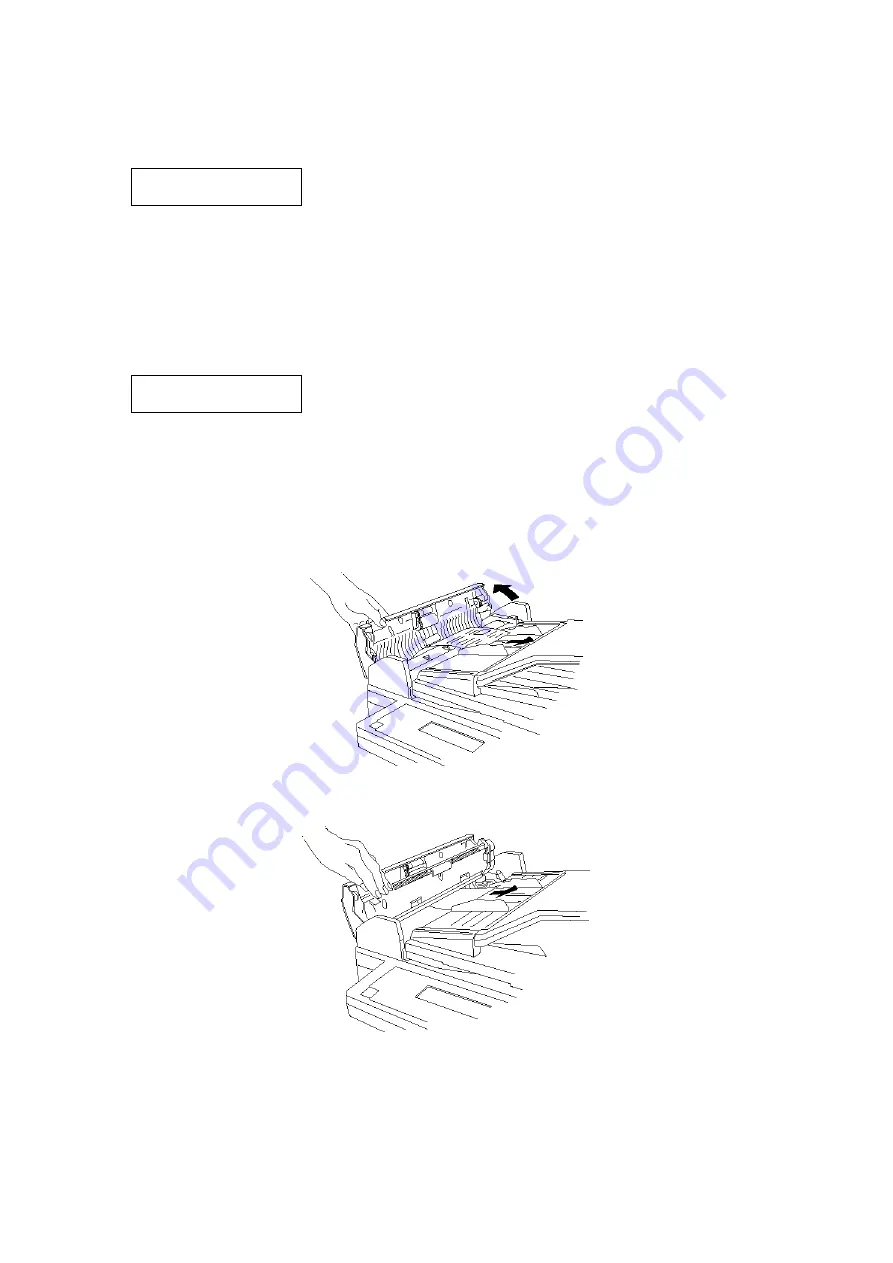
4-5
4.11 Clearing Jammed Paper
If the original document jams
1. If an original document jams, the LCD will show:
Document Jam
ContStor Enter/Cancl
If you do wish to continue the operation, press ENTER and proceed step 2.
To abort the operation, press CANCEL. This will delete from memory all pages stored during this
operation, and the machine will return to the standby mode.
Note:
If you wait more than 60 seconds without pressing any key, the machine will delete from
memory all pages stored during this operation and the machine will return to the standby
mode.
2. The LCD will show which page (i.e., which page number) is jammed. To continue the scanning
from jammed page, press START after clearing the document jam.
P02.Reset Document
Press Start Key
Note:
If you wait more than 60 seconds without pressing any key, the machine will begin to send
or copy the document(s) it has.
If you wish to cancel this operation, press STOP. The machine will delete all pages from memory
then return to the standby mode.
To remove the document:
1. Open the scanner cover by holding the scanner cover release.
Important:
Hold the cover open. It won’t stay open by itself.
2. Lift the original document from the machine.
Note:
If you cannot remove the document, open the inner cover as shown at right, then remove
original.
3. Gently close the scanner cover, making sure both sides are snapped down securely.
Note:
If the original document has become wrinkled or torn, do not re-send it.
Summary of Contents for OKIOFFICE 120
Page 7: ...vi ...
Page 17: ...1 10 1 7 Dimensions Dimension in mm ...
Page 23: ...1 16 1 11 ID Label Specification 1 12 Labels location ...
Page 24: ...2 1 Section2 Machine Composition 2 1 Interconnect Block Diagram ...
Page 25: ...2 2 ...
Page 87: ...3 46 Unique Switch F 7 and F 9 Factory use only ...






























