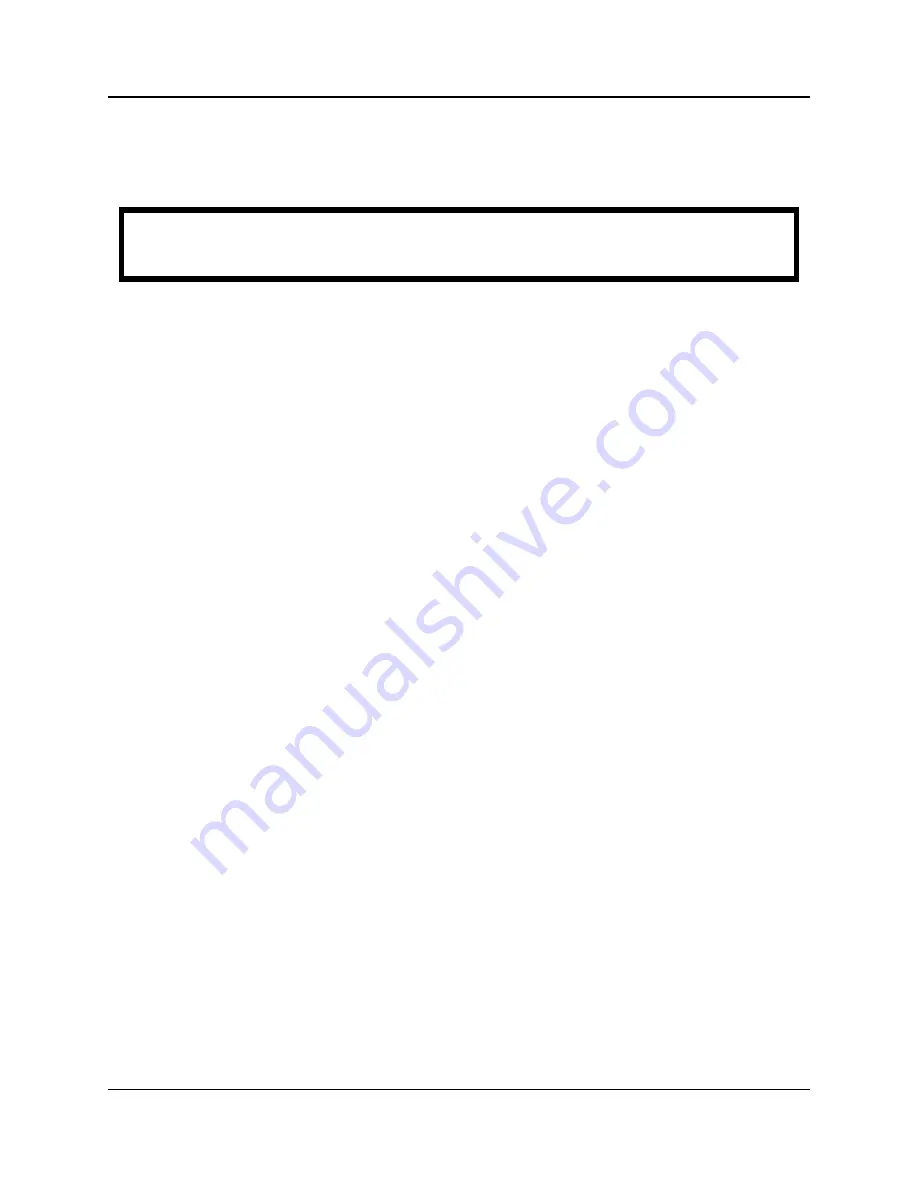
Odetics
Telecom
GPStar
plus
Model 365
365-8006
Display Menus and Controls 5 - 20
5.4.3.2
Time Tag Input Configuration
•
Press key 3 until Event Trigger/Time Tag Menu 2 of 2 is selected (
Time Tag
Setup
).
Time Tag:[056] 077:21:54:28.0155148
≡
Time Tag Mode:Wrap Clear Buffer:No
This screen displays the most recent time tag data, the setup of the Time Tag mode,
and the status of the buffer. To view prior events:
•
Press the Edit key. Observe that the Time Tag event buffer number changes to
location 001.
•
Use the right and left arrow keys to scroll up and down the event buffer.
•
Press the Menu key to exit, or continue with selecting the Time Tag operation
mode.
There are two Time Tag operation modes: Wrap and Burst. In Wrap mode, time tags
are stored in a buffer. When the buffer reaches its limit, it wraps back to the beginning.
In the Burst mode, time tags are also stored in a buffer. When the buffer reaches its
limit, no additional time tags are stored. To select the mode of operation:
•
While viewing the Event Trigger/Time Tag Menu 2 of 2 Menu, press the Edit key
until Time Tag Mode
Wrap
or
Burst
is flashing.
•
Use the arrow keys to select the desired mode.
•
Press the Enter key to accept the selection.
•
Press the Menu key to exit the edit screen, or continue with clearing the data
stored in the buffer.
Up to 256 time tag events can be stored in the time tag data buffer. When operating in
the Burst mode and the buffer is full no new events can be time tagged until the buffer
is cleared. To clear the buffer:
•
While viewing the Event Trigger/Time Tag Menu 2 of 2 Menu, press the Edit key
until Clear Buffer
No
is flashing.
•
Use the arrow keys to select Clear Buffer
Yes
. Press the Enter key to accept the
selection and clear the buffer.
Artisan Technology Group - Quality Instrumentation ... Guaranteed | (888) 88-SOURCE | www.artisantg.com




























