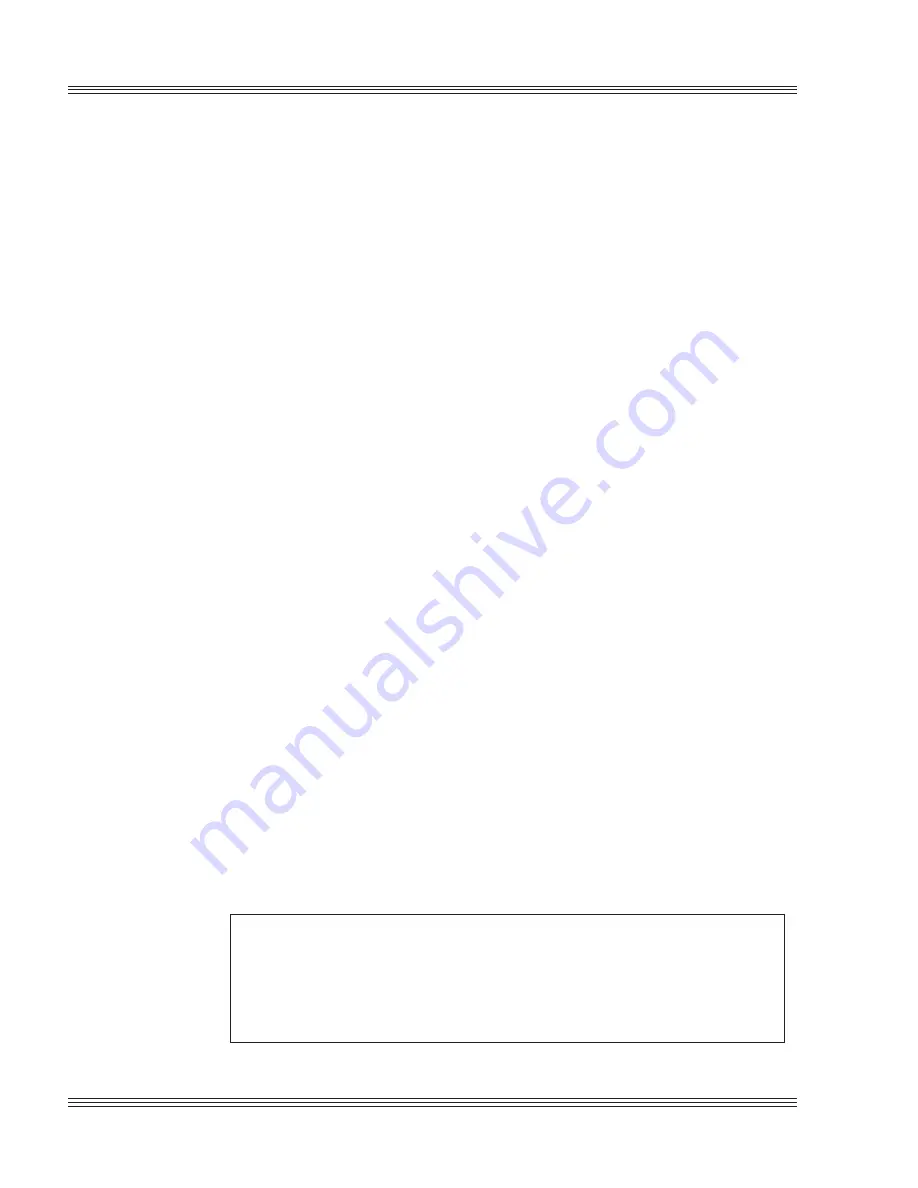
5-2
Serial ports
6000 Series user’s manual
2. No console device (as selected with the SETUP program – “Serial
Console on COM1: DISABLED”) means no console output. The local
keyboard allows input.
≡
COM1 as RS-232 I/O
When you have completed developing your application and programmed
the PC Microcontroller, you can use COM1 as a standard RS-232 serial
port for connection to a printer, modem, or other serial device. COM1 as
a standard RS-232 serial port is configured at port address 3F8H. To
access COM1 as standard RS-232, configure your serial port for your
application or add a video card and monitor to your PC Microcontroller
system. Use COM1CON.EXE to return to the serial port for console
operation. Refer to the COM1CON.EXE support command in the Soft-
ware utilities appendix.
Use a VTC-9F cable to connect the ports to external serial equipment.
The pinout of the connector allows you to plug the cable directly into a
9-pin PC serial connector.
≡
Using QuickBASIC to communicate via COM1
Several programming languages including QuickBASIC assume a video
card is present, and for system speed reasons write directly to the video
hardware. Assuming that a video card is present can be a problem since
many control applications require video output. The following discus-
sion is directed at QuickBASIC, but the principles (not accessing the
print routines which access the video memory directly) apply to many
languages. There are several ways to use COM1 from QuickBASIC.
Systems with a video card
Add a video card to the system and open/close COM1 using the
QuickBASIC OPEN/CLOSE commands.
Systems without a video card
WARNING!
The system will lock up if you use commands such as PRINT
or PRINT USING. Because QuickBASIC writes directly to
video memory, these commands are usually displayed on a
monitor.
Summary of Contents for 6000 Series
Page 7: ...Notice to user PC 500 user s manual ...
Page 9: ...About this manual 6000 Series user s manual ...
Page 37: ...2 20 Quick start 6000 Series user s manual ...
Page 65: ...5 16 Serial ports 6000 Series user s manual ...
Page 87: ...6 22 EZ I O 6000 Series user s manual ...
Page 103: ...8 8 Analog I O 6000 Series user s manual ...
Page 119: ...14 2 PC 104 expansion 6000 Series user s manual ...
Page 133: ...16 4 Watchdog timer reset and remote reset 6000 Series user s manual ...
Page 139: ...17 6 Serial EEPROM 6000 Series user s manual ...
Page 157: ...21 2 Software utilities 6000 Series user s manual ...
Page 161: ...22 4 Troubleshooting 6000 Series user s manual ...
Page 177: ...A 16 6010 technical data 6000 Series user s manual ...
Page 215: ...D 16 6040 technical data 6000 Series user s manual ...
Page 229: ...F 2 Miscellaneous 6000 Series user s manual ...
















































