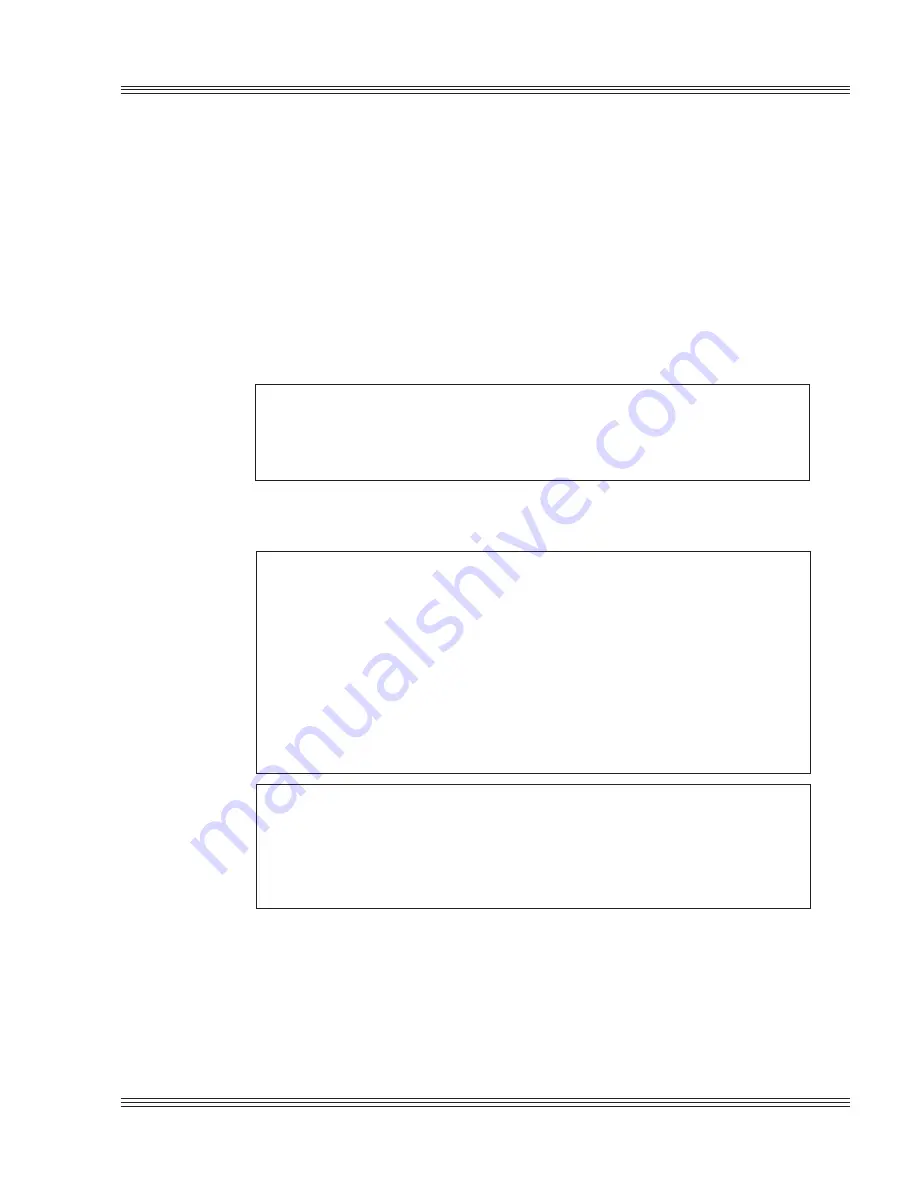
2-1
6000 Series user’s manual
Quick start
Chapter 2:
Quick start
This chapter covers the basics of setting up a PC Microcontroller sys-
tem. The following topics are discussed:
n
Panel mounting, stacking, or installing the PC Microcontroller into
an Octagon card cage
n
Setting up a serial communications console I/O link between the PC
Microcontroller and your desktop PC
n
Downloading files to the PC Microcontroller and running a program
from the virtual drive.
WARNING!
The PC Microcontroller may not be installed in a PC. These
cards are designed to be independent CPU cards only, not
accelerators or coprocessors.
≡
Hardware installation
WARNING!
The PC Microcontroller card contains static-sensitive CMOS
components. The card is most susceptible to damage when it
is plugged into a card cage. The PC Microcontroller becomes
charged by the user, and the static discharges to the back-
plane from the pin closest to the card connector. If that pin
happens to be an input pin, even TTL inputs may be dam-
aged. To avoid damaging your card and its components:
n
Ground yourself before handling the card
n
Disconnect power before removing or inserting the card.
WARNING!
Take care to correctly position the PC Microcontroller in the
card cage. The VCC and ground signals must match those on
the backplane. Figure 2-1 shows the relative positions of the
PC Microcontroller as it is installed in the card cage.
Your PC Microcontroller can be installed in one of several ways:
n
Plugging it directly into an 8-bit Micro PC card cage
n
Using the optional PC mounting bracket and plugging it into any
8-bit passive ISA backplane
n
Panel mounting it using the four mounting holes
n
Stacking it with other Micro PC cards.
Summary of Contents for 6000 Series
Page 7: ...Notice to user PC 500 user s manual ...
Page 9: ...About this manual 6000 Series user s manual ...
Page 37: ...2 20 Quick start 6000 Series user s manual ...
Page 65: ...5 16 Serial ports 6000 Series user s manual ...
Page 87: ...6 22 EZ I O 6000 Series user s manual ...
Page 103: ...8 8 Analog I O 6000 Series user s manual ...
Page 119: ...14 2 PC 104 expansion 6000 Series user s manual ...
Page 133: ...16 4 Watchdog timer reset and remote reset 6000 Series user s manual ...
Page 139: ...17 6 Serial EEPROM 6000 Series user s manual ...
Page 157: ...21 2 Software utilities 6000 Series user s manual ...
Page 161: ...22 4 Troubleshooting 6000 Series user s manual ...
Page 177: ...A 16 6010 technical data 6000 Series user s manual ...
Page 215: ...D 16 6040 technical data 6000 Series user s manual ...
Page 229: ...F 2 Miscellaneous 6000 Series user s manual ...
















































