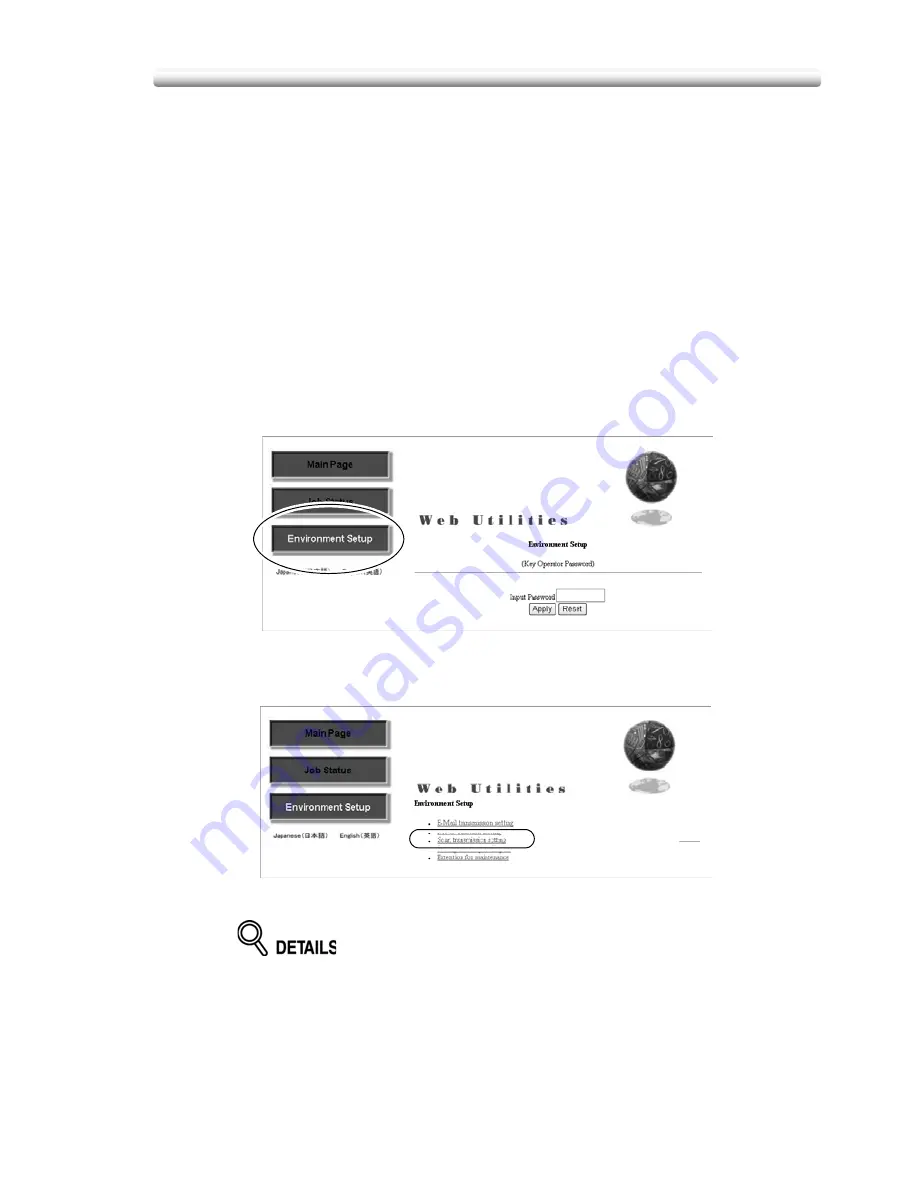
10-277
Setting Scan Transmission Function
Setting Scan Transmission Function
Make the Key Operator setting concerning the transmission of the scanned image
data using the web browser.
For details of the Scan Transmission Setting, contact your service representative.
Specifications for Scan Transmission Setting
/
The Scan Transmission Setting is available only when the IP-901 Printer
Controller is installed in the machine.
1.
Open the Web Utilities window.
2.
Click on [
Environment Setup
].
3.
Display the Scan Transmission Setting window.
Enter the 4-digit Key Operator password, then click on [
Apply
].
The Environment Setup menu window will be displayed.
Click on [
Scan transmission setting
].
The Scan Transmission Setting window will be displayed.
The [
Scan transmission setting
] key appears in the window only when the
optional Printer Controller is connected to the machine.
Summary of Contents for CS520
Page 1: ...Oc CS520 User Manual GB...
Page 15: ...Basic...
Page 16: ......
Page 32: ...Installation Space 1 32...
Page 34: ...Machine Configuration 2 34 Machine Configuration External Machine Items...
Page 66: ...Loading Paper 2 66...
Page 126: ...Selecting Binding Mode 3 126...
Page 146: ...Displaying Screen for Operation Guide Help Mode 4 146...
Page 164: ...Troubleshooting Tips 5 164...
Page 171: ...Advanced...
Page 172: ......
Page 181: ...7 181 Colour Copy Quality 4 4 Blue...
Page 183: ...7 183 Colour Copy Quality 4 4 Yellow 4 4 Black...
Page 187: ...7 187 Colour Copy Quality Increase shine on the image Gloss Mode Gloss mode Original...
Page 240: ...Tray Adjustment 8 240...
Page 256: ...Scanning Thin Thick Originals in RADF Original Thickness 9 256...
Page 361: ...12 Paper and Original Information Paper Information 12 362 Original Information 12 370...
Page 382: ...Inserting a New Staple Cartridge into FS 513 FS 606 13 382 8 Close the Finisher door...
Page 398: ...Periodic Maintenance 13 398...
Page 459: ...Index...
Page 460: ......
Page 466: ...Index 466...
Page 467: ...467 Oc CS520 User Manual Appendix A Miscellaneous...
















































