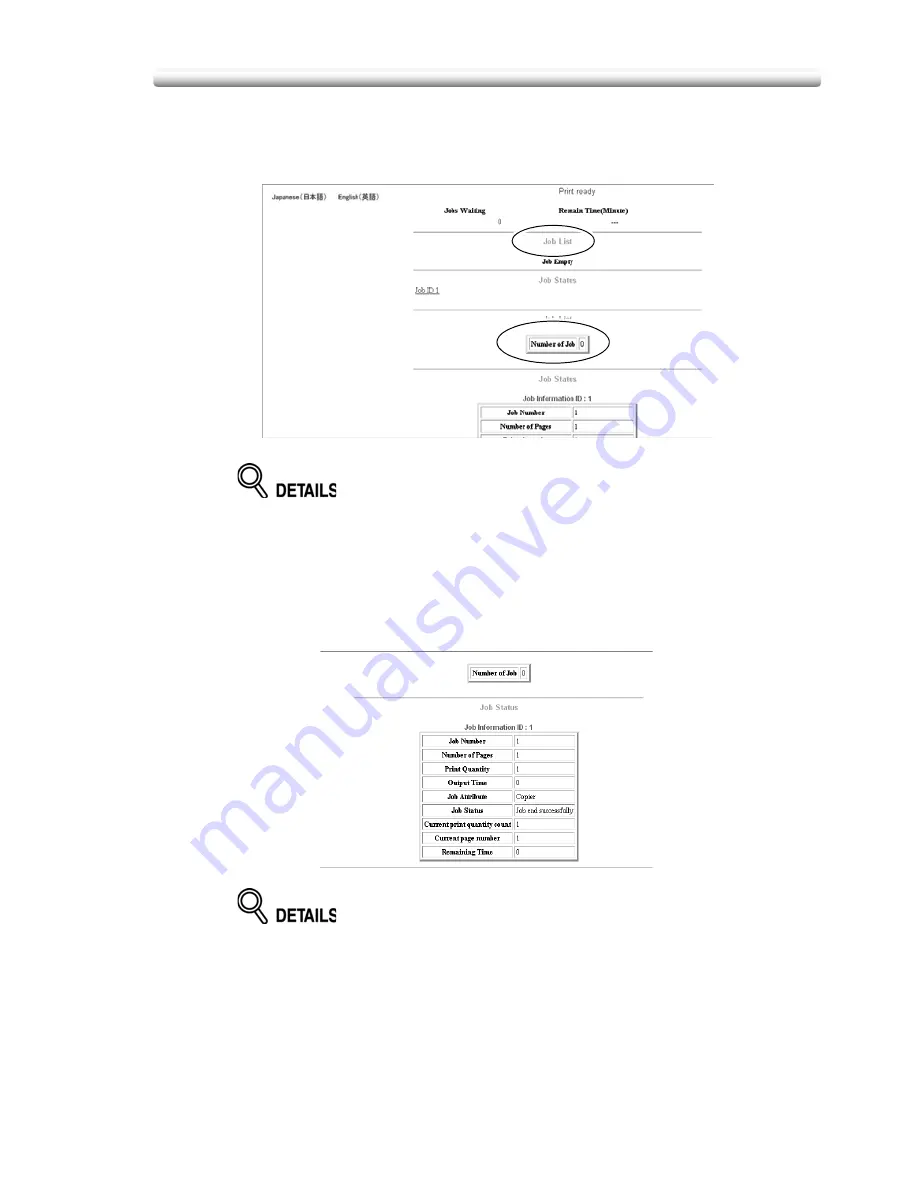
10-263
To Display Current Machine Status (Job Status)
3.
Display the current job or reserved job information.
Click on the desired [Job Priority No.] under the “Job List”.
The information on the specified job will appear in the second “Job List” area.
If no print job or reserved job exists, “Job Empty” will be displayed in the first
“Job List” area.
4.
Display the previous job information.
Click on the desired [Job ID No.] under the “Job Status”.
The information on the specified previous job will appear in the second “Job
Status” area.
If no job has been printed after the machine has been powered on, “Jobs
don’t exist” will be displayed in the first “Job Status” area.
Summary of Contents for CS520
Page 1: ...Oc CS520 User Manual GB...
Page 15: ...Basic...
Page 16: ......
Page 32: ...Installation Space 1 32...
Page 34: ...Machine Configuration 2 34 Machine Configuration External Machine Items...
Page 66: ...Loading Paper 2 66...
Page 126: ...Selecting Binding Mode 3 126...
Page 146: ...Displaying Screen for Operation Guide Help Mode 4 146...
Page 164: ...Troubleshooting Tips 5 164...
Page 171: ...Advanced...
Page 172: ......
Page 181: ...7 181 Colour Copy Quality 4 4 Blue...
Page 183: ...7 183 Colour Copy Quality 4 4 Yellow 4 4 Black...
Page 187: ...7 187 Colour Copy Quality Increase shine on the image Gloss Mode Gloss mode Original...
Page 240: ...Tray Adjustment 8 240...
Page 256: ...Scanning Thin Thick Originals in RADF Original Thickness 9 256...
Page 361: ...12 Paper and Original Information Paper Information 12 362 Original Information 12 370...
Page 382: ...Inserting a New Staple Cartridge into FS 513 FS 606 13 382 8 Close the Finisher door...
Page 398: ...Periodic Maintenance 13 398...
Page 459: ...Index...
Page 460: ......
Page 466: ...Index 466...
Page 467: ...467 Oc CS520 User Manual Appendix A Miscellaneous...






























